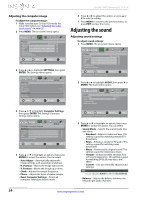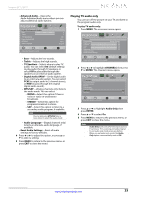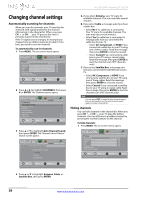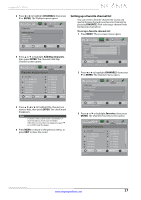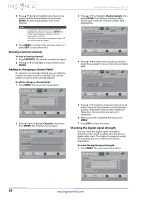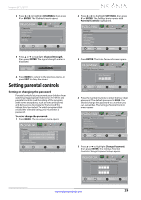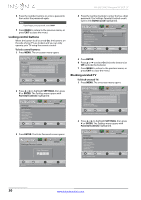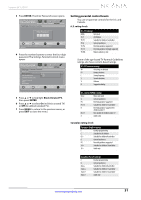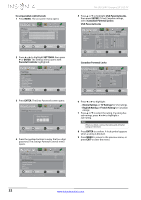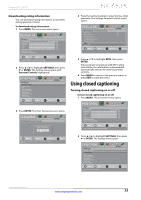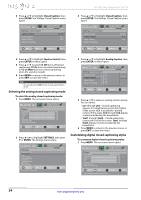Insignia NS-24L120A13 User Manual (English) - Page 33
Setting or changing the password
 |
View all Insignia NS-24L120A13 manuals
Add to My Manuals
Save this manual to your list of manuals |
Page 33 highlights
Insignia 24" LCD TV 2 Press W or X to highlight CHANNELS, then press T or ENTER. The Channels menu opens. Channels Auto Channel Search Add/Skip Channels Favorites Channel Labels Channel Strength Audio Only Audio Zoom PICTURE AUDIO CHANNELS SETTINGS PHOTOS Off On Move OK Select ENTER MENU Previous Display signal strength of selected digital channels EXIT Exit 3 Press S or T to highlight Channel Strength, then press ENTER. The signal strength meter is displayed. Channel Strength 0 CH 2 Now 67% 100 Peak 67% 4 Press MENU to return to the previous menu, or press EXIT to close the menu. Setting parental controls Setting or changing the password Parental controls let you prevent your children from watching inappropriate material on TV. When set, parental controls read the rating of the program (with some exceptions, such as news and sports) and deny access to programs that exceed the ratings level you select. To watch programs that exceed the selected rating, you must enter a password. To set or change the password: 1 Press MENU. The on-screen menu opens. Picture Picture Mode Brightness Contrast Color Tint Sharpness Advanced Video Reset Picture Settings PICTURE AUDIO CHANNELS SETTINGS PHOTOS Energy Savings 00 00 00 00 00 Move OK ENTER Select MENU Previous Adjust settings to affect picture quallty EXIT Exit 2 Press W or X to highlight SETTINGS, then press T or ENTER. The Settings menu opens with Parental Controls highlighted. Settings Parental Controls Closed Caption Time Menu Language Auto Input Sensing Input Labels Computer Settings System Info Reset to Default PICTURE AUDIO CHANNELS SETTINGS PHOTOS Move OK ENTER Select Set TV parental controls MENU Previous EXIT Exit 3 Press ENTER. The Enter Password screen opens. PICTURE AUDIO CHANNELS SETTINGS PHOTOS Settings-Parental Controls Enter Password Move OK ENTER Select MENU Previous Enter your 4-digit password. Default is 0000. Please change your password. EXIT Exit 4 Press the number buttons to enter the four-digit password. The default password is 0000. You should change the password to a number you can remember. The Settings-Parental Controls menu opens. PICTURE AUDIO CHANNELS SETTINGS PHOTOS Settings- Parental Controls Button Lock Off Block Unrated TV Off USA Parental Locks Canadian Parental Locks Change Password RRT5 Reset RRT5 Move OK ENTER Select MENU Previous Enter a new 4-digit password then re-enter it to confirm EXIT Exit 5 Press S or T to highlight Change Password, then press ENTER. The Settings-Parental Controls-Change Password screen opens. PICTURE AUDIO CHANNELS SETTINGS PHOTOS Settings- Parental Controls-Change Password Enter New Password Confirm new password Move OK ENTER Select MENU Previous Enter a new 4-digit password then re-enter it to confirm EXIT Exit www.insigniaproducts.com 29