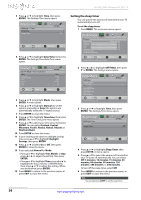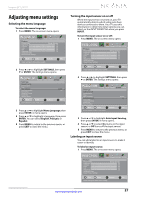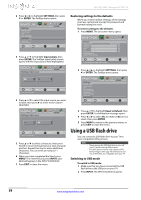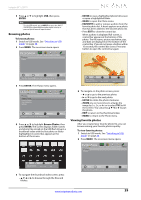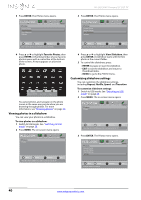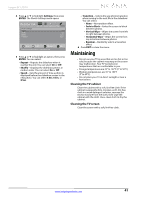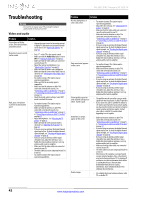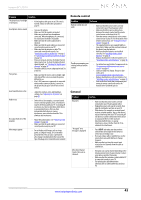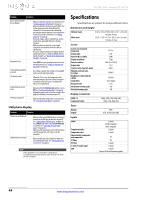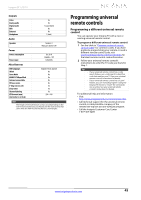Insignia NS-24L120A13 User Manual (English) - Page 45
Maintaining
 |
View all Insignia NS-24L120A13 manuals
Add to My Manuals
Save this manual to your list of manuals |
Page 45 highlights
Insignia 24" LCD TV 4 Press S or T to highlight Settings, then press ENTER. The Photos-Settings menu opens. Photo- Settings Repeat Shuffle Speed Transition PICTURE AUDIO CHANNELS SETTINGS PHOTOS Off Off 4 sec None Move OK ENTER Select MENU Previous Repeat the slideshow when it reaches the end EXIT Exit 5 Press S or T to highlight an option, then press ENTER. You can select: • Repeat-Repeats the slideshow when it reaches the end. You can select On or Off. • Shuffle-Displays the slideshow photos in random order. You can select On or Off. • Speed-Sets the amount of time a photo is displayed before the slideshow moves to the next photo. You can select 4 Sec, 6 Sec, or 8 Sec. • Transition-Selects the way photos transition when moving to the next file in the slideshow. You can select: • None-No transition effect. • Fade to Black-Fades the screen to black between photos. • Vertical Wipe-Wipes the screen from left to right between photos. • Horizontal Wipe-Wipes the screen from top to bottom between photos. • Random-Randomly selects a transition effect. 6 Press EXIT to close the menu. Maintaining • Do not use your TV in areas that are too hot or too cold, because the cabinet may warp or the screen may malfunction. Your TV works best in temperatures that are comfortable to you. • Storage temperatures are 32° to 122°F (0° to 50°C). • Working temperatures are 41° to 104°F (5° to 40°C). • Do not place your TV in direct sunlight or near a heat source. Cleaning the TV cabinet Clean the cabinet with a soft, lint-free cloth. If the cabinet is especially dirty, moisten a soft, lint-free cloth in a weak detergent solution, squeeze the excess moisture from the cloth, then wipe the cabinet with the cloth. Use a clean cloth to dry the cabinet. Cleaning the TV screen Clean the screen with a soft, lint-free cloth. www.insigniaproducts.com 41