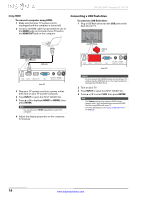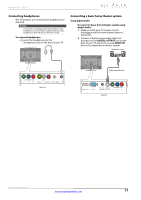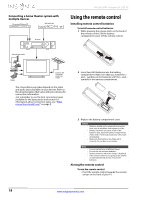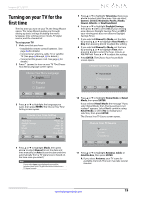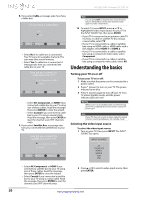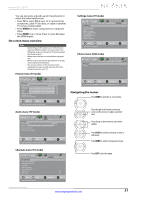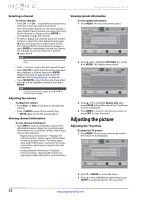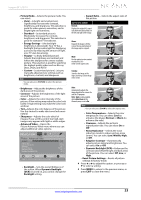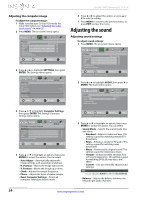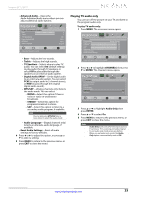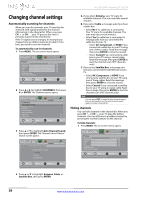Insignia NS-24L120A13 User Manual (English) - Page 25
On-screen menu overview, Navigating the menus
 |
View all Insignia NS-24L120A13 manuals
Add to My Manuals
Save this manual to your list of manuals |
Page 25 highlights
Insignia 24" LCD TV You can also press a Quick Launch Input button to select the video input source. • Press TV to select TV (if your TV is connected to an antenna, cable TV (no box), or cable or satellite TV using a coaxial cable). • Press VIDEO to select component or composite input. • Press HDMI one or more times to cycle between the HDMI inputs. On-screen menu overview Notes • • • • Depending on the signal source selected, you may see different options on your screen. The following menus are shown in TV mode (except the Photos menu). Menu items that are not selectable are grayed out. Menus in this manual are described in TV mode, unless otherwise indicated. The screens shown in this manual are for explanation purposes and may vary from the actual screens on your TV. Picture menu (TV mode) Settings menu (TV mode) Settings Parental Controls Closed Caption Time Menu Language Auto Input Sensing Input Labels Computer Settings System Info Reset to Default PICTURE AUDIO CHANNELS SETTINGS PHOTOS Move OK ENTER Select Set various TV options MENU Previous EXIT Exit Photos menu (USB mode) Picture Photos PICTURE AUDIO CHANNELS SETTINGS PHOTOS Picture Picture Mode Brightness Contrast Color Tint Sharpness Advanced Video Reset Picture Settings PICTURE AUDIO CHANNELS SETTINGS PHOTOS Energy Savings 00 00 00 00 00 Move OK ENTER Select MENU Previous Adjust settings to affect picture quallty EXIT Exit Audio menu (TV mode) Audio Sound Mode Balance Advanced Audio Reset Audio Settings PICTURE AUDIO CHANNELS SETTINGS PHOTOS Standard 0 Move OK ENTER Select MENU Previous Adjust settings to affect sound quallty EXIT Exit Move OK ENTER Select MENU Previous EXIT Exit View files from a USB device that is connected to the TV Navigating the menus Press MENU to open the on-screen menu. Press the right or left arrow to move the cursor on the screen or to adjust a selected item. Press the up or down arrow to select menu options. Press ENTER to confirm a selection or enter a sub-menu. Press MENU to return to the previous menu. Channels menu (TV mode) Channels Auto Channel Search Add/Skip Channels Favorites Channel Labels Channel Strength Audio Only Auto Zoom PICTURE AUDIO CHANNELS SETTINGS PHOTOS Off On Move OK ENTER Select Adjust channel options MENU Previous EXIT Exit Press EXIT to close the menu. www.insigniaproducts.com 21