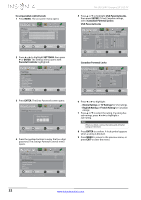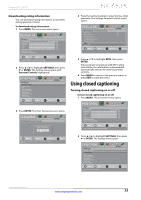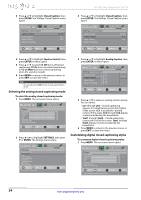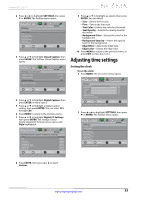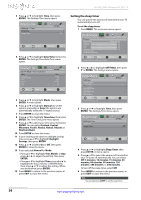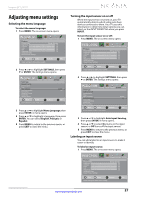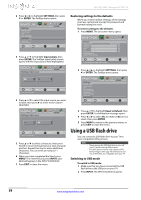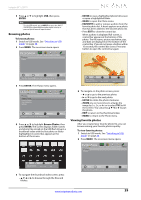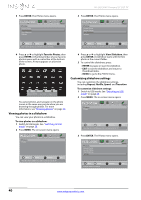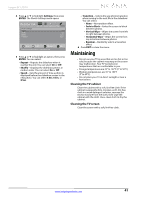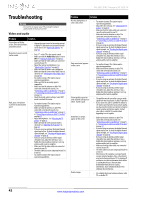Insignia NS-24L120A13 User Manual (English) - Page 41
Adjusting menu settings
 |
View all Insignia NS-24L120A13 manuals
Add to My Manuals
Save this manual to your list of manuals |
Page 41 highlights
Insignia 24" LCD TV Adjusting menu settings Selecting the menu language To select the menu language: 1 Press MENU. The on-screen menu opens. Picture Picture Mode Brightness Contrast Color Tint Sharpness Advanced Video Reset Picture Settings PICTURE AUDIO CHANNELS SETTINGS PHOTOS Energy Savings 00 00 00 00 00 Move OK ENTER Select MENU Previous Adjust settings to affect picture quallty EXIT Exit 2 Press W or X to highlight SETTINGS, then press T or ENTER. The Settings menu opens. p Settings Parental Controls Closed Caption Time Menu Language Auto Input Sensing Input Labels Computer Settings System Info Reset to Default PICTURE AUDIO CHANNELS SETTINGS PHOTOS English On Move OK ENTER Select MENU Previous Set menu language to English, Franais, Español EXIT Exit 3 Press S or T to highlight Menu Language, then press ENTER. A menu opens. 4 Press S or T to highlight a language, then press ENTER. You can select English, Français, or Español. 5 Press MENU to return to the previous menu, or press EXIT to close the menu. Turning the input sensor on or off When the input sensor is turned on, your TV automatically detects which video jacks have devices connected to them. Your TV uses this information to determine what options you can select on the INPUT SOURCE list when you press INPUT. To turn the input sensor on or off: 1 Press MENU. The on-screen menu opens. Picture Picture Mode Brightness Contrast Color Tint Sharpness Advanced Video Reset Picture Settings PICTURE AUDIO CHANNELS SETTINGS PHOTOS Energy Savings 00 00 00 00 00 Move OK ENTER Select MENU Previous Adjust settings to affect picture quallty EXIT Exit 2 Press W or X to highlight SETTINGS, then press T or ENTER. The Settings menu opens. Settings Parental Controls Closed Caption Time Menu Language Auto Input Sensing Input Labels Computer Settings System Info Reset to Default PICTURE AUDIO CHANNELS SETTINGS PHOTOS English On Move OK ENTER Select MENU Previous Set menu language to English, Franais, Español EXIT Exit 3 Press S or T to highlight Auto Input Sensing, then press ENTER. A menu opens. 4 Press S or T to select On (turns on the input sensor) or Off (turns off the input sensor). 5 Press MENU to return to the previous menu, or press EXIT to close the menu. Labeling an input source You can add a label to an input source to make it easier to identify. To label an input source: 1 Press MENU. The on-screen menu opens. Picture Picture Mode Brightness Contrast Color Tint Sharpness Advanced Video Reset Picture Settings PICTURE AUDIO CHANNELS SETTINGS PHOTOS Energy Savings 00 00 00 00 00 Move OK ENTER Select MENU Previous Adjust settings to affect picture quallty EXIT Exit www.insigniaproducts.com 37