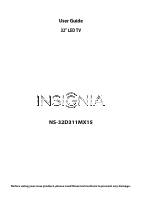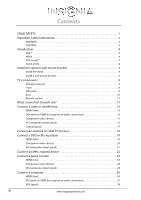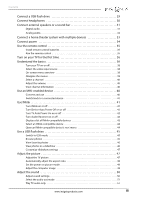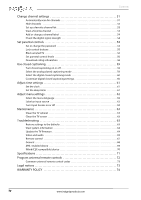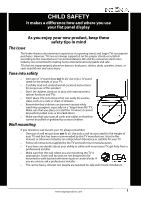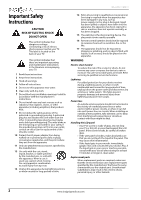Insignia NS-32D311MX15 User Manual NS-32D311MX15 (English)
Insignia NS-32D311MX15 Manual
 |
View all Insignia NS-32D311MX15 manuals
Add to My Manuals
Save this manual to your list of manuals |
Insignia NS-32D311MX15 manual content summary:
- Insignia NS-32D311MX15 | User Manual NS-32D311MX15 (English) - Page 1
User Guide 32" LED TV NS-32D311MX15 Before using your new product, please read these instructions to prevent any damage. - Insignia NS-32D311MX15 | User Manual NS-32D311MX15 (English) - Page 2
1 Important Safety Instructions 2 WARNING 2 CAUTION 3 Introduction 4 MHL 4 INlink 4 DTS Sound 4 Game mode 4 Install the stand or wall-mount bracket 4 Install the stand 4 Install a wall-mount bracket 6 TV components 8 Package contents 8 Front 8 Side jacks 9 Back 10 Remote control 11 - Insignia NS-32D311MX15 | User Manual NS-32D311MX15 (English) - Page 3
32 Connect a home theater system with multiple devices 33 Connect power 34 Use the remote control 35 Install remote control batteries 35 Aim the remote control 35 Turn on your TV for the first time 36 Understand the basics 38 Turn your TV on or off 38 Select the video input source 38 On - Insignia NS-32D311MX15 | User Manual NS-32D311MX15 (English) - Page 4
62 Label an input source 62 Turn Input Sensor on or off 63 Maintenance 63 Clean the TV cabinet 63 Clean the TV screen 63 Troubleshooting 63 Restore settings to the defaults 63 View system information 64 Update the TV firmware 64 Video and audio 65 Remote control 67 General 68 MHL-enabled - Insignia NS-32D311MX15 | User Manual NS-32D311MX15 (English) - Page 5
larger TVs are popular purchases. However, TVs are not always supported on the proper stands or TV and that has been recommended by this TV manufacturer, listed in this manual, or otherwise listed by an independent laboratory as suitable for your TV. • Follow all instructions supplied by the TV - Insignia NS-32D311MX15 | User Manual NS-32D311MX15 (English) - Page 6
during lightning storms or when unused for long periods of time. 14 Refer all servicing to qualified service personnel. Servicing is required when the apparatus has been damaged in any way, such as power-supply cord or plug is damaged, liquid has been spilled or objects have fallen into the - Insignia NS-32D311MX15 | User Manual NS-32D311MX15 (English) - Page 7
than that contained in the operating instructions unless you are qualified to do so. CAUTION Damage requiring service Unplug this TV from the power outlet and refer servicing to qualified service personnel under the following conditions: • When the power supply cord or plug is damaged or frayed - Insignia NS-32D311MX15 | User Manual NS-32D311MX15 (English) - Page 8
of a high-quality Insignia product. Your NS-32D311MX15 represents the state of the art in LED TV design and is designed for reliable and trouble-free performance. MHL™ Connect your MHL-enabled device, such as a cell phone, and view your device's screen on your TV. Supports 1080p HD video and - Insignia NS-32D311MX15 | User Manual NS-32D311MX15 (English) - Page 9
Insignia 32" LED TV 2 Secure the stand column to your TV with the five provided M4 × 8 mm screws (the short screws). Screw type Screw length # of screws M4 8 mm 5 3 Secure the TV stand to the stand column with the four provided B4 × 18 mm screws (the long screws). Screw type Screw length # of - Insignia NS-32D311MX15 | User Manual NS-32D311MX15 (English) - Page 10
NS-32D311MX15 Insignia 32" LED TV Install a wall-mount bracket Warning This TV is intended to be supported by a UL Listed wall mount bracket with suitable weight/load. (See "Miscellaneous" on page 72.) 1 Carefully place your TV face-down on a cushioned, clean surface to protect the screen from - Insignia NS-32D311MX15 | User Manual NS-32D311MX15 (English) - Page 11
Insignia 32" LED TV 3 Attach the wall-mount bracket to your TV using the mounting holes on the back of your TV. See the instructions that came with the wall-mount bracket for information about how to correctly hang your TV. Notes • The length of the wall-mount screws vary depending on the wall-mount - Insignia NS-32D311MX15 | User Manual NS-32D311MX15 (English) - Page 12
" LED TV • Remote control and batteries (2 AAA) • Stand column and screws (5) • TV stand and screws (4) • AC power adapter • Quick Setup Guide • Important Information Front Note The control buttons are on the bottom edge of the screen. NS-32D311MX15 Insignia 32" LED TV # Item Description Remote - Insignia NS-32D311MX15 | User Manual NS-32D311MX15 (English) - Page 13
Insignia 32" LED TV Side jacks # Item Description Connect headphones, a sound bar, analog speaker system, or a home theater system to this jack to listen 1 /AUDIO OUT to TV audio through external speakers. For more information, see "Analog audio" on page 32. 2 USB Connect a USB flash drive to - Insignia NS-32D311MX15 | User Manual NS-32D311MX15 (English) - Page 14
Back NS-32D311MX15 Insignia 32" LED TV # Item 1 DC IN 2 PC/DVI AUDIO IN 3 VGA 4 ANT/CABLE Description Plug the AC power adapter into this connector. Connect the audio for a computer to this jack. For more information see "VGA (good)" on page 28. OR Connect the audio for a - Insignia NS-32D311MX15 | User Manual NS-32D311MX15 (English) - Page 15
Insignia 32" LED TV Remote control # Button 1 (power) 2 Numbers 3 4 ENTER 5 MENU 6 EXIT 7 ASPECT 8 VOL+/- 9 SLEEP 10 FAVORITE Description Press to turn your TV on or off (standby mode). Warning: When your TV is off, power still flows through it. To disconnect power, unplug the AC power adapter. - Insignia NS-32D311MX15 | User Manual NS-32D311MX15 (English) - Page 16
NS-32D311MX15 Insignia 32" LED TV problems. Make sure that all connections are tight and secure. • The external audio/video equipment shown may be different from your equipment. If you have questions, refer to the documentation that came with your equipment. • Always unplug the AC power adapter - Insignia NS-32D311MX15 | User Manual NS-32D311MX15 (English) - Page 17
HDMI cable (not provided) to one of the HDMI jacks on the side of your TV and to the HDMI OUT jack on the cable or satellite box. 4 Plug your TV's AC power adapter into a power outlet, turn on your TV, then turn on the cable or satellite box. 5 Press INPUT to open the INPUT SOURCE list. 6 Press - Insignia NS-32D311MX15 | User Manual NS-32D311MX15 (English) - Page 18
box. Note When you connect the audio using the PC/DVI AUDIO IN jack, the audio output is analog. 6 Plug your TV's AC power adapter into a power outlet, turn on your TV, then turn on the cable or satellite box. 7 Press INPUT to open the INPUT SOURCE list. 8 Press S or T to highlight HDMI 2, then - Insignia NS-32D311MX15 | User Manual NS-32D311MX15 (English) - Page 19
color-coded jacks. Side of TV On your TV Cable or satellite box Component Audio cable video cable connectors connectors Component Analog video jacks audio jacks Audio cable Component video cable 1 Make sure that your TV's AC power adapter is unplugged and all connected equipment is turned off - Insignia NS-32D311MX15 | User Manual NS-32D311MX15 (English) - Page 20
NS-32D311MX15 Insignia 32" LED TV AV (composite video) (good) Notes • Cables are often color-coded to match color-coded jacks. • The yellow video connector on the AV cable connects to the green VIDEO/Y jack. Side of TV On your TV TV's AC power adapter into a power outlet, turn on your TV, then turn - Insignia NS-32D311MX15 | User Manual NS-32D311MX15 (English) - Page 21
Insignia 32" LED TV Coaxial (good) On your TV Coaxial cable connector Cable or satellite box Coaxial cable ANT/CABLE jack Back of TV 1 Make sure that your TV's AC power adapter is unplugged and all connected equipment is turned off. 2 Connect the incoming cable from the cable wall jack to the - Insignia NS-32D311MX15 | User Manual NS-32D311MX15 (English) - Page 22
NS-32D311MX15 Insignia 32" LED TV Connect an antenna or cable TV (no box) On your TV Antenna or cable TV (no box) Coaxial cable connector Coaxial cable ANT/CABLE jack Back of TV 1 Make sure that your TV's AC power adapter is unplugged and all connected equipment is turned off. 2 Connect a - Insignia NS-32D311MX15 | User Manual NS-32D311MX15 (English) - Page 23
HDMI cable (not provided) to one of the HDMI jacks on the side of your TV and to the HDMI OUT jack on the DVD or Blu-ray player. 3 Plug your TV's AC power adapter into a power outlet, then turn on your TV and DVD or Blu-ray player. 4 Press INPUT to open the INPUT SOURCE list - Insignia NS-32D311MX15 | User Manual NS-32D311MX15 (English) - Page 24
color-coded jacks. Side of TV On your TV DVD or Blu-ray player Component Audio cable video cable connectors connectors Component Analog video jacks audio jacks Audio cable Component video cable 1 Make sure that your TV's AC power adapter is unplugged and the DVD or Blu-ray player is turned off - Insignia NS-32D311MX15 | User Manual NS-32D311MX15 (English) - Page 25
Insignia 32" LED TV AV (composite video) (good) Notes • Cables are often color-coded to match color-coded jacks. • The yellow video connector on the AV cable connects to the green VIDEO/Y jack. Side of TV On your TV your TV's AC power adapter into a power outlet, then turn on your TV. 4 Turn on - Insignia NS-32D311MX15 | User Manual NS-32D311MX15 (English) - Page 26
NS-32D311MX15 Insignia 32" LED TV Connect an MHL-enabled device You can connect an MHL-enabled device, such as a cell phone, and view your device's screen on your TV. Note You must use the purple HDMI1 (MHL) jack to connect an MHL-enabled device. Side of TV On your TV HDMI cable connector MHL- - Insignia NS-32D311MX15 | User Manual NS-32D311MX15 (English) - Page 27
Insignia 32" LED TV Connect a game console HDMI (best) On your TV HDMI cable connector HDMI jack Game console HDMI cable Side of TV 1 Make sure that your TV's AC power adapter is unplugged and the game console is turned off. 2 Connect an HDMI cable (not provided) to one of the HDMI jacks on the - Insignia NS-32D311MX15 | User Manual NS-32D311MX15 (English) - Page 28
color-coded jacks. Side of TV On your TV Game console Component Audio cable video cable connectors connectors Component Analog video jacks audio jacks Console-specific component video and audio cable 1 Make sure that your TV's AC power adapter is unplugged and the game console is turned off - Insignia NS-32D311MX15 | User Manual NS-32D311MX15 (English) - Page 29
Insignia 32" LED TV AV (composite video) (good) Notes • Cables are often color-coded to match color-coded jacks. • The yellow video connector on the AV cable connects to the green VIDEO/Y jack. Side of TV On your TV your TV's AC power adapter into a power outlet, then turn on your TV. 4 Turn on the - Insignia NS-32D311MX15 | User Manual NS-32D311MX15 (English) - Page 30
Connect a computer HDMI (best) On your TV HDMI cable connector HDMI jack NS-32D311MX15 Insignia 32" LED TV Side of TV HDMI cable 1 Make sure that your TV's AC power adapter is unplugged and the computer is turned off. 2 Connect an HDMI cable (not provided) to one of the HDMI jacks on the side of - Insignia NS-32D311MX15 | User Manual NS-32D311MX15 (English) - Page 31
computer. Note When you connect the audio using the PC/DVI AUDIO IN jack, the audio output is analog. 5 Plug your TV's AC power adapter into a power outlet, then turn on your TV and the computer. 6 Press INPUT to open the INPUT SOURCE list. 7 Press S or T to select HDMI 2, then press ENTER. 8 Adjust - Insignia NS-32D311MX15 | User Manual NS-32D311MX15 (English) - Page 32
VGA (good) On your TV VGA cable connector Audio cable connector NS-32D311MX15 Insignia 32" LED TV Audio cable VGA cable VGA jack PC/DVI AUDIO IN jack Back of TV 1 Make sure that your TV's AC power adapter is unplugged and the computer is turned off. 2 Connect a VGA cable (not provided) to the - Insignia NS-32D311MX15 | User Manual NS-32D311MX15 (English) - Page 33
Insignia 32" LED TV Connect a USB flash drive Side of TV USB flash drive 1 Plug a USB flash drive into the USB port on the side of your TV. Caution Do not remove the USB flash drive or turn off the TV while using the USB flash drive. You may lose data or damage the USB flash drive. 2 If - Insignia NS-32D311MX15 | User Manual NS-32D311MX15 (English) - Page 34
NS-32D311MX15 Insignia 32" LED TV Connect headphones When you connect headphones, the TV speakers are muted. Warning Loud noise can damage your hearing. When using headphones, use the lowest volume setting on your headphones that still lets you hear the sound. Side of TV 1 Connect the headphones to - Insignia NS-32D311MX15 | User Manual NS-32D311MX15 (English) - Page 35
Insignia 32" LED TV Connect external speakers or a sound bar You can connect external speakers or a sound bar to the digital audio jack. Digital audio Side of TV On your TV sound bar. 3 Plug your TV's AC power adapter into a power outlet, then turn on your TV. 4 Turn on the digital speaker system - Insignia NS-32D311MX15 | User Manual NS-32D311MX15 (English) - Page 36
32D311MX15 Insignia 32" LED TV Analog audio When you connect an analog system or a sound bar to the /AUDIO OUT jack, the TV speakers are muted. Side of TV On your TV Analog speaker system Audio cable connector Sound bar Audio cable /AUDIO OUT jack 1 Make sure that your TV's AC power adapter - Insignia NS-32D311MX15 | User Manual NS-32D311MX15 (English) - Page 37
Insignia 32" LED TV Connect a home theater system with multiple devices DVD or Blu-ray player Cable or satellite box AV receiver Game console USB flash drive Computer Antenna or cable TV connected directly to the wall jack The connections you make depend on the video and audio jacks - Insignia NS-32D311MX15 | User Manual NS-32D311MX15 (English) - Page 38
power NS-32D311MX15 Insignia 32" LED TV 1 Connect the AC power adapter to the power connector on the back of your TV. 2 Connect the other end of the cord to a power outlet. Cautions • Your TV should only be operated from the power source indicated on the label. • Always unplug the AC power adapter - Insignia NS-32D311MX15 | User Manual NS-32D311MX15 (English) - Page 39
Insignia 32" LED TV Use the remote control Install remote control batteries 1 While pressing the release latch on the back of the remote control, lift the battery compartment cover off the remote control. 2 Insert two AAA batteries into the battery compartment. Make sure that you match the + and - - Insignia NS-32D311MX15 | User Manual NS-32D311MX15 (English) - Page 40
See page 13 through 18 for details.) • Connected the AC power adapter. (See page 34 for details.) 2 Press (power) to turn on your TV. The Choose your Menu Language screen opens. NS-32D311MX15 Insignia 32" LED TV 6 Press S or T to highlight Time Zone, then press X to access the setting. 7 Press S or - Insignia NS-32D311MX15 | User Manual NS-32D311MX15 (English) - Page 41
Insignia 32" LED TV 13 Press S or T to highlight Antenna, Cable Service, or Satellite Service, then press ENTER. A If you select Antenna, your TV scans for available channels. The scan may take several minutes. B If you select Cable Service, a message asks if you have a cable box: Note You can - Insignia NS-32D311MX15 | User Manual NS-32D311MX15 (English) - Page 42
NS-32D311MX15 Insignia 32" LED TV C If you select Satellite Service, a message asks how you connected the satellite box to your TV: • Select HDMI, Component, or AV, then press ENTER if you connected a satellite box to your TV using one of these cables. Read the message, then press ENTER to close - Insignia NS-32D311MX15 | User Manual NS-32D311MX15 (English) - Page 43
Insignia 32" LED TV On-screen menu overview Notes • Depending on the signal source selected, you may see different options on your screen. • Menu items that are not selectable are grayed out. • The screens shown in this manual are for explanation purposes and may vary from the actual screens on your - Insignia NS-32D311MX15 | User Manual NS-32D311MX15 (English) - Page 44
NS-32D311MX15 Insignia 32" LED TV press the number buttons to select the main digital channel, press (sub-channel), • Press MUTE to turn off the sound. Press MUTE again to turn the sound back on Connect an MHL-enabled device to your TV. For connection instructions, see "Connect an MHL-enabled device - Insignia NS-32D311MX15 | User Manual NS-32D311MX15 (English) - Page 45
Insignia 32" LED TV Switch back to a connected device 1 Press INPUT, then press S or T to select HDMI 1(MHL). OR Press MENU, then press W or X to highlight MHL/ACC. Use INlink INlink lets you control HDMI CEC-compatible devices connected to the HDMI jacks on your TV using the remote control that - Insignia NS-32D311MX15 | User Manual NS-32D311MX15 (English) - Page 46
NS-32D311MX15 Insignia 32" LED TV Turn Device Auto Power Off on or off When INlink is set to On, Device Auto Power Off automatically turns off HDMI CEC devices when you turn off your TV. 1 Press MENU. The on-screen menu opens. 2 Press W or X to highlight SETTINGS, then press T or ENTER. The - Insignia NS-32D311MX15 | User Manual NS-32D311MX15 (English) - Page 47
Insignia 32" LED TV Turn Audio Receiver on or off When INlink is turned on and you have connected an HDMI CEC-compatible audio receiver to your TV, turning on Audio Receiver lets you use your TV's remote control to control the volume on the audio receiver. 1 Press MENU. The on-screen menu opens. 2 - Insignia NS-32D311MX15 | User Manual NS-32D311MX15 (English) - Page 48
NS-32D311MX15 Insignia 32" LED TV Select an INlink-compatible device When you have highlight Root Menu, then press ENTER. The device's root menu opens, and you can use your TV's remote control to control the device. 6 Press MENU to return to the previous menu, or press EXIT to close - Insignia NS-32D311MX15 | User Manual NS-32D311MX15 (English) - Page 49
Insignia 32" LED TV Use a USB flash drive You can connect a USB flash drive to your TV to view compatible JPEG pictures. Notes • Never remove the USB flash drive or turn off your TV while viewing JPEG pictures. • The JPEG picture viewer only supports JPEG format images (with ".jpg" file extensions) - Insignia NS-32D311MX15 | User Manual NS-32D311MX15 (English) - Page 50
NS-32D311MX15 Insignia 32" LED TV View favorite photos After you create your favorite photo list, you can browse among your favorite photos quickly. 1 Switch to USB mode. See "Switch to - Insignia NS-32D311MX15 | User Manual NS-32D311MX15 (English) - Page 51
Insignia 32" LED TV Customize slideshow settings You can customize the slideshow settings, including Repeat, Shuffle, Speed, and Transition. 1 Switch to USB mode. See "Switch to USB mode" on page 45. The PHOTOS menu opens. Adjust the picture Adjust the TV DVDs, and HDTV. • Game you manually adjust - Insignia NS-32D311MX15 | User Manual NS-32D311MX15 (English) - Page 52
NS-32D311MX15 Insignia 32" LED TV • Contrast-Adjusts the brightness of the light areas of the picture. to reduce picture noise (snow). You can select Off, Low, Middle, or High. • Adaptive Contrast-Automatically adjusts picture detail and brightness. You can select On or Off. • Reset Picture - Insignia NS-32D311MX15 | User Manual NS-32D311MX15 (English) - Page 53
Insignia 32" LED TV Set the power on picture mode You can set the picture mode your TV uses when you turn it on. 1 Press MENU. The on-screen menu opens. 2 Press W or X to highlight SETTINGS, then press T or ENTER. The SETTINGS menu opens. 3 Press W or X to - Insignia NS-32D311MX15 | User Manual NS-32D311MX15 (English) - Page 54
HDTV. • Music-Preserves the original sound. This setting is good for listening to music. • News-Enhances vocals for TV audio. This setting is good for watching news broadcasts. • Custom-Lets you manually the device, the TV speakers remain turned off. NS-32D311MX15 Insignia 32" LED TV • Digital Audio - Insignia NS-32D311MX15 | User Manual NS-32D311MX15 (English) - Page 55
Out Fixed-Select this option to use the remote control that came with the home theater system, sound bar, or external speaker system you connected to the /AUDIO OUT jack to control the audio. Play TV audio only You can turn off the picture on your TV and listen to the program audio only - Insignia NS-32D311MX15 | User Manual NS-32D311MX15 (English) - Page 56
the auto channel search, but you will need to run the auto channel search again to create a channel list. B If you select Cable Service, a message asks if you have a cable box: NS-32D311MX15 Insignia 32" LED TV • Select HDMI, Component, or AV, then press ENTER if you connected a cable box to your - Insignia NS-32D311MX15 | User Manual NS-32D311MX15 (English) - Page 57
Insignia 32" LED TV Hide channels You can hide channels in the channel list. When you press CH or CH , your TV skips the hidden channels. You can still tune to a hidden channel by pressing the number buttons for the channel. 1 Press MENU. The on-screen menu - Insignia NS-32D311MX15 | User Manual NS-32D311MX15 (English) - Page 58
NS-32D311MX15 Insignia 32" LED TV Add or change a channel label If a channel is not the menu. Set parental controls Parental controls let you prevent your children from watching inappropriate material on TV. When set, parental controls read the rating of the program (with some exceptions, such as - Insignia NS-32D311MX15 | User Manual NS-32D311MX15 (English) - Page 59
Insignia 32" LED TV 3 Press S or T to highlight Parental Controls, then press ENTER. The Enter password screen opens. Lock control buttons When the button lock is turned On, the buttons on the side of your TV are locked, and you can only operate your TV using the remote control. 1 Press MENU. The - Insignia NS-32D311MX15 | User Manual NS-32D311MX15 (English) - Page 60
NS-32D311MX15 Insignia 32" LED TV Block unrated TV Some TV programs, such as news and sports shows are not rated. When Block Unrated TV is turned on, TV programs that do not have ratings are blocked. When you try to watch a blocked program, you are prompted to enter the parental controls password. - Insignia NS-32D311MX15 | User Manual NS-32D311MX15 (English) - Page 61
Insignia 32" LED TV Canadian French ratings E Exempt programming G General audiences 8 ans + The SETTINGS · PARENTAL CONTROLS menu opens. 6 Press W or X to highlight: • Movie Ratings or TV Ratings for USA ratings. • Canadian English or Canadian French for Canadian ratings. 7 Press S or T - Insignia NS-32D311MX15 | User Manual NS-32D311MX15 (English) - Page 62
program you are viewing has downloadable rating information, you can download the information to use when setting T to highlight Parental Controls, then press ENTER. The Enter password screen opens. NS-32D311MX15 Insignia 32" LED TV 5 Press S or T to highlight RRT5, then press ENTER. The SETTINGS - Insignia NS-32D311MX15 | User Manual NS-32D311MX15 (English) - Page 63
Insignia 32" LED TV Use closed captioning Closed captioning displays a text version of the TV program audio or displays information provided by the broadcaster. Turn closed captioning on or off 1 Press MENU. The on-screen menu opens. 2 Press W or X to highlight SETTINGS, then press T or ENTER. The - Insignia NS-32D311MX15 | User Manual NS-32D311MX15 (English) - Page 64
NS-32D311MX15 Insignia 32" LED TV Select the digital closed captioning mode Digital channels usually have one or more closed captioning modes. The CC1 mode usually displays a text version of the TV program audio in a small banner. The other CC modes display information provided by the broadcaster. - Insignia NS-32D311MX15 | User Manual NS-32D311MX15 (English) - Page 65
Insignia 32" LED TV • Edge Effect-Selects the style of the window edge. • Edge Color-Selects the color of the window edge. 7 Press MENU to return to the previous menu, or press EXIT to close the menu. Adjust time settings When you set up your TV you selected Manual for Mode TV automatically turns - Insignia NS-32D311MX15 | User Manual NS-32D311MX15 (English) - Page 66
NS-32D311MX15 Insignia 32" LED TV 5 Press S or T to select the amount of time before your TV turns off automatically. You can select Off, 5, 10, 15, 30, 60, 90, 120, 180, or 240 minutes. To turn off the sleep timer, select Off. 6 Press MENU to return to the previous menu, or press EXIT to close the - Insignia NS-32D311MX15 | User Manual NS-32D311MX15 (English) - Page 67
Insignia 32" LED TV Turn Input Sensor on or off When the Input Sensor feature is turned on, your TV automatically detects which video jacks have devices connected to them and turned on. Your TV . Troubleshooting Warning Do not try to repair your TV yourself. Contact authorized service personnel - Insignia NS-32D311MX15 | User Manual NS-32D311MX15 (English) - Page 68
NS-32D311MX15 Insignia 32" LED TV 1 Go to www.insigniaproducts.com, then click Support & Service. Enter your model number in the box under Manual, Firmware, Drivers & Product Information, then click X. 2 Follow the instructions in the Firmware Installation Guide on the Insignia website to download - Insignia NS-32D311MX15 | User Manual NS-32D311MX15 (English) - Page 69
If you see a message that says the firmware file is incorrect, make sure that you have downloaded the correct file for your model. • If you see a message that says the update failed or the TV screen is blank and the power LED is blinking red then blue, turn off your TV, turn it back on, then run the - Insignia NS-32D311MX15 | User Manual NS-32D311MX15 (English) - Page 70
NS-32D311MX15 Insignia 32" LED TV Problem Solution Only snow (noise) appears on the screen. • Try another channel. The station may be experiencing problems. • Make sure that the antenna or cable TV or hair dryers) may be interfering with your TV. Try turning off one device at a time to determine - Insignia NS-32D311MX15 | User Manual NS-32D311MX15 (English) - Page 71
to be burned into the screen. This type of damage is not covered by your warranty. Remote control Problem Solution Remote control does not work. • Make sure that the AC power adapter is correctly connected to your TV and a power outlet. • Make sure that there are no obstructions between the - Insignia NS-32D311MX15 | User Manual NS-32D311MX15 (English) - Page 72
and displays which video jacks have devices connected to them when the devices are turned on. • Turn off Auto Input Sensing. See "Turn Input Sensor on or off" on page 63. NS-32D311MX15 Insignia 32" LED TV Problem Solution One or more channels do not display. • Make sure that the channels are - Insignia NS-32D311MX15 | User Manual NS-32D311MX15 (English) - Page 73
Insignia 32" LED TV MHL-enabled device Problem Solution The mobile device does not charge when connected to . • Make sure that the volume on your mobile device is turned up and not muted. • Make sure that the volume on your TV is turned up and not muted. • Make sure that the cables are securely - Insignia NS-32D311MX15 | User Manual NS-32D311MX15 (English) - Page 74
receiver. When your TV detects an audio receiver, the TV speakers turn off and sound plays through receiver speakers only. • If the device is not an Insignia device, it may not be compatible with your TV. NS-32D311MX15 Insignia 32" LED TV Problem Solution My TV's remote control does not control - Insignia NS-32D311MX15 | User Manual NS-32D311MX15 (English) - Page 75
on the INlink menu. Note If the problem is not solved by using these troubleshooting instructions, turn off your TV, then turn it on again. Specifications Specifications are subject to change without notice. Dimensions and weight Without stand With stand 29.1 × 3.2 × 17.4 in. (73.9 × 8.1 × 44 - Insignia NS-32D311MX15 | User Manual NS-32D311MX15 (English) - Page 76
. See the instructions that came with the wall-mount bracket for screw lengths. NS-32D311MX15 Insignia 32" LED TV Program universal remote controls You can operate your Insignia TV with a new or existing universal remote control. 1 See the table in "Common universal remote control codes" on page - Insignia NS-32D311MX15 | User Manual NS-32D311MX15 (English) - Page 77
.com/remotecodes or check with your cable or satellite TV provider for the remote control code. Insignia TV codes for universal remote controls (for all Insignia TVs manufactured after Jan. 1, 2007) Universal remote control makes and models One for All 0054 Phillips 0198, 0490 RCA 135 - Insignia NS-32D311MX15 | User Manual NS-32D311MX15 (English) - Page 78
NS-32D311MX15 Insignia 32" LED TV WARRANTY POLICY This warranty ADAPTERS 1YEAR LAPTOP ADAPTERS 3YEARS CPU POWER SUPPLIES 1YEAR CELL PHONE HEADPHONES 1YEAR SPEAKERS 1YEAR VIDEO GAME CABLES LIFETIME LIMITED CHARGERS 1YEAR CONNECTORS 1YEAR MICE 1YEAR VOLTAGE REGULATORS 1YEAR TV - Insignia NS-32D311MX15 | User Manual NS-32D311MX15 (English) - Page 79
Insignia 32" LED TV purchase price of such with the instructions supplied with the Product not cover consumable parts pertaining to the at the time of sale) Model and Brand Name Serial number applicable): Postal code Tel Name and the Product can be found: Service center: Best Buy stores: - Insignia NS-32D311MX15 | User Manual NS-32D311MX15 (English) - Page 80
www.insigniaproducts.com Mexico: 01-800-926-3000 U.S.: (877) 467-4289 INSIGNIA is a trademark of Best Buy and its affiliated companies. Registered in some countries. Distributed by Best Buy Imports S. De R.l. De C.V. Avenida Santa Fe No. 440
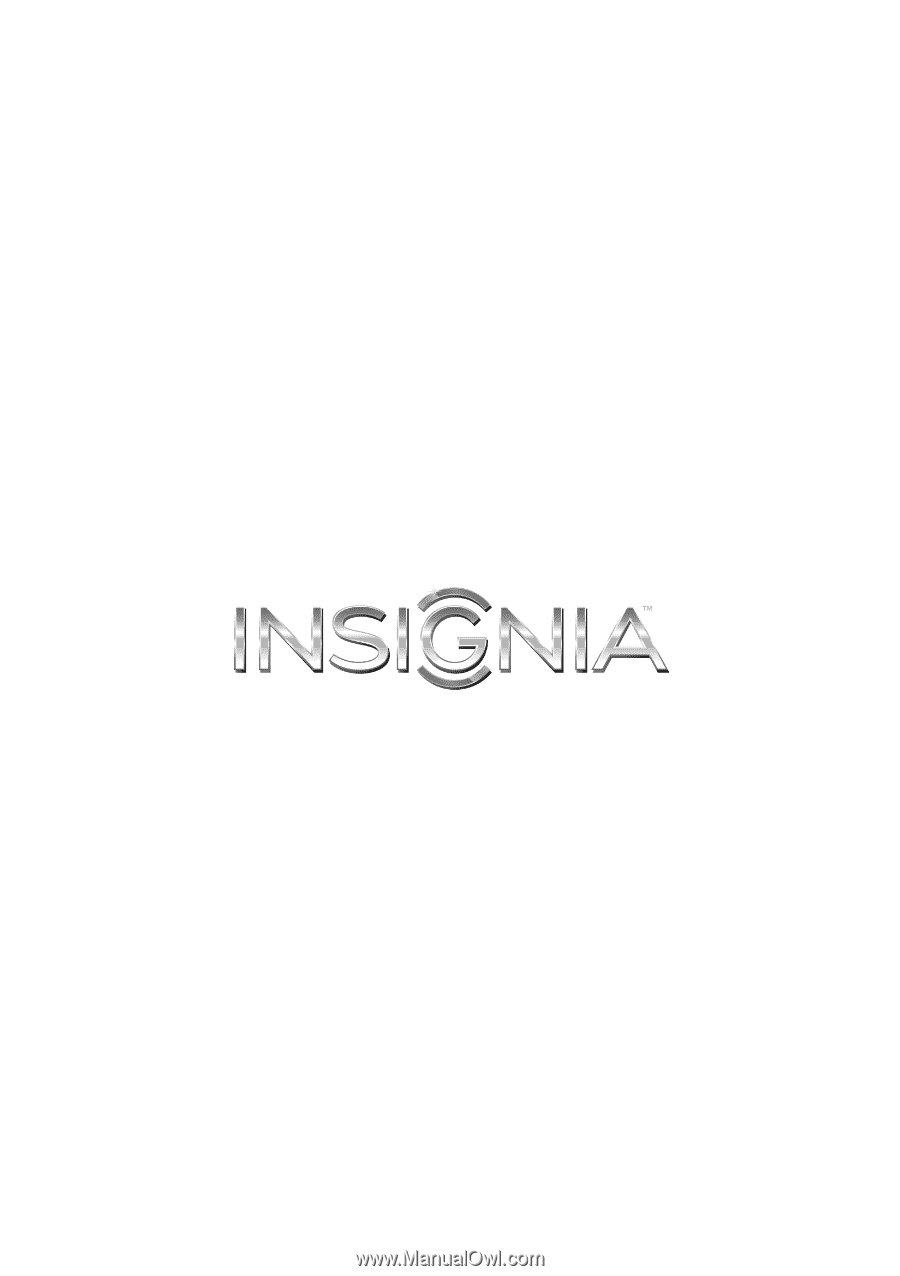
NS-32D311MX15
User Guide
32" LED TV
Before using your new product, please read these instructions to prevent any damage.