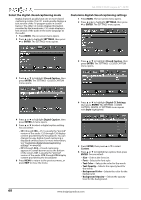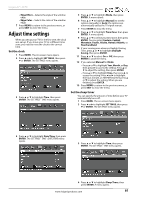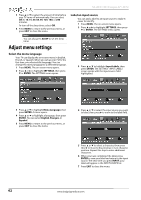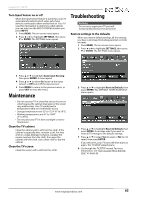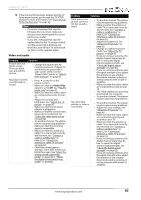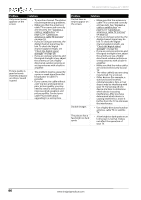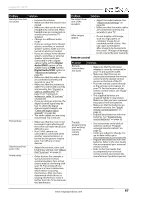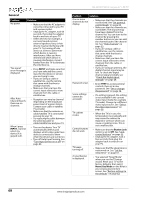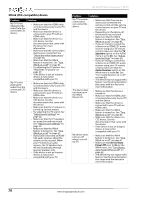Insignia NS-32D311MX15 User Manual NS-32D311MX15 (English) - Page 69
Video and audio
 |
View all Insignia NS-32D311MX15 manuals
Add to My Manuals
Save this manual to your list of manuals |
Page 69 highlights
Insignia 32" LED TV 10 If the channel list has been deleted and the TV Setup wizard opens, go through the TV SETUP wizard. For more information, see "Turn on your TV for the first time" on page 36. Note • If you see a message that says the firmware file is incorrect, make sure that you have downloaded the correct file for your model. • If you see a message that says the update failed or the TV screen is blank and the power LED is blinking red then blue, turn off your TV, turn it back on, then run the upgrade again. Video and audio Problem Solution Picture does not fill the screen. There are black bars around the picture. • Change the aspect ratio. An increasing amount of digital TV and movies are presented in wide screen (16:9). See the "Aspect Ratio" option in "Adjust the TV picture" on page 47. No picture (screen is not lit) and no sound. • Press on the TV or the remote control. • Make sure that the Audio Only option is set to Off. See "Play TV audio only" on page 51. • Make sure that the video cables are connected securely to your TV. • Adjust the contrast and brightness. See "Adjust the TV picture" on page 47. • Make sure that the AC power adapter is plugged in. • Make sure that the correct video input source is selected. See "Select the video input source" on page 38. • Try another channel. The station may be experiencing problems. • Make sure that the incoming signal is compatible. • Make sure that the antenna or cable TV is connected correctly and securely. See "Connect a cable or satellite box" on page 13 or "Connect an antenna or cable TV (no box)" on page 18. • Check the closed caption settings. Some TEXT modes can block the screen. See "Select the analog closed captioning mode" on page 59 or "Select the digital closed captioning mode" on page 60. Problem Solution Dark, poor, or no picture (screen is lit), but sound is good. • Try another channel. The station may be experiencing problems. • Make sure that the antenna or cable TV is connected correctly and securely. See "Connect a cable or satellite box" on page 13 or "Connect an antenna or cable TV (no box)" on page 18. • Adjust the brightness. See "Adjust the TV picture" on page 47. • Change to a different picture mode. See "Adjust the TV picture" on page 47. • If you are using an antenna, the digital channel signal may be low. To check the digital channel signal strength, see "Check the digital signal strength" on page 54. • If you are using an antenna and the signal strength is low, adjust the antenna or use a highly directional outdoor antenna or set-top antenna with a built-in amplifier. • Make sure that the video cables are connected securely to your TV. • The video cable(s) you are using may be bad. Try a new set. • Try another channel. The station may be experiencing problems. No color, dark picture, or color is not correct. • Try another channel. The station may be experiencing problems. • Adjust the color settings. See "Adjust the TV picture" on page 47. • Make sure that the video cables are connected correctly and securely to your TV. • Make sure that the antenna or cable TV is connected correctly and securely. See "Connect a cable or satellite box" on page 13 or "Connect an antenna or cable TV (no box)" on page 18. • If you are using an antenna, the digital channel signal may be low. To check the digital channel signal strength, see "Check the digital signal strength" on page 54. • If you are using an antenna and the signal strength is low, adjust the antenna or use a highly directional outdoor antenna or set-top antenna with a built-in amplifier. www.insigniaproducts.com 65