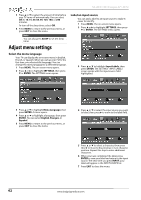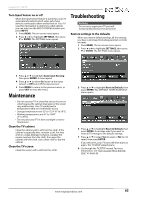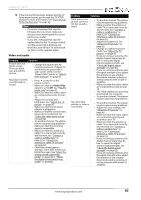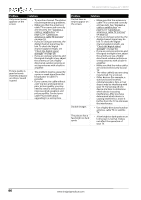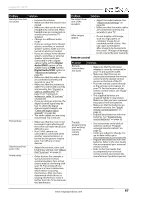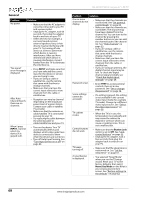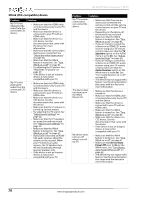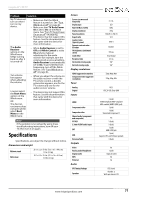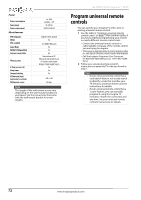Insignia NS-32D311MX15 User Manual NS-32D311MX15 (English) - Page 71
Digital, Audio/SPDIF, Digital Audio/SPDIF
 |
View all Insignia NS-32D311MX15 manuals
Add to My Manuals
Save this manual to your list of manuals |
Page 71 highlights
Insignia 32" LED TV Problem Solution Good picture, but no sound. • Increase the volume. • Make sure that the sound is not muted. • Make sure that you do not have headphones connected. When headphones are connected, no sound comes from the TV speakers. • Change to a different audio mode. • If you are using a home theater system, sound bar, or external speaker system, make sure it is turned on and is not muted. • If you are using a home theater system, sound bar, or external speaker system and have connected it with a digital optical cable, set the Digital Audio/SPDIF option on the AUDIO menu to PCM. See the Digital Audio/SPDIF option in "Adjust sound settings" on page 50. • Make sure that the audio cables are connected correctly and securely to your TV. • Make sure that the antenna or cable TV is connected correctly and securely. See "Connect a cable or satellite box" on page 13 or "Connect an antenna or cable TV (no box)" on page 18. • If you are using an antenna, the digital channel signal may be low. To check the digital channel signal strength, see "Check the digital signal strength" on page 54. • The audio cables you are using may be bad. Try a new set. Poor picture. • Make sure that the room is not too bright. Light reflecting off the screen can make the picture difficult to see. • If an S-VHS camera or a camcorder is connected while another connected device is turned on, the picture may be poor. Turn off one or more devices. Good sound, but poor color. • Adjust the contrast, color, and brightness settings. See "Adjust the TV picture" on page 47. Audio noise. • Other devices (for example, a surround sound receiver, external speakers, fans, or hair dryers) may be interfering with your TV. Try turning off one device at a time to determine which device is causing interference. After you have determined which device is causing interference, move it further from the TV to eliminate the interference. Problem No output from one of the speakers. After images appear. Solution • Adjust the audio balance. See "Adjust sound settings" on page 50. • Make sure that the audio cables are connected correctly and securely to your TV. • Do not display a still image, such as a logo, game, or computer image, for an extended period of time. This can cause a permanent after-image to be burned into the screen. This type of damage is not covered by your warranty. Remote control Problem Solution Remote control does not work. • Make sure that the AC power adapter is correctly connected to your TV and a power outlet. • Make sure that there are no obstructions between the remote control and the remote control sensor on the front of the TV. • Point the remote control directly at the remote control sensor on your TV. For the location of the remote control sensor, see "Front" on page 8. • The supplied batteries are wrapped tightly in clear plastic. Make sure that you have removed this plastic from the batteries. • Make sure that the batteries are installed correctly. See "Install remote control batteries" on page 35. • Replace dead batteries with new batteries. See "Install remote control batteries" on page 35. Trouble programming your existing universal remote control. • See instructions and a table of common codes in "Program universal remote controls" on page 72. • Codes are subject to change. For up-to-date codes, go to www.insigniaproducts.com/remotecodes • Replace dead batteries with new batteries. Refer to the User Guide that accompanied your universal remote control. • Refer to the User Guide that accompanied your universal remote control and contact the manufacturer if problems persist. www.insigniaproducts.com 67