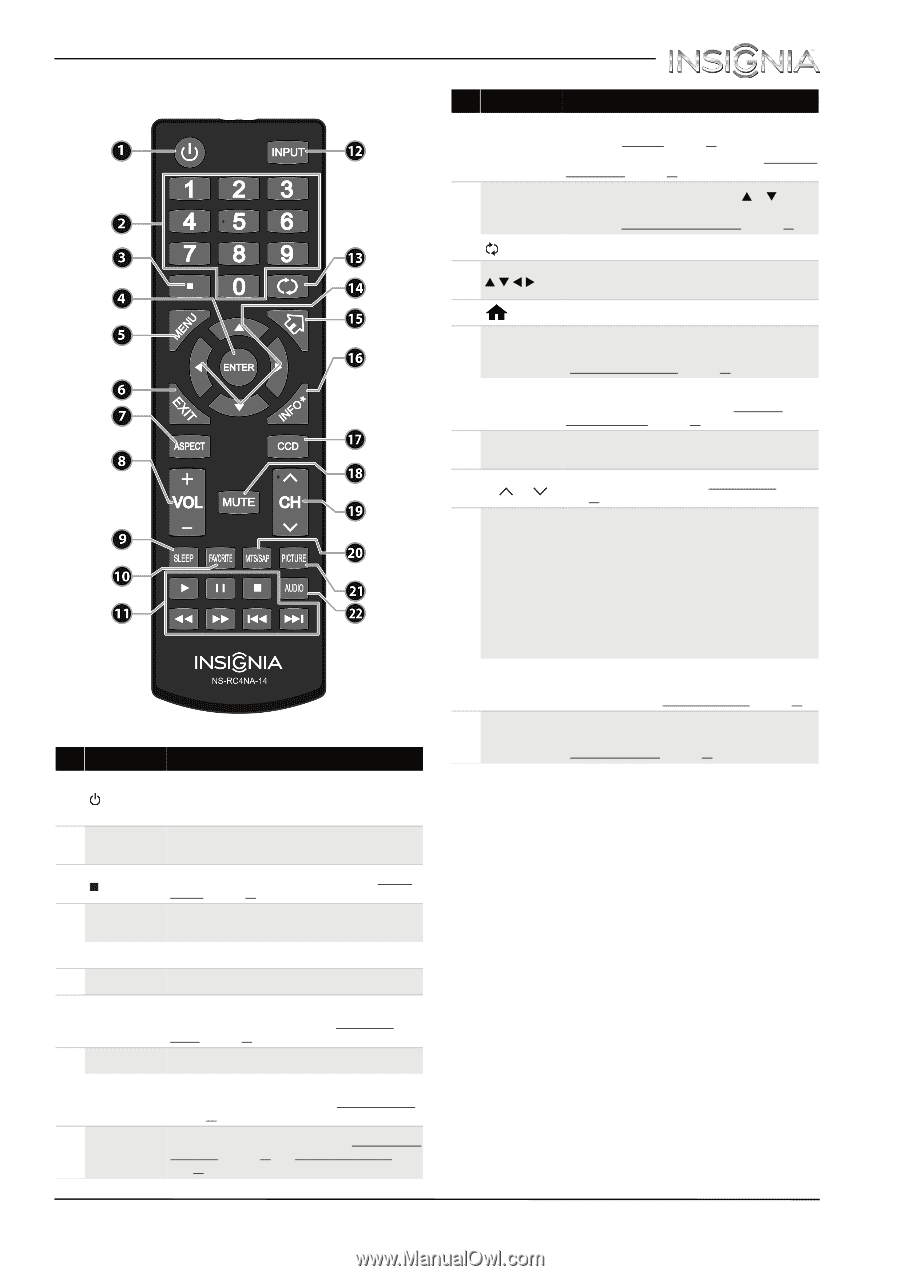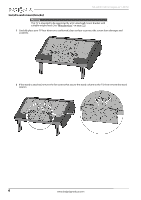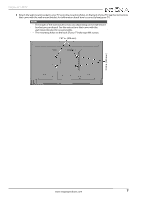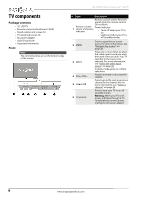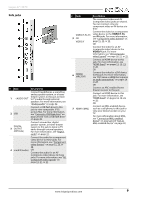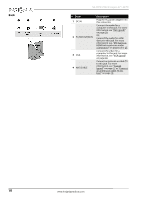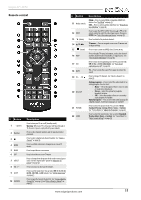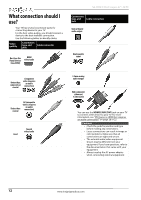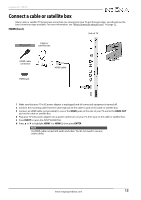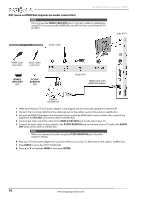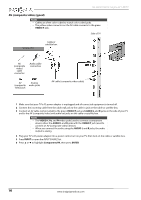Insignia NS-32D311MX15 User Manual NS-32D311MX15 (English) - Page 15
Remote control
 |
View all Insignia NS-32D311MX15 manuals
Add to My Manuals
Save this manual to your list of manuals |
Page 15 highlights
Insignia 32" LED TV Remote control # Button 1 (power) 2 Numbers 3 4 ENTER 5 MENU 6 EXIT 7 ASPECT 8 VOL+/- 9 SLEEP 10 FAVORITE Description Press to turn your TV on or off (standby mode). Warning: When your TV is off, power still flows through it. To disconnect power, unplug the AC power adapter. Press to enter channel numbers and the parental control password. Press to enter a digital sub-channel number. See "Select a channel" on page 40. Press to confirm selections or changes in on-screen TV menus. Press to open the on-screen menu. Press to close the on-screen TV menu. Press to change how the picture looks on the screen (aspect ratio). See the "Aspect Ratio" option in "Adjust the TV picture" on page 47. Press to increase or decrease the volume. Press to set the sleep timer. You can select Off, 5, 10, 15, 30, 60, 90, 120, 180, or 240 minutes. See "Set the sleep timer" on page 61. Press to open the Favorite channel list. See "Set up a favorite channel list" on page 53 and "View a favorite channel" on page 53. # Button 11 Media controls 12 INPUT 13 (return) 14 S T W X 15 (home) 16 INFO* 17 CCD 18 MUTE 19 CH /CH 20 MTS/SAP 21 PICTURE 22 AUDIO Description INlink-Press to control INlink-compatible (HDMI CEC) devices. See "Use INlink" on page 41. USB-Press to control a photo slideshow. See "View photos in a slideshow" on page 46. Press to open the INPUT SOURCE list, press S or T on the remote control to select the video input source, then press ENTER. See "Select the video input source" on page 38. Press to return to the previous channel. TV menus-Press to navigate in on-screen TV menus and to adjust settings. Press to open a connected MHL device's home menu. Press to display TV status information, such as the channel number, channel name (if available), or signal source. See "View channel information" on page 40. Press to turn closed captioning on or off. You can select CC Off, CC On, or CC On when mute. See "Turn closed captioning on or off" on page 59. TV-Press to mute the sound. Press again to restore the sound. Press to change TV channels. See "Select a channel" on page 40. Analog programs-Press to select the audio mode for an analog program. You can select: • Mono-Select this option if there is noise or static on weak stereo broadcasts. • Stereo-Select this option for programs broadcast in stereo. • SAP-Select this option to listen to a secondary audio program, if available. Digital programs-Press to select the audio language for a digital program, if alternate languages are available. Press to select the picture mode. You can select Vivid, Standard, Energy Savings, Movie, Game, or Custom. See "Picture Mode" in "Adjust the TV picture" on page 47. Press to select the sound mode. You can select Standard, Theater, Music, News, or Custom. See "Sound Mode" in "Adjust sound settings" on page 50. www.insigniaproducts.com 11