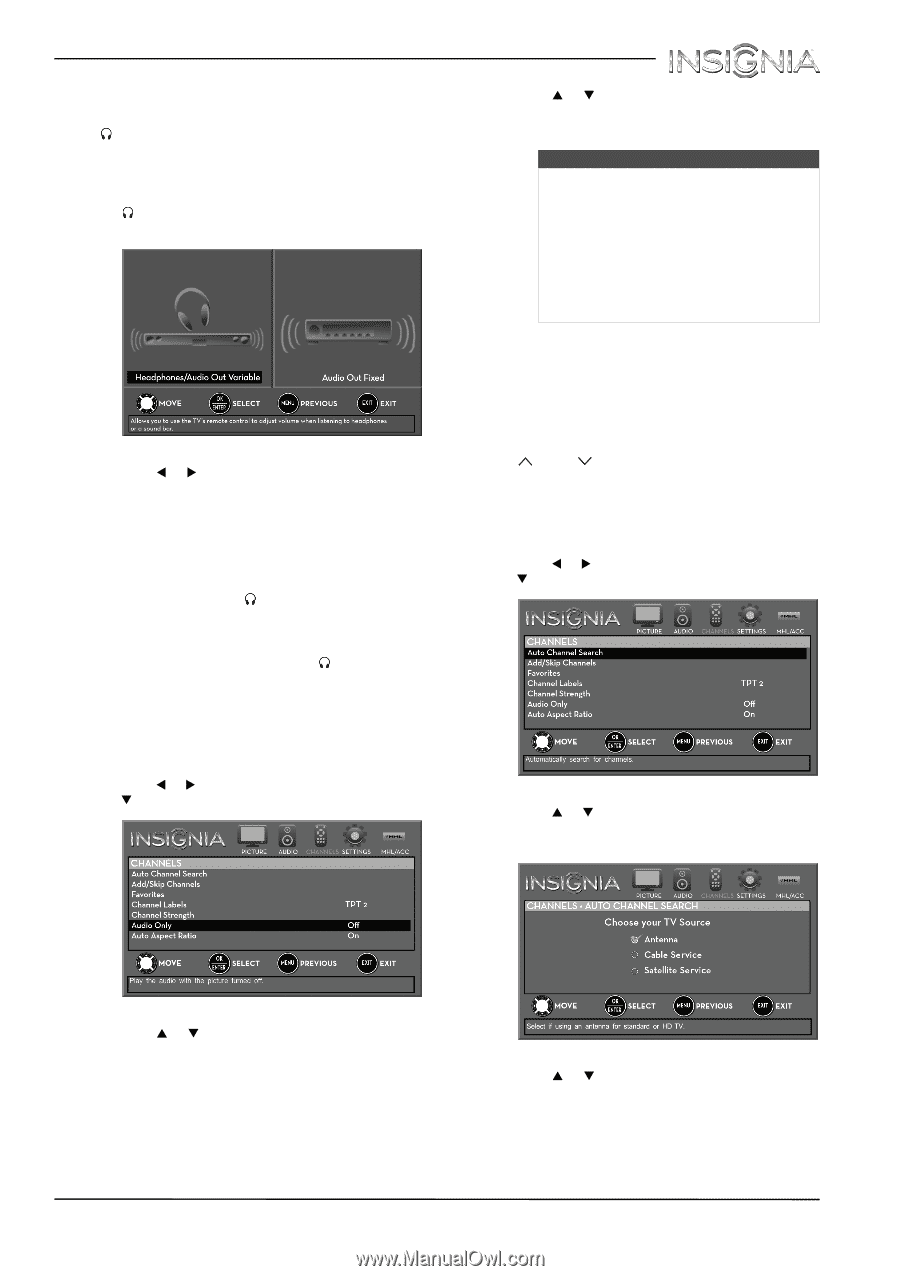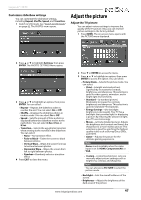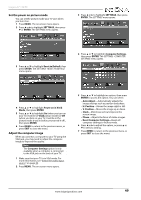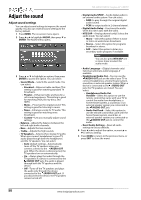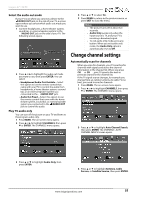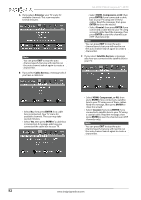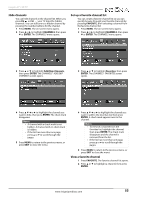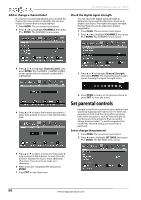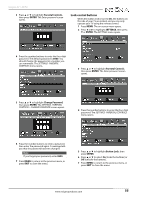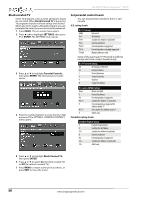Insignia NS-32D311MX15 User Manual NS-32D311MX15 (English) - Page 55
Change channel settings
 |
View all Insignia NS-32D311MX15 manuals
Add to My Manuals
Save this manual to your list of manuals |
Page 55 highlights
Insignia 32" LED TV Select the audio out mode If your TV is on when you connect a device to the /AUDIO OUT jack on the side of your TV, a screen opens where you select which audio out mode you want to use. 1 Connect headphones, a home theater system, sound bar, or external speaker system to the /AUDIO OUT jack on the side of your TV. The following screen opens. 2 Press W or X to highlight the audio out mode you want to use, then press ENTER. You can select: • Headphones/Audio Out Variable-Select this option to use the remote control that came with your TV to control the audio from headphones, a home theater system, a sound bar, or an external speaker system you connected to the /AUDIO OUT jack. • Audio Out Fixed-Select this option to use the remote control that came with the home theater system, sound bar, or external speaker system you connected to the /AUDIO OUT jack to control the audio. Play TV audio only You can turn off the picture on your TV and listen to the program audio only. 1 Press MENU. The on-screen menu opens. 2 Press W or X to highlight CHANNELS, then press T or ENTER. The CHANNELS menu opens. 4 Press S or T to select On. 5 Press MENU to return to the previous menu, or press EXIT to close the menu. Notes • The picture turns off in about five seconds. • Audio Only works only when the input source is TV, and your TV is receiving a broadcast signal. • To exit audio only mode, press any button. When you exit audio only mode, the Audio Only option is automatically reset to Off. Change channel settings Automatically scan for channels When you scan for channels, your TV searches for channels with signals and stores the channel information in the channel list. When you press CH or CH , your TV goes to the next or previous channel in the channel list. If the TV signal source changes, for example you change from an outdoor antenna to cable TV (no box), you need to scan for channels. 1 Press MENU. The on-screen menu opens. 2 Press W or X to highlight CHANNELS, then press T or ENTER. The CHANNELS menu opens. 3 Press S or T to highlight Auto Channel Search, then press ENTER. The CHANNELS · AUTO CHANNEL SEARCH screen opens. 3 Press S or T to highlight Audio Only, then press ENTER. 4 Press S or T to highlight Antenna, Cable Service, or Satellite Service, then press ENTER. www.insigniaproducts.com 51