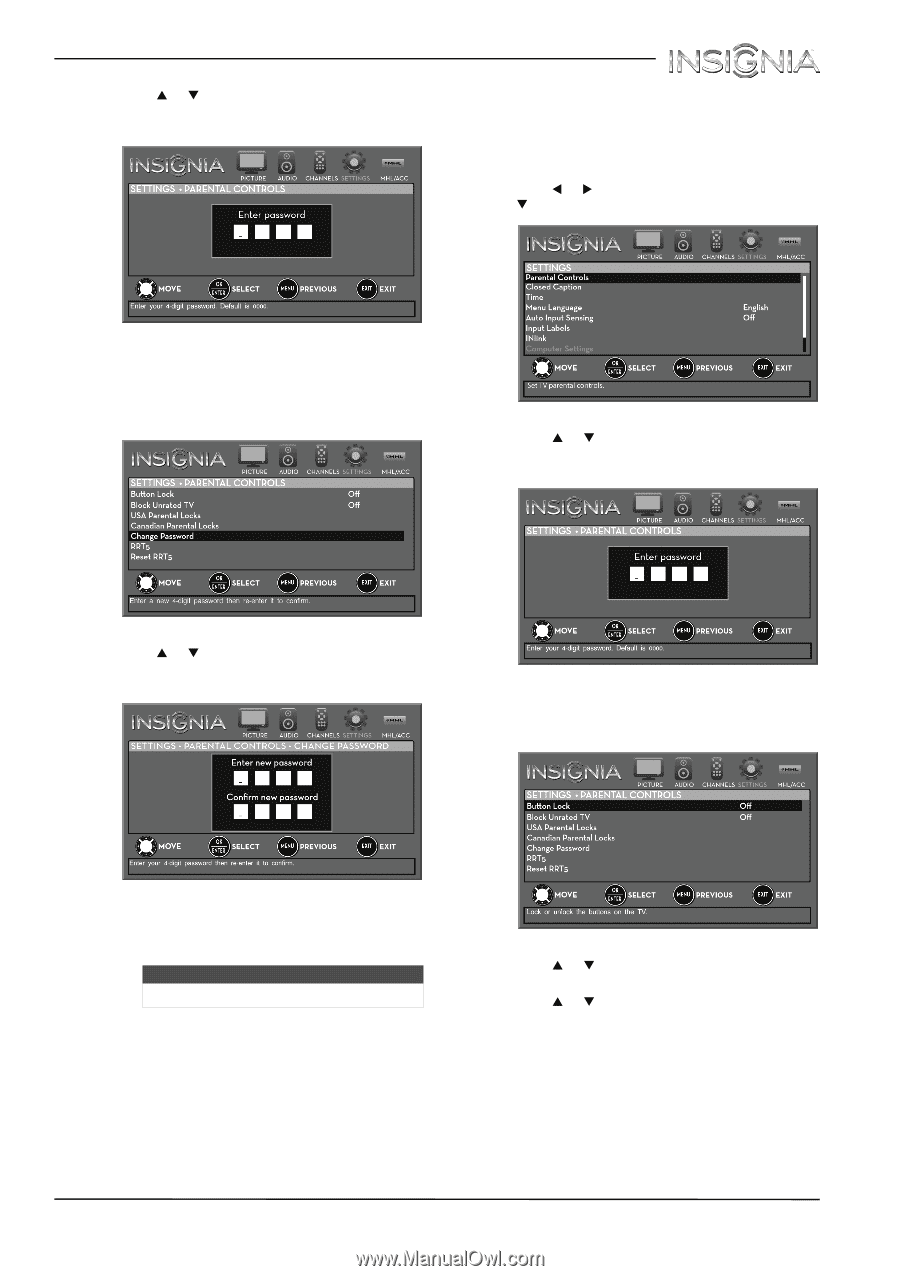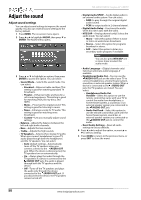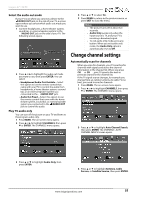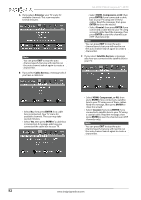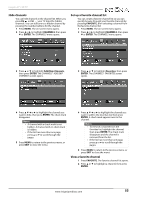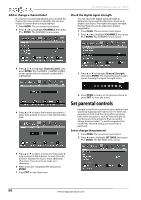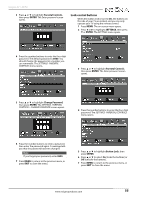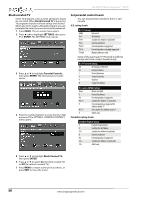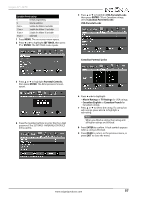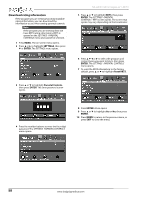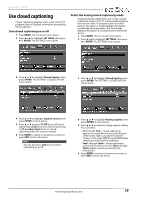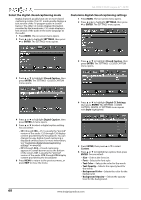Insignia NS-32D311MX15 User Manual NS-32D311MX15 (English) - Page 59
Lock control buttons
 |
View all Insignia NS-32D311MX15 manuals
Add to My Manuals
Save this manual to your list of manuals |
Page 59 highlights
Insignia 32" LED TV 3 Press S or T to highlight Parental Controls, then press ENTER. The Enter password screen opens. Lock control buttons When the button lock is turned On, the buttons on the side of your TV are locked, and you can only operate your TV using the remote control. 1 Press MENU. The on-screen menu opens. 2 Press W or X to highlight SETTINGS, then press T or ENTER. The SETTINGS menu opens. 4 Press the number buttons to enter the four-digit password. The default password is 0000. You should change the password to a number you can remember. The SETTINGS · PARENTAL CONTROLS menu opens. 3 Press S or T to highlight Parental Controls, then press ENTER. The Enter password screen opens. 5 Press S or T to highlight Change Password, then press ENTER. The SETTINGS · PARENTAL CONTROLS · CHANGE PASSWORD screen opens. 4 Press the number buttons to enter the four-digit password. The SETTINGS · PARENTAL CONTROLS menu opens. 6 Press the number buttons to enter a password, then enter the password again. A message tells you that the password has been changed. Note If you forget your password, enter 9999. 7 Press MENU to return to the previous menu, or press EXIT to close the menu. 5 Press S or T to highlight Button Lock, then press ENTER. 6 Press S or T to select On (locks the buttons) or Off (unlocks the buttons). 7 Press MENU to return to the previous menu, or press EXIT to close the menu. www.insigniaproducts.com 55