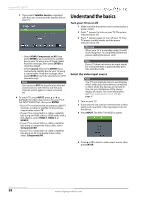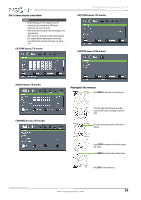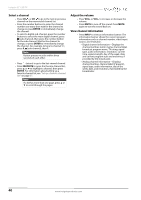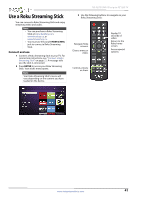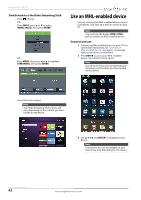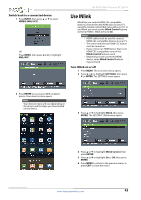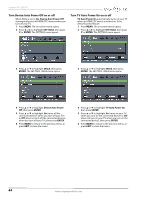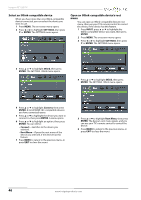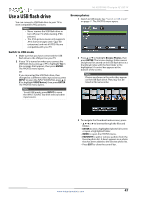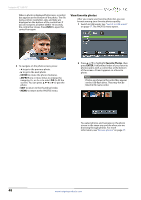Insignia NS-42D510NA15 User Manual (English) - Page 48
Use INlink
 |
View all Insignia NS-42D510NA15 manuals
Add to My Manuals
Save this manual to your list of manuals |
Page 48 highlights
Switch back to a connected device 1 Press INPUT, then press S or T to select HDMI2 (MHL/ACC). OR Press MENU, then press W or X to highlight MHL/ACC. NS-42D510NA15 Insignia 42" LED TV Use INlink INlink lets you control HDMI CEC-compatible devices connected to the HDMI jacks on your TV using the remote control that came with your TV. To use INlink, you must set the INlink Control setting on the SETTINGS · INlink menu to On. Notes • HDMI cables must be used to connect HDMI CEC-compatible devices to your TV. • The connected device's HDMI CEC feature must be turned on. • If you connect an HDMI device that is not HDMI CEC-compatible, none of the INlink Control features work. • Depending on the connected HDMI device, some INlink Control features may not work. Turn INlink on or off 1 Press MENU. The on-screen menu opens. 2 Press W or X to highlight SETTINGS, then press T or ENTER. The SETTINGS menu opens. 2 Press ENTER to access your MHL-enabled device. Your device's menu opens. Note Your device's menu will vary depending on the device and the Apps you have loaded on the device. 3 Press S or T to highlight INlink, then press ENTER. The SETTINGS · INlink menu opens. 4 Press S or T to highlight INlink Control, then press ENTER. 5 Press S or T to highlight On or Off, then press ENTER. 6 Press MENU to return to the previous menu, or press EXIT to close the menu. www.insigniaproducts.com 43