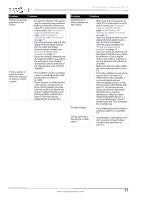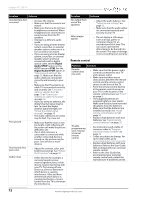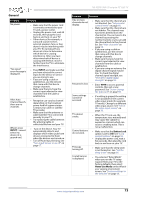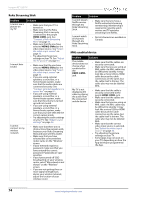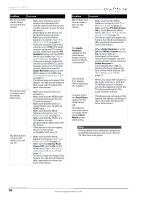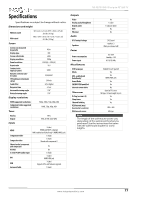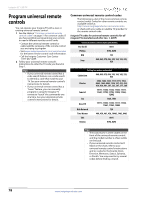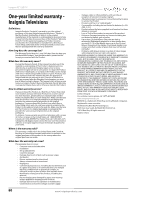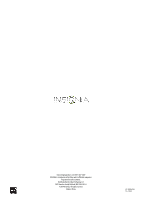Insignia NS-42D510NA15 User Manual (English) - Page 81
Speakers, Audio Receiver, Device Auto, Power Off, TV Auto Power, Audio, Receiver, INlink Control,
 |
View all Insignia NS-42D510NA15 manuals
Add to My Manuals
Save this manual to your list of manuals |
Page 81 highlights
Insignia 42" LED TV Problem Solution My TV's remote control does not control the device. • Make sure that there are no obstructions between the remote control and the remote control sensors on your TV and the device. • Depending on the device, all the buttons may not work. • Make sure that the INlink feature is turned on. See "Turn INlink on or off" on page 43. • If you are trying to control the volume on an HDMI CEC audio receiver using your TV remote control, make sure that the TV Speakers option on the AUDIO menu is set to On. See "Adjust sound settings" on page 52. • If you are trying to control the volume on an HDMI CEC audio receiver using your TV remote control, make sure that the Audio Receiver option on the INlink menu is set to On. See "Turn Audio Receiver on or off" on page 45. • The device may not support this feature. See the documentation that came with the device for more information. The device does not show up in the INlink Device list. • Make sure that the device is turned on. • Make sure that the HDMI cable is connected securely to your TV and the device. • Make sure that the device is connected to your TV with an HDMI cable. • Make sure that the INlink feature is turned on. See "Turn INlink on or off" on page 43. • Make sure that the device is a CEC device. See the documentation that came with the device. • If the device is not an Insignia device, it may not be compatible with your TV. My device does not turn off when I turn off my TV. • Make sure that the INlink feature is turned on. See "Turn INlink on or off" on page 43. • Make sure that Device Auto Power Off is set to On on the INlink menu. See "Turn Device Auto Power Off on or off" on page 44. • The device may not support this feature. See the documentation that came with the device for more information. Problem Solution My TV does not turn on when I turn on my device. • Make sure that the INlink feature is turned on. See "Turn INlink on or off" on page 43. • Make sure that TV Auto Power On is set to On on the INlink menu. See "Turn TV Auto Power On on or off" on page 44. • The device may not support this feature. See the documentation that came with the device for more information. The Audio Receiver setting on the INlink menu keeps turning back on after it is turned off. • When Audio Receiver is set to Off and INlink Control is set to On and you make an adjustment to the audio receiver (for example, turn the volume knob or press a button), Audio Receiver is automatically set to On. To prevent this from happening, turn off the INlink feature. See "Turn INlink on or off" on page 43. Two volume bars appear when adjusting the volume. • When you adjust the volume on the audio receiver or with the TV remote control, a double volume bar appears, one for the TV volume and one for the audio receiver volume. I cannot select the Root Menu option on the INlink menu. OR The device's root menu does not open when I select Root Menu on the Inlink menu. • The device may not support this feature. See the documentation that came with the device for more information. Note If the problem is not solved by using these troubleshooting instructions, turn off your TV, then turn it on again. 76 www.insigniaproducts.com