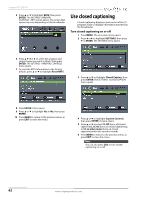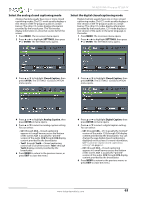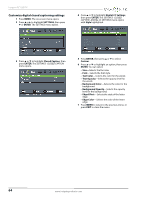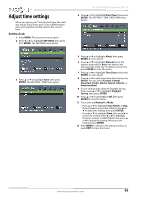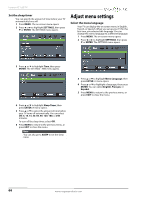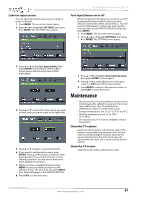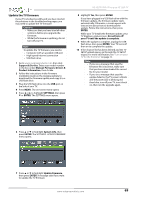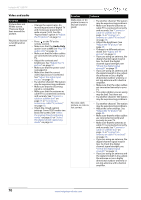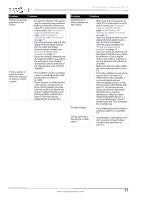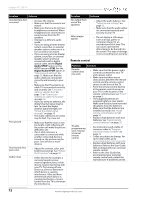Insignia NS-42D510NA15 User Manual (English) - Page 72
Maintenance
 |
View all Insignia NS-42D510NA15 manuals
Add to My Manuals
Save this manual to your list of manuals |
Page 72 highlights
NS-42D510NA15 Insignia 42" LED TV Label an input source You can add a label to an input source to make it easier to identify. 1 Press MENU. The on-screen menu opens. 2 Press W or X to highlight SETTINGS, then press T or ENTER. The SETTINGS menu opens. Turn Input Sensor on or off When the Input Sensor feature is turned on, your TV automatically detects which video jacks have devices connected to them and turned on. Your TV uses this information to determine what options you can select on the INPUT SOURCE list when you press INPUT. 1 Press MENU. The on-screen menu opens. 2 Press W or X to highlight SETTINGS, then press T or ENTER. The SETTINGS menu opens. 3 Press S or T to highlight Input Labels, then press ENTER. The SETTINGS · INPUT LABELS screen opens with the input source field highlighted. 4 Press S or T to select the input source you want to label, then press X to move to the label field. 5 Press S or T to select a name from the list. 6 If you want to customize the name, press ENTER. Press S or T to select a character, then press W or X to move to the previous or next character position. Use the arrows buttons to enter additional characters. 7 When you have completed the label, press MENU to save your label and return to the previous menu. The next time you press INPUT, your label will appear in the INPUT SOURCE list. 8 Press EXIT to close the menu. 3 Press S or T to highlight Auto Input Sensing, then press ENTER. A menu opens. 4 Press S or T to select On (turns on the input sensor) or Off (turns off the input sensor). 5 Press MENU to return to the previous menu, or press EXIT to close the menu. Maintenance • Do not use your TV in areas that are too hot or too cold, because the cabinet may warp or the screen may malfunction. Your TV works best in temperatures that are comfortable to you. • Storage temperatures are 32° to 122°F (0° to 50°C). • Working temperatures are 41° to 104°F (5° to 40°C). • Do not place your TV in direct sunlight or near a heat source. Clean the TV cabinet Clean the cabinet with a soft, lint-free cloth. If the cabinet is especially dirty, moisten a soft, lint-free cloth in a weak detergent solution, squeeze the excess moisture from the cloth, then wipe the cabinet with the cloth. Use a clean cloth to dry the cabinet. Clean the TV screen Clean the screen with a soft, lint-free cloth. www.insigniaproducts.com 67