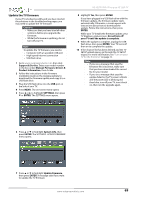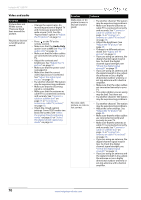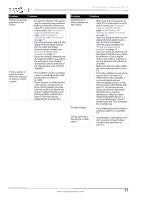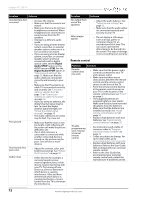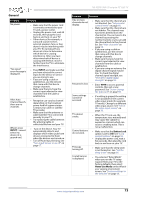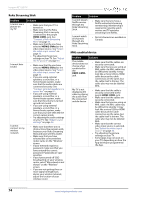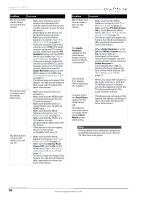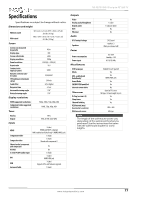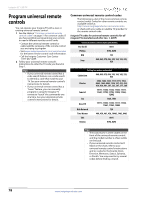Insignia NS-42D510NA15 User Manual (English) - Page 79
Roku Streaming Stick, MHL-enabled device
 |
View all Insignia NS-42D510NA15 manuals
Add to My Manuals
Save this manual to your list of manuals |
Page 79 highlights
Insignia 42" LED TV Roku Streaming Stick Problem I cannot see a picture on my TV. I cannot hear sound. I cannot connect to my wireless network. Solution • Make sure that your TV is turned on. • Make sure that the Roku Streaming Stick is securely connected to the purple HDMI 2/MHL jack. See "Connect a Roku Streaming Stick" on page 22. • Make sure that the you have selected HDMI2 (Roku) as the video input source. See "Select the video input source" on page 38. • Try adjusting the picture settings on your TV. See "Adjust the TV picture" on page 50. • Make sure that the you have selected HDMI2 (Roku) as the video input source. See "Select the video input source" on page 38. • If you are using external speakers, a sound bar, or a home theater system, make sure that the audio cables are connected securely. See "Connect external speakers or a sound bar" on page 31. • If you are using external speakers, a sound bar, or a home theater system, make sure that the volume is turned up and not muted. • If you are using external speakers, a sound bar, or a home theater system, make sure that you have selected the correct output mode. • Try adjusting the audio settings on your TV. See "Adjust sound settings" on page 52. • Make sure that there are no obstructions, like cement walls, between your Roku Streaming Stick and your wireless router. • Make sure that you have selected the correct wireless router name on the "Wireless" screen. • If your network requires a password, make sure that you have entered the correct password. Passwords are case sensitive. • If you have turned off SSID broadcasting on your wireless router, select "My network is not shown" on the "Wireless" screen. • If you are not getting three or more signal-strength bars above your wireless network, adjust the location of your wireless router. Problem Solution I cannot stream Netflix movies through my Roku Streaming Stick. • Make sure that you have a Netflix unlimited streaming membership. Membership is required to instantly watch movies and TV episodes streaming from Netflix. I cannot watch all channels through my Roku Streaming Stick. • Not all channels are available in Canada. MHL-enabled device Problem Solution The mobile device does not charge when connected to the HDMI 2/MHL jack. • Make sure that the cables are securely connected. • Make sure that you are using an MHL cable. An MHL cable may be difficult to identify. It may look like a micro USB-to-HDMI cable because the cable connectors are the same, but the cable itself is thinner. The cable also may not be labeled MHL. My TV is not displaying the video or playing the audio from the connected mobile device. • Make sure that the cable is securely connected to the purple HDMI 2/MHL jack. • Make sure that the cables are securely connected. • Make sure that you are using an MHL cable. An MHL cable may be difficult to identify. It may look like a micro USB-to-HDMI cable because the cable connectors are the same, but the cable itself is thinner. The cable also may not be labeled MHL. • Make sure that the correct video input source is selected. See "Select the video input source" on page 38. • Try adjusting the picture settings on your TV. • Some Apps may not work on your TV, depending on how the App developer programmed the App. 74 www.insigniaproducts.com