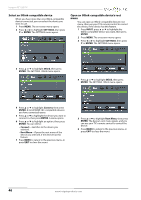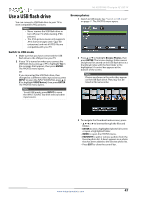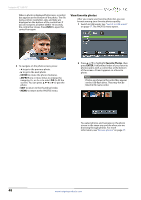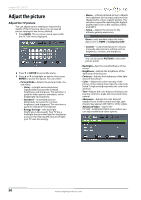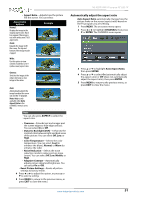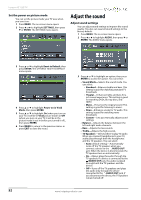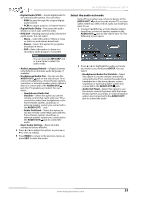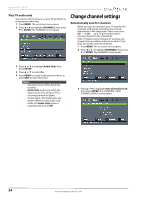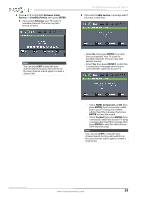Insignia NS-42D510NA15 User Manual (English) - Page 56
Automatically adjust the aspect ratio
 |
View all Insignia NS-42D510NA15 manuals
Add to My Manuals
Save this manual to your list of manuals |
Page 56 highlights
NS-42D510NA15 Insignia 42" LED TV • Aspect Ratio-Adjusts how the picture fills the screen. You can select: Aspect ratio options Normal: Displays the image in the original aspect ratio. Black bars appear if the image is not in the widescreen (16:9) aspect ratio. Zoom: Expands the image to fill the screen. The top and bottom of the image may be cropped. Example Wide: Use this option to view content recorded in a 16:9 (wide-screen) aspect ratio. Cinema: Stretches the image at the edges, but keeps a clear image in the center. Auto: Automatically adjusts the image based on the screen size and the TV program. Note: Auto is only available when Auto Aspect Ratio in the CHANNELS menu is set to On. Note You can also press ASPECT to select the aspect ratio. • Overscan-Extends text and images past the screen edges to hide edge artifacts. You can select On or Off. • Dynamic Backlight (DCR)-Enhances the contrast ratio between light and dark areas of the picture. You can select Off, Low, or High. • Color Temperature-Selects the color temperature. You can select Cool (to enhance the blues), Normal, or Warm (to enhance the reds). • Noise Reduction-Selects the noise reduction mode to reduce picture noise (snow). You can select Off, Low, Middle, or High. • Adaptive Contrast-Automatically adjusts picture detail and brightness. You can select On or Off. • Reset Picture Settings-Resets all picture settings to factory mode. 4 Press W or X to adjust the option, or press S or T to select a setting. 5 Press MENU to return to the previous menu, or press EXIT to close the menu. Automatically adjust the aspect ratio Auto Aspect Ratio automatically changes how the picture looks on the screen (aspect ratio) based on the TV program you are viewing. 1 Press MENU. The on-screen menu opens. 2 Press W or X to highlight CHANNELS, then press T or ENTER. The CHANNELS menu opens. 3 Press S or T to highlight Auto Aspect Ratio, then press ENTER. 4 Press S or T to select On (automatically adjust the aspect ratio) or Off (does not automatically adjust the aspect ratio), then press ENTER. 5 Press MENU to return to the previous menu, or press EXIT to close the menu. www.insigniaproducts.com 51