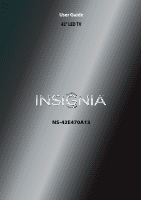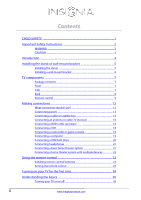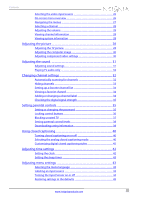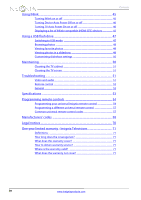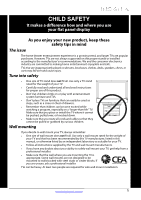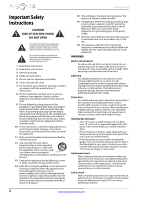Insignia NS-42E470A13 User Manual (English)
Insignia NS-42E470A13 Manual
 |
View all Insignia NS-42E470A13 manuals
Add to My Manuals
Save this manual to your list of manuals |
Insignia NS-42E470A13 manual content summary:
- Insignia NS-42E470A13 | User Manual (English) - Page 1
User Guide 42" LED TV NS-42E470A13 - Insignia NS-42E470A13 | User Manual (English) - Page 2
CHILD SAFETY 1 Important Safety Instructions 2 WARNING 2 CAUTION 3 Introduction 4 Installing the stand or wall-mount bracket 5 Installing the stand 5 Installing a wall-mount bracket 6 TV components 7 Package contents 7 Front 7 Side 7 Back 8 Remote control 9 Making connections 12 - Insignia NS-42E470A13 | User Manual (English) - Page 3
system information 28 Adjusting the picture 28 Adjusting the TV picture 28 Adjusting the computer image 30 Adjusting component video settings 30 Adjusting the sound 31 Adjusting sound settings 31 Playing TV audio only 32 Changing channel settings 32 Automatically scanning for channels - Insignia NS-42E470A13 | User Manual (English) - Page 4
49 Customizing slideshow settings 50 Maintaining 50 Cleaning the TV cabinet 51 Cleaning the TV screen 51 Troubleshooting 51 Video and audio 51 Remote control 52 General 52 Specifications 53 Programming remote controls 54 Programming your universal Insignia remote control 54 Programming - Insignia NS-42E470A13 | User Manual (English) - Page 5
trend, and larger TVs are popular purchases. However, TVs are not always supported on the proper stands or installed according to • One size of TV stand does not fit all. Use only a TV stand rated for the weight of your TV. • Carefully read and understand all enclosed instructions for proper use of - Insignia NS-42E470A13 | User Manual (English) - Page 6
NS-42E470A13 Important Safety Instructions CAUTION RISK OF ELECTRIC SHOCK DO NOT OPEN This symbol indicates that dangerous voltage constituting a risk of electric shock is present within your TV. This label is located on the back of your TV. This symbol indicates that there are important operating - Insignia NS-42E470A13 | User Manual (English) - Page 7
than that contained in the operating instructions unless you are qualified to do so. CAUTION Damage requiring service Unplug this TV from the power outlet and refer servicing to qualified service personnel under the following conditions: • When the power supply cord or plug is damaged or frayed - Insignia NS-42E470A13 | User Manual (English) - Page 8
blurring, particularly when watching fast-motion sports and action scenes. (See page 29 for instructions on how to adjust the TV picture.) Game mode: Video games generally require adjustments to the television picture settings to get the maximum experience. By simply pressing a button on your remote - Insignia NS-42E470A13 | User Manual (English) - Page 9
Insignia 42" 1080p LED TV Installing the stand or wall-mount bracket Notes • • If you plan to wall-mount your TV, do not install the stand. Store the stand and stand screws in case you decide to use the stand in the future. Installing the stand To install the stand: 1 Carefully place your TV - Insignia NS-42E470A13 | User Manual (English) - Page 10
. 2 Remove the four screws that secure the stand column to the TV screen, then remove the stand. NS-42E470A13 Insignia 42" 1080p LED TV 4 Attach the wall-mount bracket to your TV using the mounting holes on the back of your TV. See the instructions that came with the wall-mount bracket for - Insignia NS-42E470A13 | User Manual (English) - Page 11
Insignia 42" 1080p LED TV TV components Package contents • Remote control and batteries (2 AAA) • Stand base and screws (4) • Stand cover • Power cord • Quick Setup Guide • Important Information Front Side # Item 1 MENU 2 INPUT 3 VOL+/VOL- 4 CH /CH 5 /POWER see "Using HDMI (best)" on page 13 or - Insignia NS-42E470A13 | User Manual (English) - Page 12
PB PR L R 1 2 3 4 5 NS-42E470A13 Insignia 42" 1080p LED TV # Item 1 DIGITAL OUTPUT (optical) COMPONENT IN 2 Y/VIDEO, PB, PR OR AV Y/VIDEO 3 L and R (audio) 4 ANT/CABLE 5 VGA Description Connect a digital audio amplifier or home theater system to this jack to listen to TV audio through the - Insignia NS-42E470A13 | User Manual (English) - Page 13
20 CH /CH 21 PICTURE 22 MTS/SAP # Button 1 (power) 2 Quick Launch Inputs 3 Numbers 4 Description Press to turn your TV on or off (standby mode). When your TV is off, power still flows through it. To disconnect power, unplug the power cord. TV-Press to select your TV as the input source. VIDEO - Insignia NS-42E470A13 | User Manual (English) - Page 14
NS-42E470A13 Insignia 42" 1080p LED TV NS-RC05A-11 # Item 1 External device mode 2 MENU 3 OK/ENTER 4 STWX 5 GUIDE 6 RECALL 7 VOL+/VOL- 8 Numbers Description Press to program the remote control to control connected devices. For more information, see "Programming your universal Insignia remote - Insignia NS-42E470A13 | User Manual (English) - Page 15
42" 1080p LED TV NS-RC01G-09 # Item 1 External device mode 2 MENU 3 OK/ENTER 4 STWX 5 GUIDE 6 RECALL 7 VOL+/VOL- 8 Numbers Description Press to program the remote control to control connected devices. For more information, see "Programming your universal Insignia remote control" on page 54 - Insignia NS-42E470A13 | User Manual (English) - Page 16
tables to identify cables: Connection type and jack Video quality Cable connector HDMI video/audio Best (use this if your devices have HDMI) NS-42E470A13 Insignia 42" 1080p LED TV Connection type and jack Optical digital audio (SPDIF) Cable connectors Analog audio Component video - Insignia NS-42E470A13 | User Manual (English) - Page 17
type available. For more information, see "What connection should I use?" on page 12. Using HDMI (best) To connect a cable or satellite box using HDMI: 1 Make sure that your TV's power cord is unplugged, and all connected equipment is turned off. 2 Connect the incoming cable from the cable wall - Insignia NS-42E470A13 | User Manual (English) - Page 18
NS-42E470A13 Insignia 42" 1080p LED TV TV and the component video out jacks on the cable or satellite box. Cables are often color-coded to match color-coded jack, the audio output is analog. 6 Plug your TV's power cord into a power outlet, turn on your TV, then turn on the cable or satellite box. 7 - Insignia NS-42E470A13 | User Manual (English) - Page 19
Insignia 42" 1080p LED TV Using composite video (good) To connect a cable or satellite box using composite video: 1 Make sure that your TV's power cord jacks, the audio output is analog. Cables are often color-coded to match color-coded jacks. Note: The yellow video connector on the AV cable - Insignia NS-42E470A13 | User Manual (English) - Page 20
NS-42E470A13 Insignia 42" 1080p LED TV Connecting an antenna or cable TV (no box) To connect an antenna or cable TV (no box): 1 Make sure that your TV's power cord is unplugged, and all connected equipment is turned off. 2 Connect a coaxial cable to the ANT/CABLE jack on the back of your TV and to - Insignia NS-42E470A13 | User Manual (English) - Page 21
analog. 4 Plug your TV's power cord into a power outlet, then turn on your TV. 5 Turn on the DVD or Blu-ray player, then set it to the correct ENTER. Note You can also press VIDEO (remote control model NS-RC03A13) or COMP (remote control models NS-RC05A-11 and NS-RC01G-09) to select the DVD or - Insignia NS-42E470A13 | User Manual (English) - Page 22
NS-42E470A13 Insignia 42" 1080p LED TV Using composite video (good) To connect a DVD or Blu-ray player using composite video: 1 Make sure that your TV's power cord of TV AV cable 3 Plug your TV's power cord into a power outlet, then turn on your TV. 4 Turn on the DVD or Blu-ray player, then set - Insignia NS-42E470A13 | User Manual (English) - Page 23
Insignia 42" 1080p LED TV Connecting a camcorder or game console Note If your camcorder or game console has an HDMI connection, we recommend that you use the HDMI connection to get the best quality possible. To connect a camcorder or game console: 1 Make sure that your TV's power cord is - Insignia NS-42E470A13 | User Manual (English) - Page 24
NS-42E470A13 Insignia 42" 1080p LED TV Using HDMI To connect a computer using HDMI: 1 Make sure that your TV's power cord is unplugged and the computer is turned off. 2 Connect an HDMI cable (not provided) to one of the HDMI jacks on the side of your TV and to the HDMI OUT jack on the computer. - Insignia NS-42E470A13 | User Manual (English) - Page 25
Insignia 42" 1080p LED TV Connecting headphones The TV speakers are muted when headphones are attached. Warning Loud noise can damage your hearing. When using headphones, use the lowest volume setting digital audio: 1 Make sure that your TV's power cord is unplugged and the home theater system is - Insignia NS-42E470A13 | User Manual (English) - Page 26
NS-42E470A13 Insignia 42" 1080p LED TV Using analog audio To connect a home theater system using analog audio: 1 Make sure that your TV's power cord is unplugged and the home theater system is turned off. 2 Connect a 3.5mm audio cable (not provided) to the (AUDIO OUT) jack on the side of your TV - Insignia NS-42E470A13 | User Manual (English) - Page 27
Insignia 42" 1080p LED TV Using the remote control Installing remote control batteries Remote control model NS-RC03A-13 To install remote control batteries: 1 While pressing the release latch on the back of the remote control, lift the battery compartment cover off the remote control. Remote - Insignia NS-42E470A13 | User Manual (English) - Page 28
(to set the date and time manually) or Auto (to set the date and time automatically from a TV signal source based on the time zone you select). Note If you select Auto, the displayed time will be incorrect until your TV gets the correct time from a TV signal source. NS-42E470A13 Insignia 42" 1080p - Insignia NS-42E470A13 | User Manual (English) - Page 29
Insignia 42" 1080p LED TV 11 Press S or T to highlight Antenna, Cable, or Satellite Box, then press ENTER or OK/ENTER. A If you select Antenna, your TV HDMI, then press ENTER or OK/ENTER if you connected a cable box to your TV using one of these cables. Read the message, then press ENTER or OK/ENTER - Insignia NS-42E470A13 | User Manual (English) - Page 30
NS-42E470A13 Insignia 42" 1080p LED TV 12 To watch TV, press INPUT, press S or T to highlight the video input source for your TV in the Input Source list, then press ENTER or OK/ENTER. • If your TV is connected to an antenna, cable TV (no box), or cable or satellite TV box using a coaxial cable, - Insignia NS-42E470A13 | User Manual (English) - Page 31
Insignia 42" 1080p LED TV Channels menu (TV mode) Channels Auto Channel Search Add/Skip Channels Favorites Channel Labels Channel Strength Audio Only PICTURE AUDIO CHANNELS SETTINGS PHOTOS Off MOVE OK ENTER SELECT Adjust channel options MENU PREVIOUS EXIT EXIT Settings menu (TV mode) - Insignia NS-42E470A13 | User Manual (English) - Page 32
NS-42E470A13 Insignia 42" 1080p LED TV last viewed channel. • (Remote control model NS-RC03A-13 only) Press CH picture Adjusting the TV picture To adjust the TV picture: 1 Press MENU. The on-screen menu opens with the Picture menu displayed. PICTURE AUDIO CHANNELS SETTINGS PHOTOS Picture Picture - Insignia NS-42E470A13 | User Manual (English) - Page 33
You can select: • Low-Sets the effect to minimum. • Medium-Provides smooth and clear picture motion for normal use. • High-Eliminates motion blur with clear detail and smooth motion. • 24p Film Mode-Provides smooth and clear picture motion from film based video. • Off-Turns off Insignia Motion 120Hz - Insignia NS-42E470A13 | User Manual (English) - Page 34
NS-42E470A13 Insignia 42" 1080p LED TV • Sharpness-Adjusts the color detail of images. If you set this control too high, dark images may appear with light or white edges. • Adaptive Contrast-Automatically adjusts picture detail and brightness. You can select On or Off. • Reset Picture Settings- - Insignia NS-42E470A13 | User Manual (English) - Page 35
setting is good for listening to music. • News-Enhances vocals for TV audio. This setting is good for watching news broadcasts. • Custom-Lets you manually adjust sound settings You can also press MTS/SAP (remote control model NS-RC05A-13) or SAP (remote control model NS-RC01G-09) one or more times - Insignia NS-42E470A13 | User Manual (English) - Page 36
NS-42E470A13 Insignia 42" 1080p LED TV Playing TV audio only You can turn off the picture on your TV and listen to the program audio only. To play TV audio only: 1 Press MENU. The on-screen menu opens. PICTURE AUDIO CHANNELS SETTINGS PHOTOS Picture Picture Mode Energy Savings Brightness 50 - Insignia NS-42E470A13 | User Manual (English) - Page 37
Off MOVE OK ENTER SELECT MENU PREVIOUS Manually add and skip channels in your program list EXIT EXIT 3 Press S or T to highlight Add/Skip Channels, then press ENTER. The Channels · Add/Skip Channels screen opens. PICTURE AUDIO CHANNELS SETTINGS PHOTOS Channels Add/Skip Channels ch 1.1 Ch1 - Insignia NS-42E470A13 | User Manual (English) - Page 38
NS-42E470A13 Insignia 42" 1080p LED TV Setting up a favorite channel list You can create a favorite channel list so you can quickly browse through your favorite channels by pressing FAVORITE or FAV, then selecting a channel from the favorite channel list. To set PICTURE AUDIO CHANNELS SETTINGS - Insignia NS-42E470A13 | User Manual (English) - Page 39
Insignia 42" 1080p LED TV 3 Press S or T to highlight Channel Labels, then press ENTER or OK/ENTER. The Channels · Channel Labels screen opens with the channel number field highlighted. Picture Audio Channels Settings Photos Channels Channel Labels CH 2.0 MOVE OK ENTER SELECT MENU PREVIOUS - Insignia NS-42E470A13 | User Manual (English) - Page 40
NS-42E470A13 Insignia 42" 1080p LED TV 2 Press W or X to highlight SETTINGS, then press T or ENTER or OK/ENTER. The Settings menu opens with Parental Controls highlighted. Settings Parental Controls Closed Caption Time Menu Language Auto Input Sensing Input Labels PICTURE AUDIO CHANNELS SETTINGS - Insignia NS-42E470A13 | User Manual (English) - Page 41
Insignia 42" 1080p LED TV 3 Press ENTER or OK/ENTER. The Enter Password screen opens. Settings Parental Controls Closed Caption Time Menu Language Auto Input Sensing Input Labels PICTURE AUDIO CHANNELS SETTINGS PHOTOS Enter Password English On MOVE OK ENTER SELECT MENU PREVIOUS EXIT EXIT - Insignia NS-42E470A13 | User Manual (English) - Page 42
+ Suitable for children 16 and older 18ans+ Adult only NS-42E470A13 Insignia 42" 1080p LED TV To set parental control levels: 1 Press MENU. The on-screen menu opens. PICTURE AUDIO CHANNELS SETTINGS PHOTOS Picture Picture Mode Energy Savings Brightness 50 Contrast 46 Color 78 Advanced - Insignia NS-42E470A13 | User Manual (English) - Page 43
Insignia 42" 1080p LED TV 5 Press S or T to highlight USA Parental Locks, then press ENTER or OK/ENTER. (To set Canadian ratings, select Canadian Parental Locks.) USA Parental Locks PICTURE AUDIO CHANNELS SETTINGS PHOTOS Settings • Parental Controls • USA Parental Locks Movie Ratings None G PG PG - Insignia NS-42E470A13 | User Manual (English) - Page 44
NS-42E470A13 Insignia 42" 1080p LED TV 4 Press the number buttons to enter the four-digit password. The Settings · Parental Controls menu opens. PICTURE AUDIO CHANNELS SETTINGS PHOTOS Settings Parental Controls Button Lock Off Block Unrated TV Off USA Parental Locks Canadian Parental Locks - Insignia NS-42E470A13 | User Manual (English) - Page 45
Insignia 42" 1080p LED TV 3 Press S or T to highlight Closed Caption, then press ENTER or OK/ENTER. The Settings · Closed Caption menu opens. PICTURE AUDIO CHANNELS SETTINGS PHOTOS Settings Closed Caption Caption Control Analog Caption Digital Caption Digital CC Settings CC Off CC1 CC1 3 Press - Insignia NS-42E470A13 | User Manual (English) - Page 46
Settings · Time menu opens. Settings • Time Date/Time Sleep Timer PICTURE AUDIO CHANNELS SETTINGS PHOTOS Off NS-42E470A13 Insignia 42" 1080p LED TV Press S or T to highlight Manual (to set the options manually) or Auto (the options are automatically set by the TV signal source). 7 Press ENTER or - Insignia NS-42E470A13 | User Manual (English) - Page 47
Insignia 42" 1080p LED TV Setting the sleep timer You can specify the amount of time before your TV automatically turns off. To set the sleep timer: 1 Press MENU. The on-screen menu opens. PICTURE AUDIO CHANNELS SETTINGS PHOTOS Picture Picture Mode Energy Savings Brightness 50 Contrast 46 - Insignia NS-42E470A13 | User Manual (English) - Page 48
NS-42E470A13 Insignia 42" 1080p LED TV 2 Press W or X to highlight SETTINGS, then press T or ENTER or OK/ENTER. The Settings menu opens. Settings Parental Controls Closed Caption Time Menu Language Auto Input Sensing Input Labels PICTURE AUDIO CHANNELS SETTINGS PHOTOS English On MOVE OK ENTER - Insignia NS-42E470A13 | User Manual (English) - Page 49
T or ENTER or OK/ENTER. The Settings menu opens. PICTURE Settings Input Labels INlink Computer Settings Component Settings System Info Reset to Default AUDIO CHANNELS SETTINGS PHOTOS MOVE OK ENTER SELECT MENU PREVIOUS Change power on options or reset TV to factory default EXIT EXIT 3 Press - Insignia NS-42E470A13 | User Manual (English) - Page 50
NS-42E470A13 Insignia 42" 1080p LED TV 3 Press S or T to highlight INlink, then press ENTER or OK/ENTER. The Settings · INlink menu opens. 3 Press S or T to highlight INlink, then press ENTER or OK/ENTER. The Settings · INlink menu opens. PICTURE AUDIO CHANNELS SETTINGS PHOTOS Settings•INlink - Insignia NS-42E470A13 | User Manual (English) - Page 51
Press S or T to highlight INlink, then press ENTER or OK/ENTER. The Settings · INlink menu opens. PICTURE AUDIO CHANNELS SETTINGS PHOTOS Settings•INlink INlink Control On Device Auto Power Off On TV Auto Power On On Audio Receiver INlink Device Lists MOVE OK ENTER SELECT MENU PREVIOUS - Insignia NS-42E470A13 | User Manual (English) - Page 52
. Photos Photos Browse Photos Favorite Photos View Slideshow Settings PICTURE AUDIO CHANNELS SETTINGS PHOTOS MOVE OK ENTER SELECT Find photos that are on the USB flash drive MENU PREVIOUS EXIT EXIT NS-42E470A13 Insignia 42" 1080p LED TV 5 Press S or T to highlight Browse Photos, then press - Insignia NS-42E470A13 | User Manual (English) - Page 53
Insignia 42" 1080p LED TV Viewing favorite photos After you created your favorite photo list, to the TV EXIT EXIT 4 Press ENTER or OK/ENTER. The Photos · Photos menu opens. Photos Photos Browse Photos Favorite Photos View Slideshow Settings PICTURE AUDIO CHANNELS SETTINGS PHOTOS MOVE - Insignia NS-42E470A13 | User Manual (English) - Page 54
NS-42E470A13 Insignia 42" 1080p LED TV 4 Press ENTER or OK/ENTER. The Photos · Photos menu opens. Photos Photos Browse Photos Favorite Photos View Slideshow Settings PICTURE AUDIO CHANNELS SETTINGS PHOTOS 4 Press ENTER or OK/ENTER. The Photos · Photos menu opens. Photos Photos Browse Photos - Insignia NS-42E470A13 | User Manual (English) - Page 55
the remote control. • Make sure that the Audio Only option is set to Off. See "Playing TV audio only" on page 32. • Make sure that the video cables are connected securely to your TV. • Adjust the contrast and brightness. See "Adjusting the TV picture" on page 28. • Make sure that the power cord is - Insignia NS-42E470A13 | User Manual (English) - Page 56
User Guide that accompanied your universal remote control and contact the manufacturer if problems persist. General Problem Solution No power. "No signal" error message is displayed. • Make sure that the power cord is correctly connected to your TV and a power outlet. • Unplug the power cord - Insignia NS-42E470A13 | User Manual (English) - Page 57
. • Unplug the power cord, wait a few seconds, then plug the cord back in and turn on your TV. • Make sure that the sleep timer is not turned on. See "Setting the sleep timer" on page 43. Note: If the problem is not solved by using these troubleshooting instructions, turn off your TV, then turn it - Insignia NS-42E470A13 | User Manual (English) - Page 58
NS-42E470A13 Insignia 42" 1080p LED TV Programming remote controls Programming your universal Insignia remote control To program your remote to control home theater devices, follow these steps. To program your remote control: 1 Find the codes for the devices you want to program in "Manufacturers' - Insignia NS-42E470A13 | User Manual (English) - Page 59
lock the volume to your DVD player and then go to TV mode, when you press the volume button on your Insignia remote, the volume will change on the DVD player and not on your TV. To lock the volume control: 1 Press and hold SET until the red LED blinks twice, then release. 2 Enter 9 9 3, the - Insignia NS-42E470A13 | User Manual (English) - Page 60
NS-42E470A13 Insignia 42" 1080p LED TV Programming channel lock Channel control can be locked so that the Insignia remote controls a single device's channel-changing functions, regardless of operating mode. This is often enabled by users who watch all broadcast TV through one device, such as a - Insignia NS-42E470A13 | User Manual (English) - Page 61
universal remote control has a code search feature, run a code search to identify a code that matches your TV. See your universal remote control's instructions for details. • If your universal remote control has a "Learn" feature, you can manually program it using the Insignia TV remote to "teach - Insignia NS-42E470A13 | User Manual (English) - Page 62
NS-42E470A13 Insignia 42" 1080p LED TV Manufacturers' codes Audio amplifiers Audio amplifiers Adcom Anthem Bose 30189, 30891, 31289, 31304, 31306, 32241 Hitachi 31273, 31801 iLive 32013 Inkel 30491 Insignia 31030, 31077, 31893, 32169, 32175 Integra 30135, 30842, 31298, 31320, 31805 - Insignia NS-42E470A13 | User Manual (English) - Page 63
Insignia 42" 1080p LED TV Audio receivers Nova Onkyo Optimus Oritron Outlaw Panasonic Philips Pioneer Polaroid Polk Audio Proscan RadioShack RCA Realistic Revox Rio Samsung Sangean Sansui Sanyo Sharp Sharper - Insignia NS-42E470A13 | User Manual (English) - Page 64
NS-42E470A13 Insignia 42" 1080p LED TV Cable/PVR combos Cable/PVR combos Americast Amino Cisco 00899 01822 01877, 01982 Digeo General Instrument Jerrold 01187, 02187 00810 00810 Motorola Myrio Pace 01376, - Insignia NS-42E470A13 | User Manual (English) - Page 65
Insignia 42" 1080p LED TV DVD players Arrgo Aspire Digital Astar Audiovox Axion B & K BBK Bel GoldStar Goodmans Gradiente Greenhill Grundig Harman/Kardon Hello Kitty Hitachi Hiteker Humax iLo Initial Insignia Integra IRT JBL Jensen JMB JVC Kawasaki Kenwood KLH Kloss Koss Lasonic Lecson Lenoxx 21127 - Insignia NS-42E470A13 | User Manual (English) - Page 66
NS-42E470A13 Insignia 42" 1080p LED TV DVD players Pioneer Polaroid Polk Audio Portland Presidian Prima Proceed Proscan ProVision Qwestar Radionette RadioShack RCA Realistic Reoc Rio Rotel Rowa Saba Sampo Samsung Sansui - Insignia NS-42E470A13 | User Manual (English) - Page 67
Insignia 42" 1080p LED TV Home automation One For All 30167 PCS 30184 RadioShack 30240 00790, 01285 UltimateTV 01392, 01640 Ultrasat 01806 Uniden 00722 Voom 00869 Zenith 01856 TVs TVs A-Mark Accurian Accuscan Action Admiral Advent Adventuri Agna Aiko Akai Albatron Alfide Alleron - Insignia NS-42E470A13 | User Manual (English) - Page 68
NS-42E470A13 Insignia 42" 1080p LED TV TVs Carnivale Carver Celebrity Celera Changhong Cineral Citek Citizen Clarion Helios Hello Kitty Hewlett Packard Hisense Hitachi HP Hyundai iLo Ima Infinity InFocus Initial Insignia Inteq JBL JCB Jensen JIL Jutan JVC Kamp Kawasho KEC Kenwood KLH Kloss Konka - Insignia NS-42E470A13 | User Manual (English) - Page 69
Insignia 42" 1080p LED TV TVs Majestic Marantz Matsui Matsushita Maxent Megapower Megatron Memorex 11326, 11328, 11341, 11523, 11766, 12002 10451, 10092 10236, 10180, 10177 TVs Prima Princeton Prism Proscan Proton Pulsar Pulser Quartz Quasar Rabbit RadioShack RCA Realistic RevolutionHD Runco Sampo - Insignia NS-42E470A13 | User Manual (English) - Page 70
NS-42E470A13 Insignia 42" 1080p LED TV TVs Sylvania Symphonic Syntax Tandy Tatung Teac Technics Technovox Techview Techwood Teco Teknika Telecolor Telefunken Thomas Thomson TMK TNCi Tocom Toshiba Totevision Toyomenka Truetone TruTech TVS Ultra Universal Universum US Logic V Vector Research Victor - Insignia NS-42E470A13 | User Manual (English) - Page 71
Insignia 42" 1080p LED TV TV/VCR combination controlled by the TV TV/VCR combination controlled by the TV America Action 10180 Audiovox 10180 Emerson 10236 TV/VCR combination controlled by the VCR TV/VCR combination controlled by the VCR Broksonic Citizen Curtis Mathes 20479, 21479 21278 - Insignia NS-42E470A13 | User Manual (English) - Page 72
NS-42E470A13 Insignia 42" 1080p LED TV VCRs Go Video GoldStar Goodmans Gradiente Granada Grundig Harley Davidson Harman/Kardon Headquarter Hewlett Packard HI-Q 20035, Hitachi Howard Computers HP Hughes Network Systems Humax - Insignia NS-42E470A13 | User Manual (English) - Page 73
Insignia 42" 1080p LED TV VCRs Sylvania Symphonic Systemax Tagar Systems Tandy Tashiko Tatung Teac 02303 01563 Video Accessories Gateway Hewlett Packard Howard Computers HP Hush iBUYPOWER Insignia KoolConnect LG Linksys Media Microsoft Mind Motorola Netgear Niveus Media Northgate Panasonic - Insignia NS-42E470A13 | User Manual (English) - Page 74
NS-42E470A13 Insignia 42" 1080p LED TV Legal notices FCC Part 15 This device complies with Part 15 TV. If you require additional information or you wish to receive the complete corresponding GPL or LGPL licensed source code, please call the Insignia support line at 1-877-467-4289. This source code - Insignia NS-42E470A13 | User Manual (English) - Page 75
must pay all labor and parts charges. This warranty lasts as long as you own your Insignia Product during the Warranty Period. Warranty coverage terminates if you sell or otherwise transfer the Product. How to obtain warranty service? If you purchased the Product at a Best Buy or Future Shop retail - Insignia NS-42E470A13 | User Manual (English) - Page 76
www.insigniaproducts.com (877) 467-4289 Distributed by Best Buy Purchasing, LLC 7601 Penn Avenue South, Richfield, MN 55423-3645 USA © 2012 BBY Solutions, Inc. All rights reserved. INSIGNIA is a trademark of BBY Solutions, Inc. Registered in some countries. All other products and brand names are
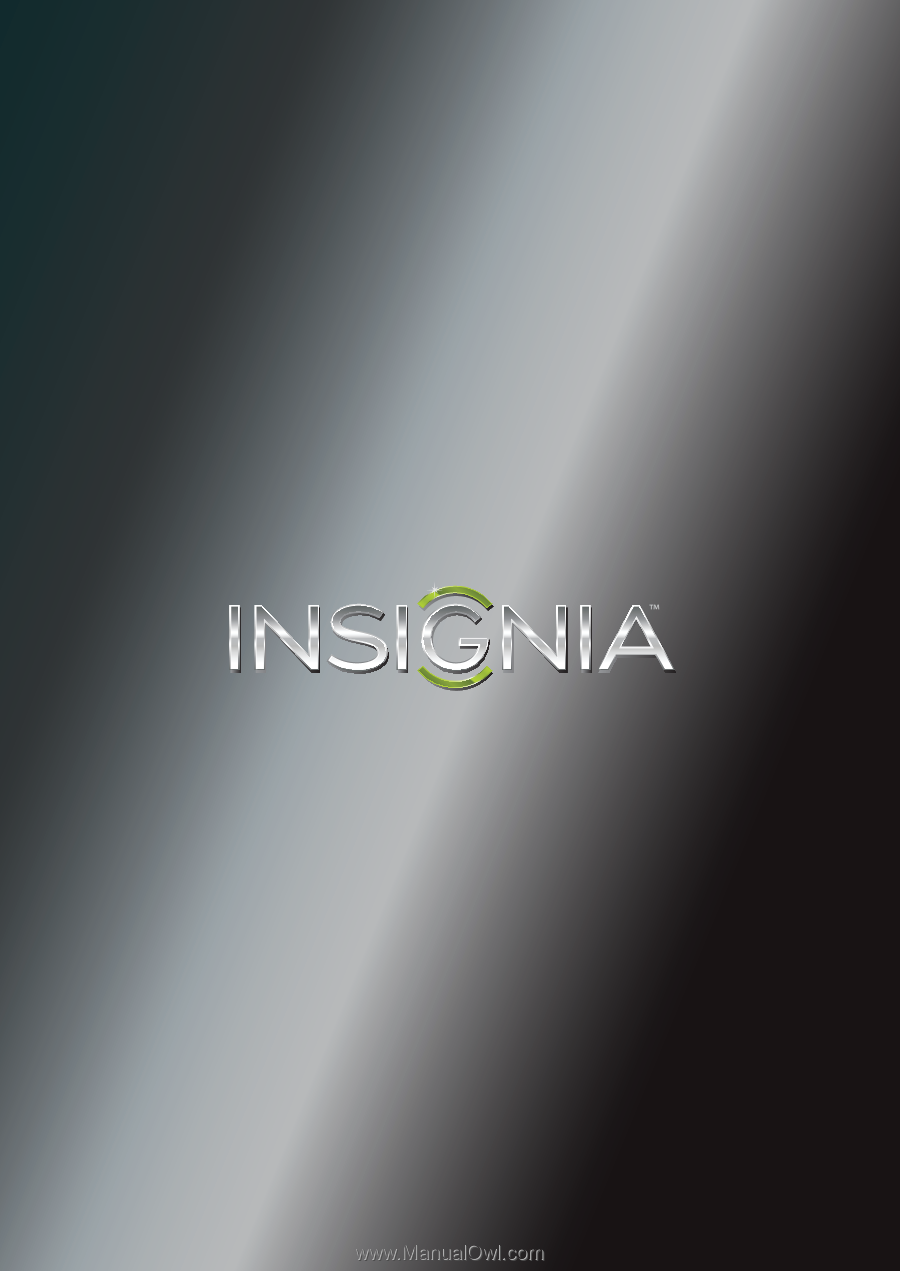
NS-42E470A13
User Guide
42" LED TV