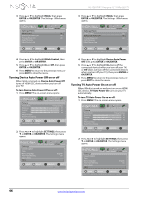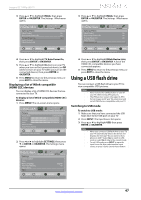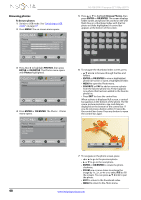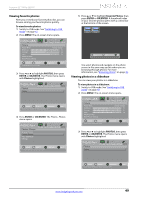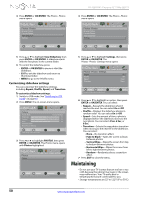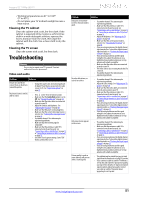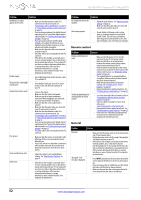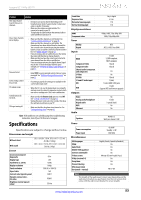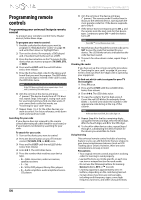Insignia NS-42E470A13 User Manual (English) - Page 53
Viewing favorite photos, Viewing photos in a slideshow
 |
View all Insignia NS-42E470A13 manuals
Add to My Manuals
Save this manual to your list of manuals |
Page 53 highlights
Insignia 42" 1080p LED TV Viewing favorite photos After you created your favorite photo list, you can browse among your favorite photos quickly. To view favorite photos: 1 Switch to USB mode. See "Switching to USB mode" on page 47. 2 Press MENU. The on-screen menu opens. 5 Press S or T to highlight Favorite Photos, then press ENTER or OK/ENTER. A thumbnail index of your favorite photos opens with a control bar at the bottom of the screen. File name File name PICTURE AUDIO CHANNELS SETTINGS PHOTOS Picture Picture Mode Energy Savings Brightness 50 Contrast 46 Color 78 Advanced Video Reset Picture Settings MOVE OK ENTER SELECT Adjust settings to affect picture quality MENU PREVIOUS EXIT EXIT 3 Press W or X to highlight PHOTOS, then press ENTER or OK/ENTER. The Photos menu opens with Photos highlighted. Photos Photos PICTURE AUDIO CHANNELS SETTINGS PHOTOS MOVE Number of Files: 2 OK ENTER SELECT EXIT EXIT You select photos and navigate on the photo screen in the same way you do when you are browsing through photos. For more information, see "Browsing photos" on page 48. Viewing photos in a slideshow You can view your photos in a slideshow. To view photos in a slideshow: 1 Switch to USB mode. See "Switching to USB mode" on page 47. 2 Press MENU. The on-screen menu opens. MOVE OK ENTER SELECT MENU PREVIOUS View files from a USB flash drive that is connected to the TV EXIT EXIT 4 Press ENTER or OK/ENTER. The Photos · Photos menu opens. Photos Photos Browse Photos Favorite Photos View Slideshow Settings PICTURE AUDIO CHANNELS SETTINGS PHOTOS MOVE OK ENTER SELECT MENU PREVIOUS View only the photos you selected as your favorites EXIT EXIT PICTURE AUDIO CHANNELS SETTINGS PHOTOS Picture Picture Mode Energy Savings Brightness 50 Contrast 46 Color 78 Advanced Video Reset Picture Settings MOVE OK ENTER SELECT Adjust settings to affect picture quality MENU PREVIOUS EXIT EXIT 3 Press W or X to highlight PHOTOS, then press ENTER or OK/ENTER. The Photos menu opens with Photos highlighted. Photos Photos PICTURE AUDIO CHANNELS SETTINGS PHOTOS MOVE OK ENTER SELECT MENU PREVIOUS View files from a USB flash drive that is connected to the TV EXIT EXIT www.insigniaproducts.com 49