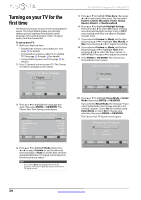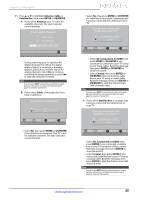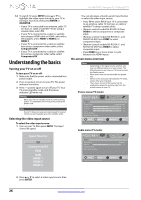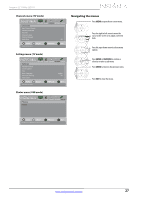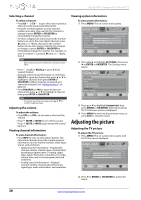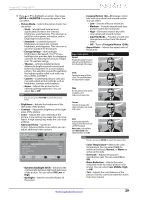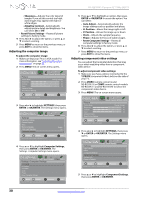Insignia NS-42E470A13 User Manual (English) - Page 33
p Film Mode - 42 tv led manual
 |
View all Insignia NS-42E470A13 manuals
Add to My Manuals
Save this manual to your list of manuals |
Page 33 highlights
Insignia 42" 1080p LED TV 3 Press S or T to highlight an option, then press ENTER or OK/ENTER to access the option. You can select: • Picture Mode-Selects the picture mode. You can select: • Vivid-(a bright and vivid picture). Significantly increases the contrast, brightness, and sharpness. This selection is good for video games, animation, and in bright light environments. • Standard-(a standard picture). Moderately increases the contrast, brightness, and sharpness. This selection is good for standard TV broadcasts. • Energy Savings-(the backlight brightness is decreased). Your TV has a backlight that provides light for displaying a picture. By reducing the amount of light, your TV uses less energy. • Theater-(a finely detailed picture). Adjusts the brightness and contrast and lowers the sharpness for a more realistic picture. This selection is good for watching the highest quality video such as Blu-ray Discs, DVDs, and HDTV. • Custom-(customized picture). Lets you manually adjust picture settings such as brightness, contrast, and sharpness. • Game-Adjusts the picture for the ultimate gaming experience. You can select On or Off. Note You can also press PICTURE to select the picture mode. • Brightness-Adjusts the brightness of the dark areas of the picture. • Contrast-Adjusts the brightness of the light areas of the picture. • Color-Adjusts the color intensity of the picture. A low setting may make the color look faded. A high setting may make the color look artificial. • Advanced Video-Opens the Picture · Advanced Video menu where you can adjust additional video options. PICTURE AUDIO CHANNELS SETTINGS PHOTOS Picture • Advanced Video Dynamic Backlight (DCR) High Backlight 45 Insignia Motion 120Hz Medium Aspect Ratio Wide Color Temperature Overscan Cool On MOVE OK ENTER SELECT MENU PREVIOUS Enhance contrast ratio between light and dark areas of picture EXIT EXIT • Dynamic Backlight (DCR)-Enhances the contrast ratio between light and dark areas of the picture. You can select Off, Low, or High. • Backlight-Sets the overall brilliance of the screen. • Insignia Motion 120-Eliminates motion blur with clear detail and smooth motion. You can select: • Low-Sets the effect to minimum. • Medium-Provides smooth and clear picture motion for normal use. • High-Eliminates motion blur with clear detail and smooth motion. • 24p Film Mode-Provides smooth and clear picture motion from film based video. • Off-Turns off Insignia Motion 120Hz. • Aspect Ratio-Selects the aspect ratio of the picture. Aspect ratio options Normal: Displays the original 4:3 aspect ratio with vertical black bars on the left and right of the image. Example Zoom: Expands the image to fill the screen. The top and bottom of the image may be cropped. Wide: Use this option to view content recorded in a 16:9 (wide-screen) aspect ratio. Cinema: Stretches the image at the edges, but keeps a clear image in the center. Auto: Automatically adjusts the image based on the screen size and the TV program. Note: Auto is only available when Auto Zoom in the Channels menu is set to On. Note You can also press ZOOM to select the aspect ratio. • Color Temperature-Selects the color temperature. You can select Cool (to enhance the blues), Normal, or Warm (to enhance the reds). • Overscan-Adjusts the picture's reproduction rate. You can select On or Off. • Noise Reduction-Selects the noise reduction mode to reduce picture noise (snow). You can select Low, Middle, High, or Off. • Tint-Adjusts the color balance of the picture. Use this control to make skin tones look more natural. www.insigniaproducts.com 29