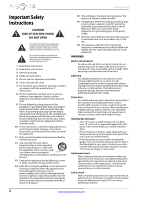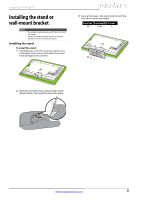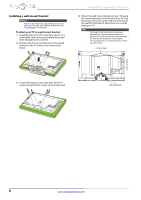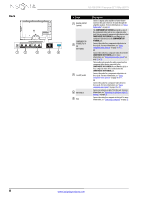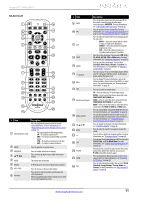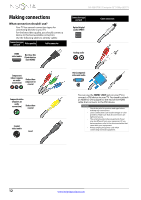Insignia NS-42E470A13 User Manual (English) - Page 11
TV components - power cord
 |
View all Insignia NS-42E470A13 manuals
Add to My Manuals
Save this manual to your list of manuals |
Page 11 highlights
Insignia 42" 1080p LED TV TV components Package contents • Remote control and batteries (2 AAA) • Stand base and screws (4) • Stand cover • Power cord • Quick Setup Guide • Important Information Front Side # Item 1 MENU 2 INPUT 3 VOL+/VOL- 4 CH /CH 5 /POWER 1 2 3 4 5 Description Press to open the on-screen menu. For more information, see "Navigating the menus" on page 27. Press to open the INPUT SOURCE list, press CH Sor CH T to select a video input source, then press INPUT again. For more information, see "Selecting the video input source" on page 26. In menu mode, press to confirm selections. Press to increase or decrease the volume. Press to go to the next or previous channel in the channel list. For more information, see "Selecting a channel" on page 28. Press to turn your TV on or off (standby mode). When your TV is off, power still flows through it. To completely disconnect power, unplug the power cord. # Item 1 USB 2 /AUDIO OUT HDMI 1/DVI 3 HDMI 2/ARC HDMI 3 4 PC/DVI AUDIO IN 1 2 3 4 Description Connect a USB flash drive to this jack to view compatible JPEG picture files. For more information, see "Connecting a USB flash drive" on page 20 and "Using a USB flash drive" on page 47. Connect headphones, an analog audio amplifier, a home theater system, or a sound bar to this jack. For more information, see "Using analog audio" on page 22. Connect HDMI devices to these jacks. For more information see "Using HDMI (best)" on page 13 or 16. Connect the video for a DVI device to the HDMI 1/DVI jack. For more information, see "Using DVI (same as HDMI but requires a sound connection)" on page 14 or 17. If you are connecting a home theater system using HDMI, connect it to the HDMI 2/ARC jack. Connect the audio for a computer to this jack. For more information, see "Connecting a computer" on page 19. OR Connect the audio for a DVI device to the this jack. For more information, see "Using DVI (same as HDMI but requires a sound connection)" on page 14 or page 17. www.insigniaproducts.com 7