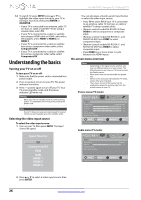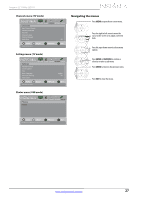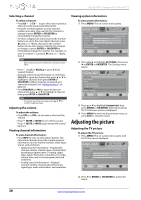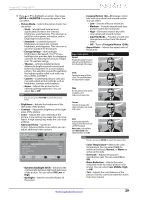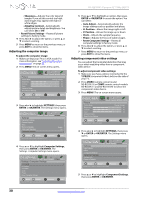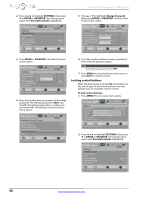Insignia NS-42E470A13 User Manual (English) - Page 35
Adjusting the sound
 |
View all Insignia NS-42E470A13 manuals
Add to My Manuals
Save this manual to your list of manuals |
Page 35 highlights
Insignia 42" 1080p LED TV 6 Press S or T to highlight an option, then press ENTER or OK/ENTER to access the option. You can select: • Phase-Minimizes horizontal distortion. • Reset Component Settings-Resets all component video settings to factory mode. 7 Press W or X to adjust the option, or press S or T to select a setting. 8 Press MENU to return to the previous menu, or press EXIT to close the menu. Adjusting the sound Adjusting sound settings To adjust sound settings: 1 Press MENU. The on-screen menu opens. PICTURE AUDIO CHANNELS SETTINGS PHOTOS Picture Picture Mode Energy Savings Brightness 50 Contrast 46 Color 78 Advanced Video Reset Picture Settings MOVE OK ENTER SELECT Adjust settings to affect picture quality MENU PREVIOUS EXIT EXIT 2 Press W or X to highlight AUDIO, then press T or ENTER or OK/ENTER. The Audio menu opens. Audio Sound Mode Balance Advanced Audio Reset Audio Settings PICTURE AUDIO CHANNELS SETTINGS PHOTOS Standard 0 MOVE OK ENTER SELECT Adjust settings to affect sound quality MENU PREVIOUS EXIT EXIT 3 Press S or T to highlight an option, then press ENTER or OK/ENTER to access the option. You can select: • Sound Mode-Selects the sound mode. You can select: • Standard-Balances treble and bass. This setting is good for watching standard TV broadcasts. • Theater-Enhances treble and bass for a rich sound experience. This setting is good for watching DVDs, Blu-ray discs, and HDTV. • Music-Preserves the original sound. This setting is good for listening to music. • News-Enhances vocals for TV audio. This setting is good for watching news broadcasts. • Custom-Lets you manually adjust sound settings. Note You can also press AUDIO one or more time select the Sound Mode. We did not list the modes in this note because they are list just above in the list. • Balance-Adjusts the balance between the left and right audio channels. • Advanced Audio-Opens the Audio · Advanced Audio menu where you can adjust additional audio options. Picture Audio Advanced Audio Bass Treble TV Speakers Digital Audio/SPDIF MTS/SAP Audio Language Audio Channels Settings Photos 32 32 On PCM Stereo MOVE OK ENTER SELECT Adjust low frequency sound MENU PREVIOUS EXIT EXIT • Bass-Adjusts the low sounds. • Treble-Adjusts the high sounds. • TV Speakers-Selects where to play TV audio. You can select On (default setting) to play audio through TV speakers, or select Off to play audio through the speakers on an external audio system. • Digital Audio/SPDIF-Sends digital audio to an external audio system. You can select PCM (to output audio in 2-channel stereo), or RAW (to pass through the original digital audio sound). • MTS/SAP-(Analog channels only) Selects the audio mode. You can select: • MONO-Select this option if there is noise or static on weak stereo broadcasts. • STEREO-Select this option for programs broadcast in stereo. • SAP-Select this option to listen to a secondary audio program, if available. Note You can also press MTS/SAP (remote control model NS-RC05A-13) or SAP (remote control model NS-RC01G-09) one or more times to select the audio mode. • Audio Language-(Digital channels only) Selects an alternate audio language, if available. • Reset Audio Settings-Reset all audio settings to factory defaults. 4 Press W or X to adjust the option, or press S or T to select a setting. 5 Press MENU to return to the previous menu, or press EXIT to close the menu. www.insigniaproducts.com 31