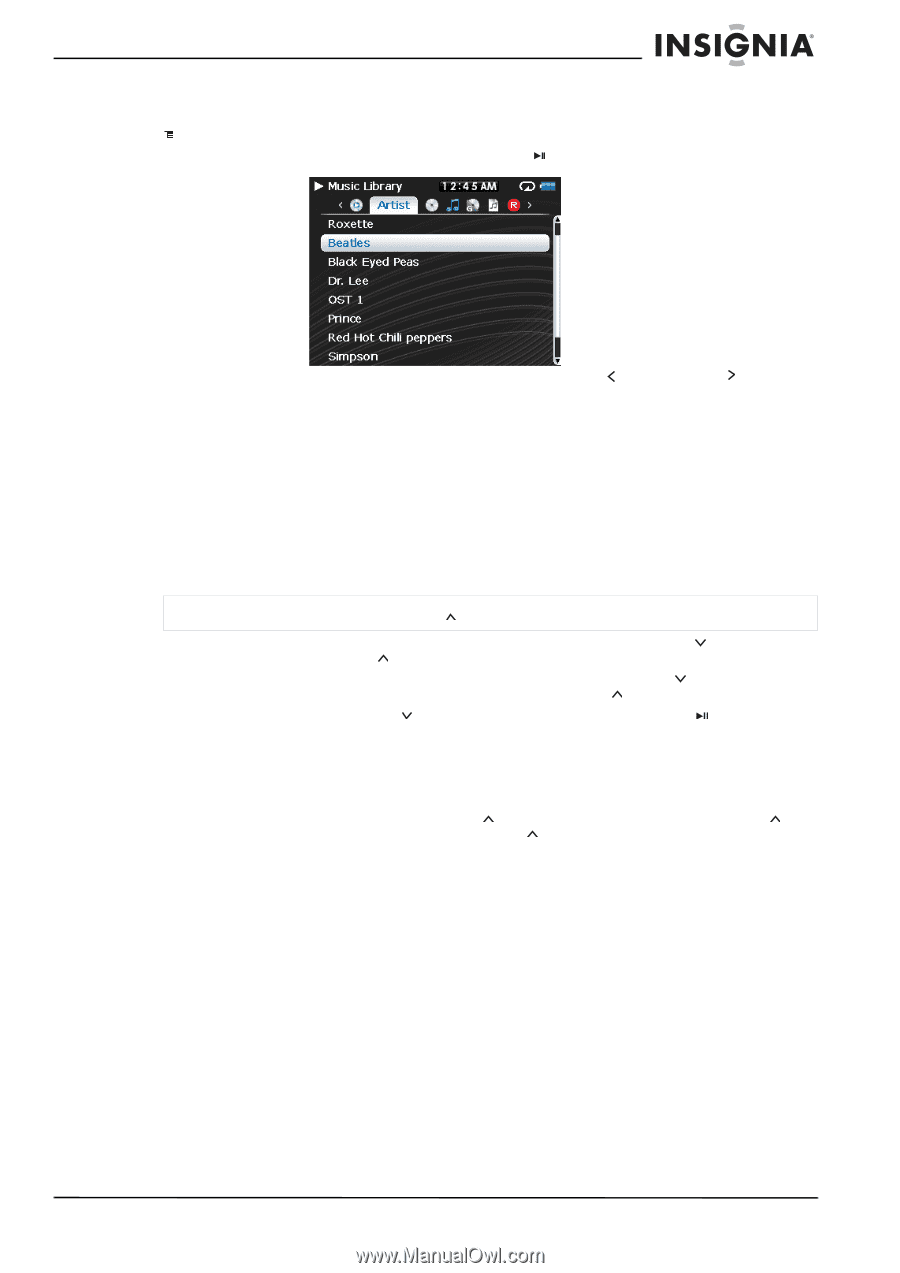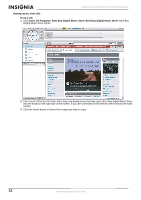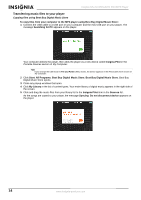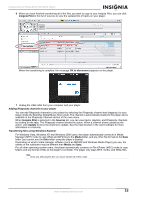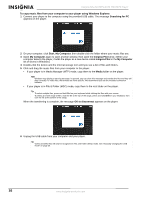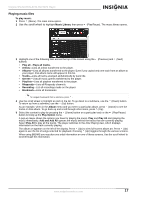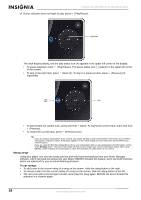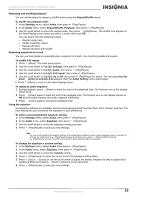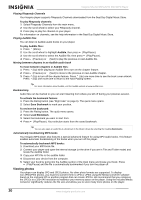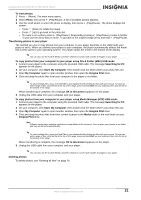Insignia NS 4V24 User Manual (English) - Page 17
Playing music files - playlist
 |
View all Insignia NS 4V24 manuals
Add to My Manuals
Save this manual to your list of manuals |
Page 17 highlights
Insignia NS-4V24/NS-8V24 Pilot MP3 Player Playing music files To play music: 1 Press (Menu). The main menu opens. 2 Use the scroll wheel to highlight Music Library, then press (Play/Pause). The music library opens. 3 Highlight one of the following tabs across the top of the screen using the (Previous) and (Next) buttons: • Play all-Plays all tracks. • Artists-Lists all artists transferred to the player. • Albums-Lists all albums transferred to the player. Even if you copied only one track from an album to your player, that album name will appear in this list. • Tracks-Lists all tracks arranged alphabetically by track title. • Genres-Lists all music genres transferred to the player. • Playlists-Lists all playlists transferred to the player. • Rhapsody-Lists all Rhapsody channels. • Recording-List all recordings made on the player. • Bookmark-Lists all bookmarks. Tip To navigate backwards from a submenu, press . 4 Use the scroll wheel to highlight an item in the list. To go down to a submenu, use the (Down) button. To return up from a submenu, use the (Up) button. As an example, when in the Album menu and you select a particular album, press (Down) to see the tracks on that album. To go back up and scroll through other items, press (Up). 5 Select the content to play by pressing the (Down) button on a particular track or the (Play/Pause) button to bring up the Play Option menu. A pop-up menu shows the options you have for playing the music. Play and Play All start playing the music immediately. Add and Add All queues the music behind the tracks that are currently playing. Select Play All to play all the tracks. The player switches to the Now Playing view, which displays information on the track currently playing. The album art appears on the left of the display. Press (Up) to view full-screen album art. Press (Up) again to see the list of songs selected for playback. Pressing (Up) toggles through the various screens. When using BBDMS you may also see artist information on one of these screens. Use the scroll wheel to scroll through the information. www.insignia-products.com 17