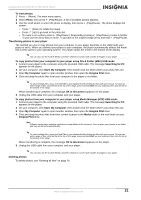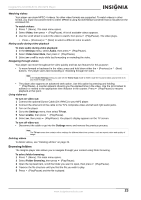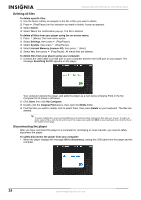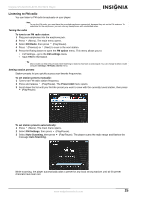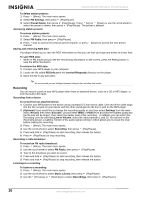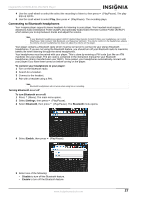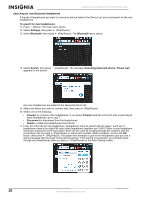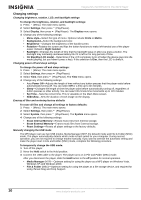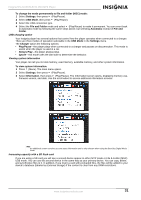Insignia NS 4V24 User Manual (English) - Page 26
Accessing station presets, Saving and retrieving RDS data, Recording from a device, Recording
 |
View all Insignia NS 4V24 manuals
Add to My Manuals
Save this manual to your list of manuals |
Page 26 highlights
Insignia NS-4V24/NS-8V24 Pilot MP3 Player To delete station presets: 1 Press (Menu). The main menu opens. 2 Select FM Settings, then press (Play/Pause). 3 Select Preset Delete, then press (Play/Pause). Press (Up) or (Down) or use the scroll wheel to select the preset to delete, then press (Play/Pause). The preset is deleted. Accessing station presets To access station presets: 1 Press (Menu). The main menu opens. 2 Select FM Radio, then press (Play/Pause). 3 Press (Up) to access the previous preset channel, or press channel. Saving and retrieving RDS data (Down) to access the next preset Your player allows you to save the RDS information so that you can look up songs and artists at a later time. To save RDS data: • When in FM mode and you see the Artist/Song information on the screen, press the Rating button to save the RDS information. To retrieve the RDS data: 1 Connect your MP3 player to your computer. 2 Locate the file called RDSinfo.txt in the \service\Rhapsody directory on the player. 3 Open this file in any text editor. Tip We recommend you use Wordpad because Notepad does not show line breaks. Recording You can record sound on your MP3 player either from an attached device, such as a CD or MP3 player, or from the built-in FM radio. Recording from a device To record from an attached device: 1 Connect your MP3 player to the device using a standard 3.5 mm stereo cable. One end of the cable plugs into the line out jack on your device and the other end plugs into the line in jack on the MP3 player. 2 (Optional) If you would like to change the recording quality or size then select Settings from the main menu, Record, then select Encoder. Choose either WMA or PCM (PCM provides the highest quality but the file size will be larger), then select the quality level of the recording. In addition you can select the Recording Level by selecting Line-in Volume, select the value between 1 and 20. You will see on the Recording screen a realtime monitor of the audio signal coming in which allows you to check the level before making the recording. 3 Press (Menu). The main menu opens. 4 Use the scroll wheel to select Recording, then press (Play/Pause). 5 Press and hold (Play/Pause) to start recording, then release the button. 6 Press (Play/Pause) to stop recording. Recording a radio broadcast To record an FM radio broadcast: 1 Press (Menu). The main menu opens. 2 Use the scroll wheel to select FM Radio, then press (Play/Pause). 3 Tune to the broadcast you want to record. 4 Press and hold (Play/Pause) to start recording, then release the button. 5 Press and hold (Play/Pause) to stop recording, then release the button. Listening to a recording To listen to a recording: 1 Press (Menu). The main menu opens. 2 Use the scroll wheel to select Music Library, then press (Play/Pause). 3 Use the (Previous) or (Next) keys to select Recordings, then press (Play/Pause). 26 www.insignia-products.com