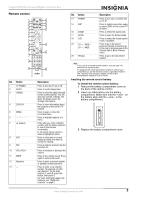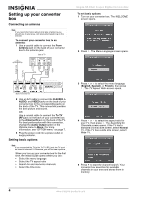Insignia NS-DXA1 User Manual - Page 10
Selecting the TV type, Selecting the TV program aspect ratio, Menu option, Description
 |
View all Insignia NS-DXA1 manuals
Add to My Manuals
Save this manual to your list of manuals |
Page 10 highlights
Insignia NS-DXA1 Coupon Eligible Converter Box Menu option Description Aspect Ratio Language Caption Auto Off Audio Output Selects the screen format for the current channel. The aspect ratio options you can select vary depending on the TV aspect ratio you select. While watching TV, you can change the aspect ratio by pressing ZOOM. For more information, see "Selecting the TV program aspect ratio" on page 8. Select the language for the audio and menus. You can select English, Spanish, or French. You can select one language for audio and a different language for menus. Selects the type of closed captions that are displayed and changes the appearance of closed captions. For more information, see "Controlling closed captions" on page 10. Sets the amount of time your converter box waits before it automatically turns off the TV. The default amount of time is four hours. You can also set the Auto Off time by pressing SLEEP. For more information, see "Setting the Sleep timer" on page 9. Selects the audio output mode for the R AUDIO and L AUDIO jacks. Select Stereo if the TV is connected with a stereo audio (left/right) cable. Select Mono if the TV is connected with a mono cable. LOCK menu Selecting the TV type You set the TV type (aspect ratio) the first time your turned on your converter box. You can change the TV type, if necessary. To select the TV type: 1 Press MENU. The SETUP menu opens. 2 Press or to select OPTION, then press or . The OPTION menu opens. Menu option Description Lock System Set Password Block Channel TV Rating-Children TV Rating-General Movie Rating Downloadable Rating Turns the lock system on or off. For more information, see "Turning the lock system on or off" on page 10. Sets or changes the password. For more information, see "Changing the password" on page 10. The default password is 7777. Blocks or unblocks any channel you do not want to view. If you tune to a blocked channel, a blank screen appears with a blinking CH BLOCKED banner. For more information, see "Blocking channels" on page 11. Blocks or unblocks children's TV programs based on ratings. This option only applies to children's TV programs. To block TV programs intended for mature audiences, you must set the TV Rating-General option. For more information, see "Blocking children's TV programs" on page 11. Blocks or unblocks TV programs based on ratings. For more information, see "Blocking general TV programs" on page 11. Blocks movies based on their ratings. For more information, see "Blocking movies" on page 12. Automatically downloads rating information from DTV stations. For more information, see "Downloading rating information" on page 13. 3 Press or to select TV Aspect Ratio, then press or . 4 Press or to select channel 4:3 (standard TV screen) or 16:9 (wide-screen TV screen), then press . Selecting the TV program aspect ratio You can select the aspect ratio for the current TV program. To select the TV program aspect ratio: 1 Press MENU. The SETUP menu opens. 8 www.insignia-products.com