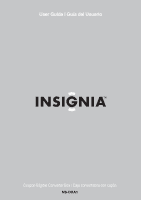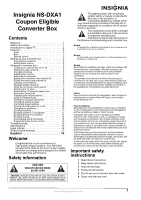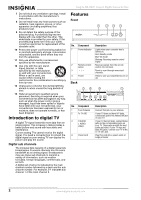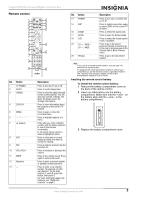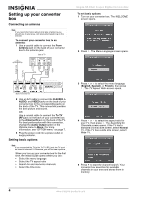Insignia NS-DXA1 User Manual - Page 6
Setting up your converter box, Connecting an antenna, Setting basic options
 |
View all Insignia NS-DXA1 manuals
Add to My Manuals
Save this manual to your list of manuals |
Page 6 highlights
Setting up your converter box Connecting an antenna Note If you need information about what type of antenna you should use in your area, visit www.antennaweb.org on the Internet. To connect your converter box to an antenna: 1 Use a coaxial cable to connect the From Antenna jack on the back of your converter box to the antenna jack. Back of TV ANTENNA INPUT Insignia NS-DXA1 Coupon Eligible Converter Box To set basic options: 1 Turn on your converter box. The WELCOME screen opens. 2 Press . The Menu Language screen opens. VIDEO R AUDIO/ L AUDIO To TV (RF) From Antenna OR Back of converter box 2 Use an A/V cable to connect the R AUDIO, L AUDIO, and VIDEO jacks on the back of your converter box to the corresponding jacks on the back of the TV. This connection provides the best picture and sound. OR Use a coaxial cable to connect the To TV (RF) jack on the back of your converter box to the Antenna IN jack on the back of the TV. For best performance with this connection, change the Audio Output option in the Options menu to Mono. For more information, see "OPTION menu" on page 7. 3 Plug the power cord into a power outlet or surge protector. Setting basic options Note If you connected the TV to the To TV (RF) jack, the TV must be tuned to channel 3. Otherwise, you will not see a pciture. When you turn on your converter box for the first time, the Install Guide opens where you can: • Select the menu language • Select the TV aspect ratio • Search for and memorize channels • Select the time zone 3 Press or to select the menu language (English, Spanish, or French), then press . The TV Aspect Ratio screen opens. 4 Press or to select the aspect ratio for your TV, then press . The Searching for Channels screen opens. If the TV has a standard (normal) size screen, select Normal TV. If the TV has a wide size screen, select Wide TV. 5 Press to start the channel search. Your converter box searches for available channels in your area and stores them in memory. 4 www.insignia-products.com