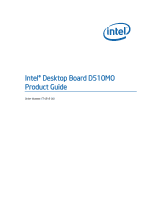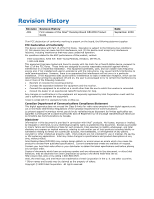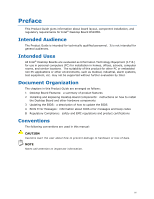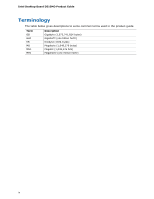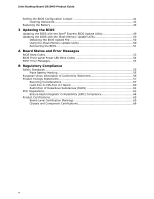Intel BOXD510MO Product Guide
Intel BOXD510MO Manual
 |
View all Intel BOXD510MO manuals
Add to My Manuals
Save this manual to your list of manuals |
Intel BOXD510MO manual content summary:
- Intel BOXD510MO | Product Guide - Page 1
Intel® Desktop Board D510MO Product Guide Order Number: E74518-001 - Intel BOXD510MO | Product Guide - Page 2
Intel® Desktop Board D510MO Product Guide Date September 2009 If an FCC declaration of conformity marking is present on the board accordance with the instructions, may cause Intel may make changes to specifications and product descriptions at any time, without notice. Intel Desktop Board D510MO - Intel BOXD510MO | Product Guide - Page 3
by Intel. Document Organization The chapters in this Product Guide are arranged as follows: 1 Desktop Board Features: a summary of product features 2 Installing and Replacing Desktop Board Components: instructions on how to install the Desktop Board and other hardware components 3 Updating the BIOS - Intel BOXD510MO | Product Guide - Page 4
Intel Desktop Board D510MO Product Guide Terminology The table below gives descriptions to some common terms used in the product guide. Term GB GHz KB MB Mbit MHz Description Gigabyte (1,073,741,824 bytes) Gigahertz (one billion hertz) Kilobyte (1024 bytes) Megabyte (1,048,576 bytes) Megabit (1, - Intel BOXD510MO | Product Guide - Page 5
Shield 26 Installing and Removing the Desktop Board 27 Installing and Removing Memory 27 Installing DIMMs 28 Removing DIMMs 30 Connecting SATA Drives 30 Installing a Wireless LAN Card in the PCI Express Full-Mini Card Slot 32 Installing an Intel® Z-U130 USB Solid-State Drive (or Compatible - Intel BOXD510MO | Product Guide - Page 6
Desktop Board D510MO Product Guide Setting the BIOS Configuration Jumper 41 Clearing Passwords 42 Replacing the Battery 43 3 Updating the BIOS Updating the BIOS with the Intel® Express BIOS Update Utility 49 Updating the BIOS with the Iflash Memory Update Utility 50 Obtaining the BIOS Update - Intel BOXD510MO | Product Guide - Page 7
LAN Card 32 11. Installing an Intel Z-U130 USB Solid-State Drive (or Compatible Device 33 12. Internal Headers 34 13. Location of the Chassis Fan Header 39 14. Connecting a Power Supply Cable 40 15. BIOS Configuration Jumper Block 41 16. Removing the Battery 47 17. Intel Desktop Board D510MO - Intel BOXD510MO | Product Guide - Page 8
Intel Desktop Board D510MO Product Guide viii - Intel BOXD510MO | Product Guide - Page 9
of Intel® Desktop Board D510MO. Table 1 summarizes the features of the Desktop Board. Table 1. Feature Summary Form Factor Processor Main Memory Chipset Integrated Graphics Audio Expansion Capabilities Peripheral Interfaces Legacy I/O Control Hardware Monitor Subsystem LAN Support Mini-ITX ([170 - Intel BOXD510MO | Product Guide - Page 10
for Intel Desktop Board D510MO http://www.intel.com/products/motherboard/D510MO/index.htm Chipset information http://www.intel.com/products/desktop/chipsets/index.htm BIOS and driver updates http://downloadcenter.intel.com/ Integration information http://www.intel.com/support/go/buildit 10 - Intel BOXD510MO | Product Guide - Page 11
Desktop Board Features Desktop Board Components Figure 1 shows the location of the major components on Intel Desktop Board D510MO. Figure 1. Intel Desktop Board D510MO Components 11 - Intel BOXD510MO | Product Guide - Page 12
panel wireless activity LED header Intel NM10 Express Chipset USB front panel header with Intel Z-U130 USB Solid-State Drive (or compatible device) support PCI bus connector PCI Express Mini Card connector USB front panel header Front panel audio header BIOS configuration jumper block S/PDIF header - Intel BOXD510MO | Product Guide - Page 13
Desktop Board D510MO includes a passively-cooled, dual-core Intel Atom processor with integrated graphics and memory controller. The processor is soldered to the Desktop Board and is not customer upgradeable. NOTE The board is designed to be passively cooled in a properly ventilated chassis. Chassis - Intel BOXD510MO | Product Guide - Page 14
are fully supported by the Desktop Board: • Microsoft Windows Vista* Home Basic, SP 1 • Microsoft Windows* XP Home, SP 3 • Microsoft Windows* 7 Home Basic and Starter Onboard Audio Subsystem The Intel Desktop Board D510MO 6-channel (5.1) onboard audio subsystem supports both Intel HD Audio and AC - Intel BOXD510MO | Product Guide - Page 15
Desktop Board Features The front/back panel audio connectors are configurable through the audio device drivers. Table 3 lists the supported functions of the front panel and back panel jacks. Table 3. Audio Jack Support Audio Jack Front panel - Green Front panel - Pink Back panel - Blue Back panel - Intel BOXD510MO | Product Guide - Page 16
Intel Desktop Board D510MO Product Guide Legacy Input/Output (I/O) Controller The legacy I/O controller provides the following: • Two serial ports (via onboard headers) • One parallel port with Extended Capabilities Port (ECP) and Enhanced Parallel Port (EPP) support via an onboard headers • Serial - Intel BOXD510MO | Product Guide - Page 17
selected. USB 2.0 Support The Desktop Board supports up to seven USB 2.0 ports (four ports routed to the back panel and three ports routed to two front panel USB 2.0 headers). One of the front panel USB headers supports an Intel Z-U130 USB Solid-State Drive (or compatible device). The USB 2.0 ports - Intel BOXD510MO | Product Guide - Page 18
Intel Desktop Board D510MO Product Guide BIOS The BIOS provides the Power-On Self-Test (POST), the BIOS Setup program, the PCI and IDE auto-configuration utilities, and the video BIOS. PCI/PCI Express Auto Configuration If you install a PCI/PCI Express add-in card in your computer, the PCI/PCI - Intel BOXD510MO | Product Guide - Page 19
. The use of ACPI with the Desktop Board requires an operating system that provides full ACPI support. Hardware Support Fan Header The Desktop Board has a 3-pin chassis fan header. See Figure 13 on page 39 for the location of the chassis fan header. +5 V Standby Power Indicator CAUTION If the AC - Intel BOXD510MO | Product Guide - Page 20
Intel Desktop Board D510MO Product Guide Figure 4. Location of the Standby Power Indicator For more information on standby current requirements for the Desktop Board, refer to the Technical Product Specification on the Intel Desktop D510MO web page at http://www.intel.com/products/motherboard/D510MO - Intel BOXD510MO | Product Guide - Page 21
packet type, the LAN subsystem asserts a wakeup signal that powers up the computer. Wake from USB USB bus activity wakes the computer from an ACPI S1 or S3 state. NOTE Wake from USB requires the use of a USB peripheral that supports wake from USB. Wake from PS/2 Device PS/2 keyboard activity wakes - Intel BOXD510MO | Product Guide - Page 22
Desktop Board D510MO Product Guide ENERGY STAR*, e-Standby, and ErP Compliance Intel Desktop Board D510MO meets the ENERGY STAR requirements listed in Table 5 when used in corresponding system configurations. Table 5. ENERGY STAR Requirements ENERGY STAR Specification Computer Type v4.0 Desktop - Intel BOXD510MO | Product Guide - Page 23
I/O shield • Install and remove the Desktop Board • Install and remove system memory • Connect SATA drives • Install a Wireless LAN card • Install an Intel Z-U130 USB Solid-State Drive (or compatible device) • Connect to internal headers • Connect chassis fan and power supply cables • Set the BIOS - Intel BOXD510MO | Product Guide - Page 24
see the environmental specifications in the Intel Desktop Board Technical Product Specification. CAUTION The board is designed to be passively cooled on a properly ventilated chassis. Chassis venting locations are recommended over the processor, voltage regulator, and system memory areas for maximum - Intel BOXD510MO | Product Guide - Page 25
you install and test the Intel Desktop Board, observe all warnings and cautions in the installation instructions. To avoid injury, be careful of: • Sharp pins on connectors or headers • Sharp pins on printed circuit assemblies • Rough edges and sharp corners on the chassis • Hot components (such as - Intel BOXD510MO | Product Guide - Page 26
Intel Desktop Board D510MO Product Guide Installing the I/O Shield The Desktop Board comes with an I/O shield. When installed in the chassis, the shield blocks radio frequency transmissions, protects internal components from dust and foreign objects, and promotes correct airflow within the chassis. - Intel BOXD510MO | Product Guide - Page 27
D510MO. Figure 6. Intel Desktop Board D510MO Mounting Screw Holes Installing and Removing Memory NOTE To be fully compliant with all applicable Intel SDRAM memory specifications, the boards require DIMMs that support the Serial Presence Detect (SPD) data structure. The Desktop Board has two 240-pin - Intel BOXD510MO | Product Guide - Page 28
Intel Desktop Board D510MO Product Guide Installing DIMMs To make sure you have the correct DIMM, place it on the illustration in Figure 7 showing the DDR2 DIMM. All the notches should match the DDR2 DIMM. Figure 7. Use DDR2 DIMMs 28 - Intel BOXD510MO | Product Guide - Page 29
Installing and Replacing Desktop Board Components 1. Observe the precautions in "Before You Begin" on page 23. 2. Turn off all peripheral devices connected to the computer. Turn off the computer and disconnect the AC power cord. 3. Remove the computer's cover and locate the DIMM socket (see Figure - Intel BOXD510MO | Product Guide - Page 30
Intel Desktop Board D510MO Product Guide Removing DIMMs To remove a DIMM, follow these steps: 1. Observe the precautions in "Before You Begin" on page 23. 2. Turn off all peripheral devices connected to the computer. Turn off the computer. 3. Remove the AC power cord from the computer. 4. Remove the - Intel BOXD510MO | Product Guide - Page 31
Installing and Replacing Desktop Board Components Figure 9. Connecting the Serial ATA Cable 31 - Intel BOXD510MO | Product Guide - Page 32
Intel Desktop Board D510MO Product Guide Installing a Wireless LAN Card in the PCI Express Full-Mini Card Slot A wireless LAN card can be installed in the Desktop Board's PCI Express Full-Mini Card slot. To install a wireless LAN card on the Desktop Board, see Figure 10 and follow these steps: 1. - Intel BOXD510MO | Product Guide - Page 33
Replacing Desktop Board Components Installing an Intel® Z-U130 USB Solid-State Drive (or Compatible Device) An Intel Z-U130 USB Solid-State Drive (or compatible device) can be installed on the Desktop Board by using the onboard USB 2.0 header indicated in Figure 1, DD. This header provides support - Intel BOXD510MO | Product Guide - Page 34
Intel Desktop Board D510MO Product Guide Connecting to the Internal Headers Before connecting cables to the internal headers, observe the precautions in "Before You Begin" on page 23. Figure 12 shows the location of the board's internal headers. Figure 12. Internal Headers 34 - Intel BOXD510MO | Product Guide - Page 35
and Replacing Desktop Board Components Connecting the Front Panel Audio Header Figure 12, A shows the location of the front panel audio header. The front panel audio header can be used for both Intel HD Audio and AC '97 Audio. Table 6 shows the pin assignments for the Intel HD Audio and Table - Intel BOXD510MO | Product Guide - Page 36
Intel Desktop Board D510MO Product Guide Connecting to the S/PDIF Header Before connecting to the S/PDIF connector, observe the precautions in "Before You Begin" on page 23. See Figure 12, B on page 34 for the location of the S/PDIF header. Table 8 shows the pin Send) 10 Key (no pin) Connecting - Intel BOXD510MO | Product Guide - Page 37
Installing and Replacing Desktop Board Components Pin 9 10 11 12 13 14 15 16 17 18 19 20 21 22 23 24 25 26 Standard Signal Name PD3 GROUND PD4 GROUND PD5 GROUND PD6 GROUND PD7 GROUND ACK# GROUND BUSY GROUND PERROR GROUND SELECT KEY (no pin) ECP Signal Name PD3 GROUND PD4 GROUND PD5 GROUND PD6 - Intel BOXD510MO | Product Guide - Page 38
Intel Desktop Board D510MO Product Guide Connecting to the Front Panel Header Before connecting to the front panel header, observe the precautions in "Before You Begin" on page 23. See Figure 12, F on page 34 for the location of the front panel header. Table 12 shows the pin assignments for the - Intel BOXD510MO | Product Guide - Page 39
and Replacing Desktop Board Components Table 14. Front Panel USB Header with Intel Z-U130 USB Solid-State Drive (or Compatible Device) Support Pin Signal Name 1 +5 VDC 3 D- 5 D+ 7 Ground 9 KEY (no pin) Pin Signal Name 2 No Connect 4 No Connect 6 No Connect 8 No Connect 10 LED - Intel BOXD510MO | Product Guide - Page 40
Intel Desktop Board D510MO Product Guide Connecting the Power Supply Cable CAUTION Failure to use an appropriate power supply to the Desktop Board may result in damage to the board or the system may not function properly. Figure 14 shows the location of the power connector. Figure 14. Connecting a - Intel BOXD510MO | Product Guide - Page 41
a jumper. Moving the jumper with the power on may result in unreliable computer operation. Figure 15 shows the location of the Desktop Board's BIOS configuration jumper block. Figure 15. BIOS Configuration Jumper Block The three-pin BIOS jumper block enables board operating modes. Table 15 shows the - Intel BOXD510MO | Product Guide - Page 42
Intel Desktop Board D510MO Product Guide Figure 15 shows the location of the Desktop Board's BIOS configuration jumper block. Table 15. Jumper Settings for the BIOS Setup Program Modes Jumper Setting Mode Normal (default) (1-2) Description The BIOS uses the current configuration and passwords - Intel BOXD510MO | Product Guide - Page 43
. 12. To restore normal operation, place the jumper on pins 1-2 as shown below. 13. Replace the cover, plug in the computer, and turn on the computer. Replacing the Battery A coin-cell battery powers the Desktop Board's real-time clock and CMOS memory. When the computer is not plugged into a wall - Intel BOXD510MO | Product Guide - Page 44
Intel Desktop Board D510MO Product Guide VARO Räjähdysvaara, jos pariston tyyppi on väärä. Paristot on kierrätettävä, jos se on mahdollista. Käytetyt paristot on hävitettävä paikallisten ympäristömääräysten mukaisesti. VORSICHT Bei - Intel BOXD510MO | Product Guide - Page 45
Installing and Replacing Desktop Board Components VIGYÁZAT Ha a telepet nem a megfelelő típusú telepre cseréli, az ácia použitých batérií sa musí vykonávať v súlade s miestnymi predpismi na ochranu životného prostredia. POZOR Zamenjava baterije z baterijo drugačnega tipa lahko povzroči eksplozijo. - Intel BOXD510MO | Product Guide - Page 46
Intel Desktop Board D510MO Product Guide O 46 - Intel BOXD510MO | Product Guide - Page 47
Installing and Replacing Desktop Board Components 1. Observe the precautions in "Before You Begin" (see page 23). 2. Turn off all peripheral devices connected to the computer. Disconnect the computer's power cord from the AC power source (wall outlet or power adapter). 3. Remove the computer cover. - Intel BOXD510MO | Product Guide - Page 48
Intel Desktop Board D510MO Product Guide 48 - Intel BOXD510MO | Product Guide - Page 49
functionality of the Intel® Flash Memory Update Utility and the ease of use of Windows-based installation wizards. To update the BIOS with the Intel Express BIOS Update utility: 1. Go to http://support.intel.com/support/motherboards/desktop/. 2. Navigate to the Intel Desktop Board D510MO page, click - Intel BOXD510MO | Product Guide - Page 50
BIOS update file contains: • New BIOS file • Intel Flash Memory Update Utility You can obtain either of these files through your computer supplier or by navigating to the Intel Desktop Board D510MO page at http://support.intel.com/support/motherboards/desktop. Navigate to the Intel Desktop D510MO - Intel BOXD510MO | Product Guide - Page 51
SATA interface USB removable drive (a USB Flash Drive, for example) USB diskette drive (with a 1.44 MB diskette) USB hard disk drive Can be Used for BIOS Recovery? Yes Yes No No NOTE For more information about BIOS update and recovery, go to http://support.intel.com/support/motherboards/desktop - Intel BOXD510MO | Product Guide - Page 52
Intel Desktop Board D510MO Product Guide 52 - Intel BOXD510MO | Product Guide - Page 53
listed in Table 17. These beep codes can be heard through a speaker attached to the board's line out audio jack (see Figure 2, B on page 15). Table 17. BIOS Beep Codes Type F2 Setup/F10 Boot Menu Prompt Video error Memory error Thermal trip warning Pattern Frequency One 0.5-second beep when the - Intel BOXD510MO | Product Guide - Page 54
Intel Desktop Board D510MO Product Guide BIOS Front-panel Power LED Blink Codes The BIOS also blinks the front-panel power LED to signal status messages and error messages indicating certain recoverable errors that occur during the POST. The blink codes are listed in Table 18. Table 18. BIOS Front - Intel BOXD510MO | Product Guide - Page 55
Safety standards • European Union Declaration of Conformity statement • Product Ecology statements • Electromagnetic Compatibility (EMC) regulations • Product certifications Safety Standards Intel Desktop Board D510MO complies with the safety standards stated in Table 20 when correctly installed in - Intel BOXD510MO | Product Guide - Page 56
Intel Desktop Board D510MO Product Guide European Union Declaration of Conformity Statement We, Intel Corporation, declare under our sole responsibility that the product Intel® Desktop Board D510MO is in conformity with all applicable essential requirements necessary for CE marking, following the - Intel BOXD510MO | Product Guide - Page 57
consult http://www.intel.com/intel/other/ehs/product_ecology for the details of this program, including the scope of covered products, available locations, shipping instructions, terms and conditions, etc Intel Product Recycling Program http://www.intel.com/intel/other/ehs/product_ecology 57 - Intel BOXD510MO | Product Guide - Page 58
Intel Desktop Board D510MO Product Guide Deutsch Als Teil von Intels Engagement für den Umweltschutz hat das Unternehmen das Intel Produkt-Recyclingprogramm implementiert, das Einzelhandelskunden von Intel , les instructions d'expédition, les conditions générales, etc http://www.intel.com/in - Intel BOXD510MO | Product Guide - Page 59
Intel implementou o Programa de Reciclagem de Produtos para que os consumidores finais possam enviar produtos Intel ://www.intel.com/intel/other/ehs Intel Intel (Product Recycling Program Intel http://www.intel.com/intel/other/ehs/product_ecology Türkçe Intel rmesini amaçlayan Intel Ürünleri Geri - Intel BOXD510MO | Product Guide - Page 60
Intel Desktop Board D510MO Product Guide Lead-free 2LI/Pb-free 2LI Board The electronics industry is transitioning to (or misused) for RoHS-compliant products. In this case, the term "Lead-free/Pb-free" means that lead has been removed where required by the RoHS legislation but still may exist as an - Intel BOXD510MO | Product Guide - Page 61
the China RoHS regulation requires specific product marking and a selfdeclaration of the controlled substances contained in each product. Intel Desktop Board D510MO is a China RoHS-compliant product. The required China RoHS mark indicates the product's Environmental Friendly Usage Period (EFUP). The - Intel BOXD510MO | Product Guide - Page 62
Intel Desktop Board D510MO Product Guide The China MII also stipulates that a material Self Declaration Table (SDT) must be included in a product's user documentation. The SDT for Intel Desktop Board D510MO is shown in Figure 17. Figure 17. Intel Desktop Board D510MO China RoHS Material Self - Intel BOXD510MO | Product Guide - Page 63
Regulatory Compliance EMC Regulations Intel Desktop Board D510MO complies with the EMC regulations stated in Table 23 when correctly installed in a compatible host system. Table 23. EMC Regulations Regulation interference. Install and use the equipment according to the instruction manual. 63 - Intel BOXD510MO | Product Guide - Page 64
Intel Desktop Board D510MO Product Guide Korean Class B statement translation: This is household equipment that is certified to comply with EMC requirements. You may use this equipment in residential environments and other non-residential environments. Ensure Electromagnetic Compatibility (EMC) - Intel BOXD510MO | Product Guide - Page 65
Certifications Board-Level Certification Markings Intel Desktop Board D510MO has the product certification markings shown in Table 24. Table 24. Product Certification Markings Description UL joint US/Canada Recognized Component mark. Includes adjacent UL file number for Intel Desktop Boards - Intel BOXD510MO | Product Guide - Page 66
Intel Desktop Board D510MO Product Guide Chassis and Component Certifications Ensure that the chassis and certain components; such as the power supply (NRTL) such as UL, CSA, or ETL signifies compliance with safety requirements. Wiring and cables must also be UL listed or recognized and suitable for
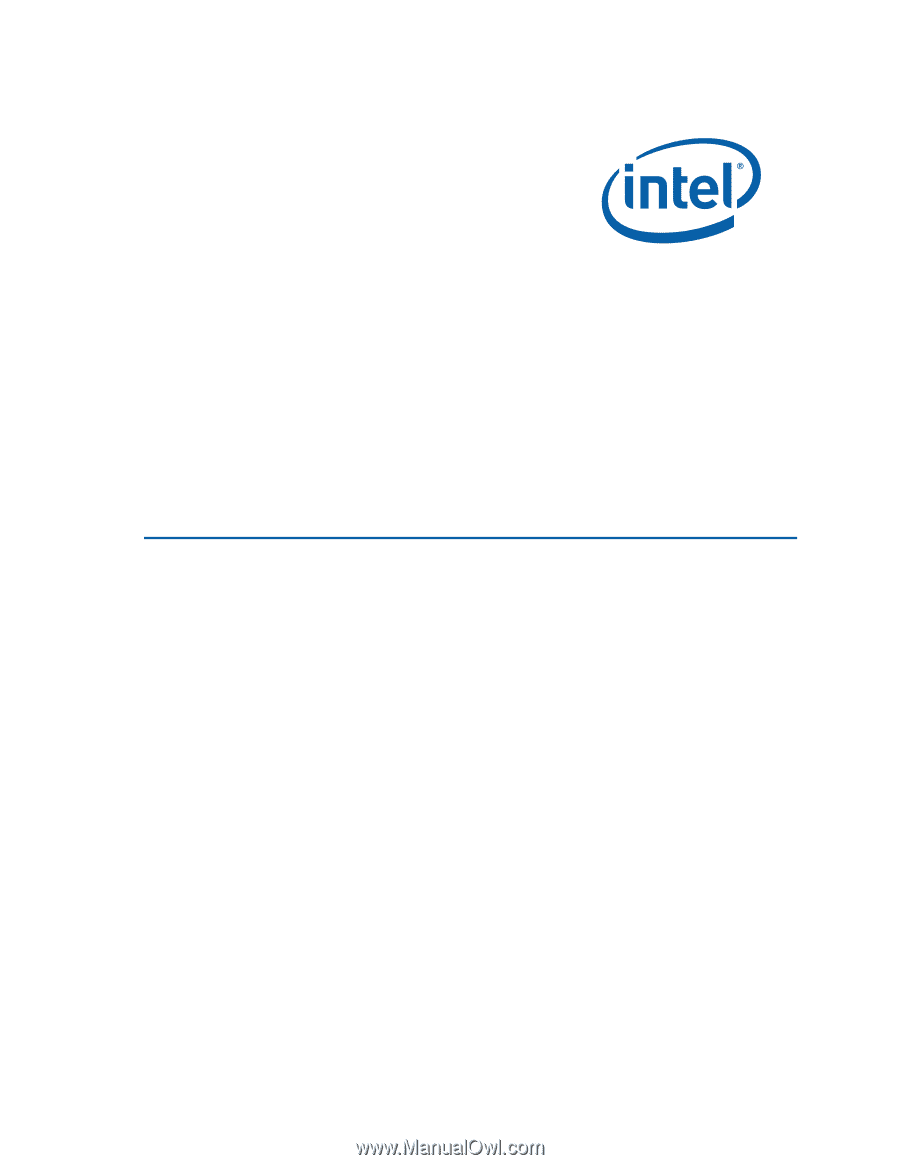
Intel® Desktop Board D510MO
Product Guide
Order Number: E7451
8
-001