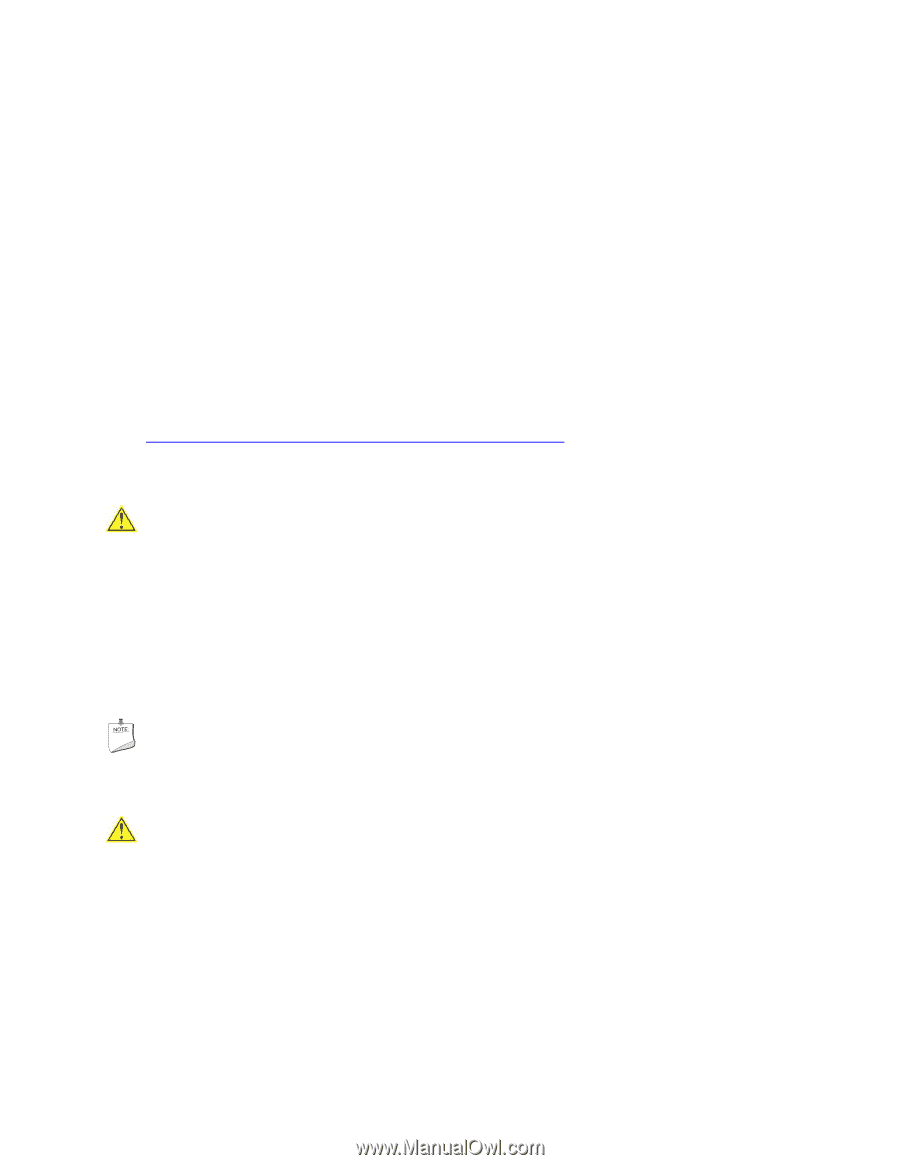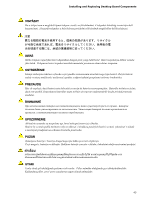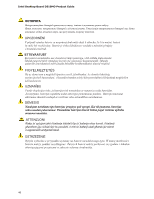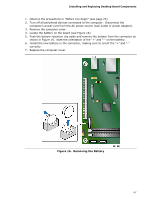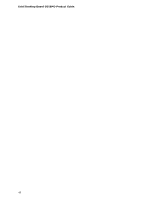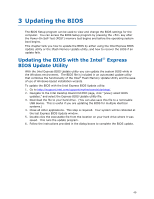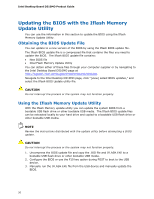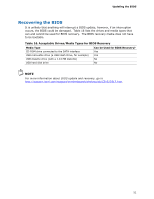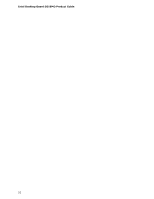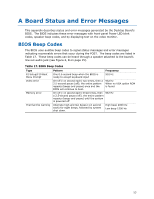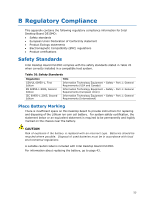Intel BOXD510MO Product Guide - Page 50
Updating the BIOS with the Iflash Memory Update Utility, Obtaining the BIOS Update File - review
 |
View all Intel BOXD510MO manuals
Add to My Manuals
Save this manual to your list of manuals |
Page 50 highlights
Intel Desktop Board D510MO Product Guide Updating the BIOS with the Iflash Memory Update Utility You can use the information in this section to update the BIOS using the Iflash Memory Update Utility. Obtaining the BIOS Update File You can update to a new version of the BIOS by using the Iflash BIOS update file. The Iflash BIOS update file is a compressed file that contains the files you need to update the BIOS. The Iflash BIOS update file contains: • New BIOS file • Intel Flash Memory Update Utility You can obtain either of these files through your computer supplier or by navigating to the Intel Desktop Board D510MO page at http://support.intel.com/support/motherboards/desktop. Navigate to the Intel Desktop D510MO page, click "[view] Latest BIOS updates," and select the Iflash BIOS Update utility file. CAUTION Do not interrupt the process or the system may not function properly. Using the Iflash Memory Update Utility With the Iflash Memory update utility you can update the system BIOS from a bootable USB flash drive or other bootable USB media. The Iflash BIOS update files can be extracted locally to your hard drive and copied to a bootable USB flash drive or other bootable USB media. NOTE Review the instructions distributed with the update utility before attempting a BIOS update. CAUTION Do not interrupt the process or the system may not function properly. 1. Uncompress the BIOS update file and copy the .BIO file and IFLASH.EXE to a bootable USB flash drive or other bootable USB media. 2. Configure the BIOS or use the F10 key option during POST to boot to the USB device. 3. Manually run the IFLASH.EXE file from the USB device and manually update the BIOS. 50