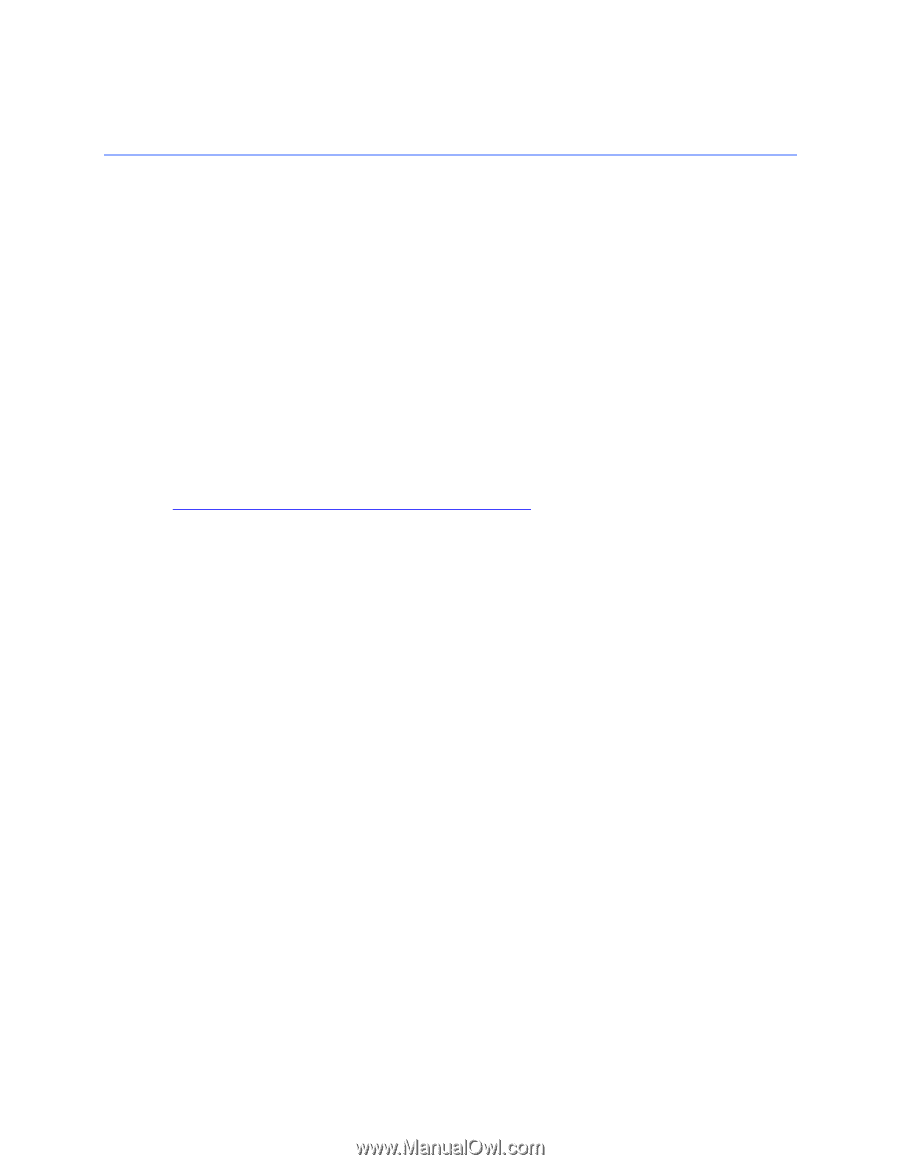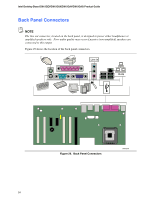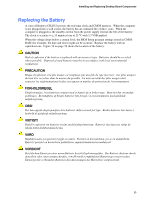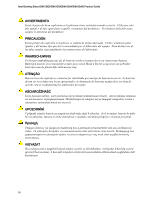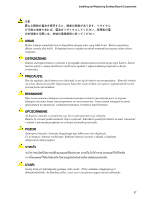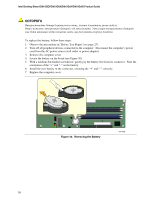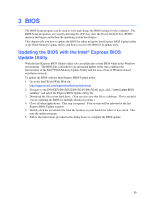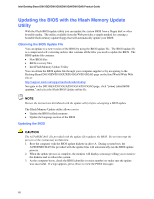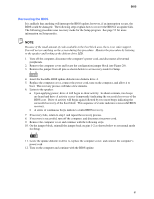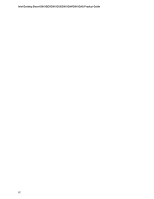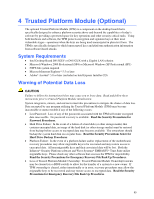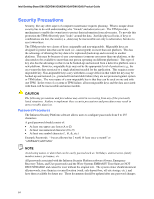Intel D915GEV User Manual - Page 59
Updating the BIOS with the Intel, Express BIOS, Update Utility - windows 7
 |
UPC - 735858177559
View all Intel D915GEV manuals
Add to My Manuals
Save this manual to your list of manuals |
Page 59 highlights
3 BIOS The BIOS Setup program can be used to view and change the BIOS settings for the computer. The BIOS Setup program is accessed by pressing the key after the Power-On Self-Test (POST) memory test begins and before the operating system boot begins. This chapter tells you how to update the BIOS by either using the Intel Express BIOS Update utility or the Iflash Memory Update utility, and how to recover the BIOS if an update fails. Updating the BIOS with the Intel® Express BIOS Update Utility With the Intel Express BIOS Update utility you can update the system BIOS while in the Windows environment. The BIOS file is included in an automated update utility that combines the functionality of the Intel® Flash Memory Update Utility and the ease-of use of Windows-based installation wizards. To update the BIOS with the Intel Express BIOS Update utility: 1. Go to the Intel World Wide Web site: http://support.intel.com/support/motherboards/desktop/ 2. Navigate to the D915GEV/D915GUX/D915GAV/D915GAG page, click "[view] Latest BIOS updates," and select the Express BIOS Update utility file. 3. Download the file to your hard drive. (You can also save this file to a diskette. This is useful if you are updating the BIOS for multiple identical systems.) 4. Close all other applications. This step is required. Your system will be rebooted at the last Express BIOS Update window. 5. Double-click the executable file from the location on your hard drive where it was saved. This runs the update program. 6. Follow the instructions provided in the dialog boxes to complete the BIOS update. 59