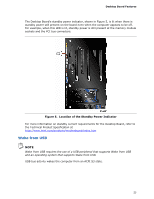Intel DX79SI Product Guide for Intel Desktop Board DX79SI - Page 22
Hardware Management, Hardware Monitoring and Fan Speed Control, Chassis Intrusion - compatible processors
 |
View all Intel DX79SI manuals
Add to My Manuals
Save this manual to your list of manuals |
Page 22 highlights
Intel Desktop Board DX79SI Product Guide NOTE Using the Back to BIOS button does not set the board to the factory BIOS defaults. To restore settings to the factory defaults, use the key once BIOS setup mode is active. Figure 4. Location of the Back to BIOS Button Hardware Management The hardware management features of Intel Desktop Board DX79SI enable the board to be compatible with the Wired for Management (WfM) specification. The board has several hardware management features including the following: • Fan speed monitoring and control • Thermal and voltage monitoring • Chassis intrusion detection Hardware Monitoring and Fan Speed Control Hardware monitoring and fan speed control are based on the Nuvoton* Legacy I/O Controller, which provides the following: • Processor and system ambient temperature monitoring • Monitoring of power supply voltages to detect levels above and below acceptable values • Chassis fan speed monitoring • SMBus interface Chassis Intrusion The board supports a chassis security feature that detects if the chassis cover has been removed. The security feature uses a mechanical switch on the chassis that can be connected to the chassis intrusion header on the Desktop Board. See Figure 22 for the location and pinout of the chassis intrusion header. 22