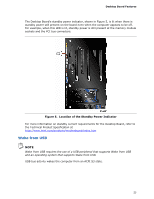Intel DX79SI Product Guide for Intel Desktop Board DX79SI - Page 27
Power Switch, Reset Switch, System Initialization/ Status LEDs
 |
View all Intel DX79SI manuals
Add to My Manuals
Save this manual to your list of manuals |
Page 27 highlights
Desktop Board Features Power Switch The power button switch (see Figure 6, A) can be used to turn the desktop board on or off. This power button switch behaves the same as a chassis power switch connected via the front panel header. The onboard power button switch does not remove standby power. To turn off the computer using the onboard power button switch, keep it pressed down for three seconds. Reset Switch The reset button switch (see Figure 6, B) can be used to reset the desktop board. This power button switch behaves the same as a chassis reset switch connected via the front panel header. When the reset button switch is pressed, the board resets and runs the POST. System Initialization/ Status LEDs The Desktop Board provides LEDs that allow you to monitor your system's progress through initialization and the BIOS POST (see Figure 7). There are also other board status LEDs that allow you to monitor other system activities. Figure 7. Location of the Initialization/Status LEDs 27