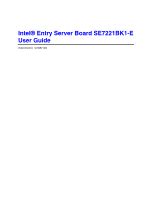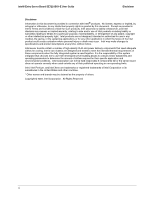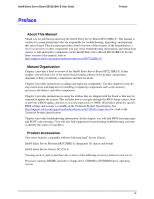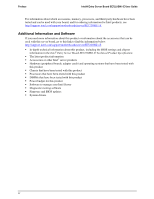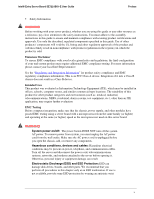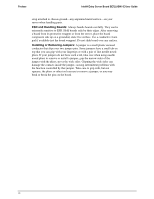Intel SE7221BK1-E User Guide
Intel SE7221BK1-E - Server Board - Mainboard Manual
 |
UPC - 735858168656
View all Intel SE7221BK1-E manuals
Add to My Manuals
Save this manual to your list of manuals |
Intel SE7221BK1-E manual content summary:
- Intel SE7221BK1-E | User Guide - Page 1
Intel® Entry Server Board SE7221BK1-E User Guide Order Number: C72987-002 - Intel SE7221BK1-E | User Guide - Page 2
Intel® Entry Server Board SE7221BK1-E User Guide Disclaimer Disclaimer Information in this document is provided in connection with Intel® products. No license, express or implied, by estoppel or otherwise, to any intellectual property rights is granted by this document. Except as provided in Intel - Intel SE7221BK1-E | User Guide - Page 3
you may need, troubleshooting information, and instructions on how to add and replace components on the Intel® Entry Server Board SE7221BK1-E. For the latest version of this manual, refer to http://support.intel.com/support/motherboards/server/SE7221BK1-E. Manual Organization Chapter 1 provides - Intel SE7221BK1-E | User Guide - Page 4
Preface Intel® Entry Server Board SE7221BK1-E User Guide For information about which accessories, memory, processors, and third-party hardware have been tested and can be used with your board, and for ordering information for Intel products, see http://support.intel.com/support/motherboards/server - Intel SE7221BK1-E | User Guide - Page 5
Intel® Entry Server Board SE7221BK1-E User Guide Preface ƒ Safety Information WARNING Before working with your server product, whether you are using this guide or any other resource as a reference, pay close attention to the safety instructions. You must adhere to the assembly instructions in this - Intel SE7221BK1-E | User Guide - Page 6
Intel® Entry Server Board SE7221BK1-E User Guide strap attached to chassis groundany unpainted metal surfaceon your server when handling parts. ESD and Handling Boards: Always handle boards carefully. They can be extremely sensitive to ESD. Hold boards only by their edges. After removing a board - Intel SE7221BK1-E | User Guide - Page 7
SE7221BK1-E User Guide Preface Safety Cautions Read all caution and safety statements in this document before performing any of the instructions. See also Intel Server Boards and Server Chassis Safety Information on the Resource CD and/or at http://support.intel.com/support/motherboards/server - Intel SE7221BK1-E | User Guide - Page 8
Preface Intel® Entry Server Board SE7221BK1-E User Guide Resource CD http://support.intel.com/support/motherboards/server/sb/CS-010770.htm 上的 Intel Server Boards and Server Chassis Safety Information(《Intel Consignes de sécurité Lisez attention toutes les consignes de sécurité - Intel SE7221BK1-E | User Guide - Page 9
Intel® Entry Server Board SE7221BK1-E User Guide Preface Instrucciones de seguridad importantes Lea todas las declaraciones de seguridad y precaución de este documento antes de realizar cualquiera de las instrucciones. Vea Intel Server Boards and Server Chassis Safety Information en el CD Resource - Intel SE7221BK1-E | User Guide - Page 10
Intel® Entry Server Board SE7221BK1-E User Guide x - Intel SE7221BK1-E | User Guide - Page 11
Contents Contents Intel® Entry Server Board SE7221BK1-E User Guide 1 Server Board Features 1 Connector and Component Locations 4 Configuration Jumpers...5 System Recovery and Update 5 Back Panel Connectors ...6 Hardware Requirements...7 2 Hardware Installations and Upgrades 9 Before You Begin - Intel SE7221BK1-E | User Guide - Page 12
Intel® Entry Server Board SE7221BK1-E User Guide Characters Are Distorted or Incorrect 30 System Cooling Fans Do Not Rotate Properly 31 Diskette Drive Activity Light Does Not Light 31 CD-ROM Drive or DVD-ROM Drive Activity Light Does Not Light 31 Cannot Connect to a Server 32 Problems - Intel SE7221BK1-E | User Guide - Page 13
Entry Server Board SE7221BK1-E User Guide Contents Figures Figure 1. Intel® Server Board SE7221BK1-E 1 Figure 2. Intel® Entry Server Board SE7221BK1-E Connections 4 Figure 3. Configuration Jumper Location (J1F2 5 Figure 4. Back Panel Connectors 6 Figure 5. DIMM Install...10 Figure 6. Processor - Intel SE7221BK1-E | User Guide - Page 14
- Intel SE7221BK1-E | User Guide - Page 15
of the server board features, and diagrams showing the location of important components and connections on the server board. This server board is available in three options: ƒ The Intel® Entry Server Board SE7221BK1-E includes Serial ATA host controller for 4 ports with support for RAID 0, 1, and 10 - Intel SE7221BK1-E | User Guide - Page 16
Server Board Features Intel® Entry Server Board SE7221BK1-E User Guide Table 1. Server Board Features Feature Processors Memory Description Support for an Intel® Pentium® 4 processor with Intel® Hyper-Threading Technology in an LGA775 package with an 800 MHz system bus. Frequencies starting at - Intel SE7221BK1-E | User Guide - Page 17
® Entry Server Board SE7221BK1-E User Guide Server Board Features Feature BIOS Power Management Server Management Description Intel/AMI BIOS with support for: ƒ Advanced Configuration and Power Interface (ACPI) ƒ 8 megabit symmetrical flash memory ƒ Support for SMBIOS Support for ACPI: ƒ Support - Intel SE7221BK1-E | User Guide - Page 18
TP01326 Figure 2. Intel® Entry Server Board SE7221BK1-E Connections A Chassis Intrusion Header B PCI Slot C PCI-X 100 SLOT D PCI-X 100 SLOT E PCI-Express* or Riser Connector Slot F +12v CPU Power G System Fan #1 (optional) H Back Panel I/O Connectors I System Fan #2 (optional) J CPU Fan (optional - Intel SE7221BK1-E | User Guide - Page 19
Intel® Entry Server Board SE7221BK1-E User Guide Configuration Jumpers System Recovery and Update Server Board Features Figure 3. Configuration Jumper Location (J1F2) ✏ NOTE Pin 1 is close to the SATA Header. This view is from the CPU side insert. Table 2. Configuration Jumper [J1F2] Function - Intel SE7221BK1-E | User Guide - Page 20
Server Board Features Back Panel Connectors Intel® Entry Server Board SE7221BK1-E User Guide Figure 4. Back Panel Connectors TP01330 The NIC LEDs at the right and left of each NIC provide the following information. Table 3. NIC LEDs NIC LED Color NIC1 Gigabit Left LED Right LED NIC 2 - Intel SE7221BK1-E | User Guide - Page 21
links under http://support.intel.com/support/motherboards/server/SE7221BK1-E. Power Supply The Power Supply must be a minimum of 450 Watts. Suggested connectors include: ƒ 2x12 for Main Power Connector ƒ 2x2 (yellow/black) wires in a 2x4 connector for +12v auxiliary power to Processor ƒ Split 12v - Intel SE7221BK1-E | User Guide - Page 22
Server Board Features Intel® Entry Server Board SE7221BK1-E User Guide PCI Buses There are four independent PCI bus segments (dependent on model). The PCI buses comply with the PCI Local Bus Specification, Rev 2.3. ƒ P32-A supports Slot 1 and NIC 1 on a 32-bit/33 MHz bus routed from the ICH6R. ƒ - Intel SE7221BK1-E | User Guide - Page 23
Intel® Entry Server Board SE7221BK1-E User Guide Hardware Installations and Upgrades 2 Hardware Installations and Upgrades Before You Begin Before working with your server product, pay close attention to the Safety Information at the beginning of this manual. Tools and Supplies Needed Phillips* ( - Intel SE7221BK1-E | User Guide - Page 24
and Upgrades Intel® Entry Server Board SE7221BK1-E User Guide Installing and Removing Memory DIMM 1A DIMM 2A DIMM 1B DIMM 2B Figure 5. DIMM Install TP01327 Installing DIMMs Note: You must use DDR2 DIMMs. 1. Observe the safety and ESD precautions at the beginning of this user guide. 2. Turn off - Intel SE7221BK1-E | User Guide - Page 25
Intel® Entry Server Board SE7221BK1-E User Guide Hardware Installations and Upgrades Removing DIMMs To remove a DIMM, follow these steps: 1. Observe the safety and ESD precautions at the beginning of this chapter. 2. Turn off all peripheral devices connected to the server. Turn off the server. 3. - Intel SE7221BK1-E | User Guide - Page 26
: You may damage the server board if you install a processor that is inappropriate for your server. See http://support.intel.com/support/motherboards/server/SE7221BK1-E for a link to the list of compatible processors. IMPORTANT: Do not touch the gold contacts on the CPU or the socket! ESD - Intel SE7221BK1-E | User Guide - Page 27
Intel® Entry Server Board SE7221BK1-E User Guide Hardware Installations and Upgrades A B C E D Figure 6. Processor Install TP01331 H F G TP01332 Figure 7. Installing the Processor in the Processor Socket H J K L I TP01333 Figure 8. Processor Install 13 - Intel SE7221BK1-E | User Guide - Page 28
Intel® Entry Server Board SE7221BK1-E User Guide TP01361 Figure 9. Attaching the Heat Sink to the Processor I. Install the heatsink onto the processor. i. Use one's thumb and turn connector and the right (not the front and back of the processor). If TIM is covered by a protective sheet, remove the - Intel SE7221BK1-E | User Guide - Page 29
Intel® Entry Server Board SE7221BK1-E User Guide Hardware Installations and Upgrades Removing the Processor To remove the processor, follow these instructions: 1. Observe the safety and ESD precautions previously listed. 2. Use a flat blade screwdriver to turn each connector 1/4 turn so it pops - Intel SE7221BK1-E | User Guide - Page 30
Hardware Installations and Upgrades Intel® Entry Server Board SE7221BK1-E User Guide Installing a PCI, PCI-X, or PCI-Express* Card Peripherals and add-in cards are not included in your system and must be purchased separately. The process for adding PCI adapters is dependant upon the chassis - Intel SE7221BK1-E | User Guide - Page 31
Intel® Entry Server Board SE7221BK1-E User Guide Hardware Installations and Upgrades Rack-mount chassis add-in procedure The PCI Riser Bracket Assembly fits tightly against power connections on the server board. Be very carful not to pinch or damage the electrical connections when installing and - Intel SE7221BK1-E | User Guide - Page 32
Intel® Entry Server Board SE7221BK1-E User Guide server. Turn off the server. 3. Disconnect the AC power cord from the server. 4. Remove the server's cover and locate the battery. It stands upright next to the processor Run the Setup to restore the configuration settings to the RTC. TP01328 Figure - Intel SE7221BK1-E | User Guide - Page 33
- Intel SE7221BK1-E | User Guide - Page 34
Intel® Entry Server Board SE7221BK1-E User Guide Server Utilities 3 Server Utilities BIOS Setup The BIOS Setup utility is provided to perform system configuration changes and to display current settings and environment information. The BIOS Setup utility stores configuration settings in the system - Intel SE7221BK1-E | User Guide - Page 35
Server Utilities Intel® Entry Server Board SE7221BK1-E User Guide Keyboard Commands The Keyboard Command Bar supports the following keys: Key Enter ESC ↑ ↓ ↔ Tab + F9 Table 6. BIOS Setup Keyboard Command Bar Options Option Description Execute Command The Enter key is used to activate choices. - Intel SE7221BK1-E | User Guide - Page 36
your computer at the end of the procedure. Obtaining the Upgrade Download the BIOS image file to a temporary folder on your hard drive. See http://support.intel.com/support/motherboards/server/SE7221BK1-E for a link to the update software. If you chose to "Save Custom Defaults," after the new - Intel SE7221BK1-E | User Guide - Page 37
® Entry Server Board SE7221BK1-E User Guide ✏ NOTE Review the instructions distributed with the upgrade utility before attempting a BIOS upgrade. Review also any release notes in the release notes file that accompanies the new version of the BIOS. The release notes may contain critical information - Intel SE7221BK1-E | User Guide - Page 38
Intel® Entry Server Board SE7221BK1-E User Guide Server Utilities Type afuefi [/n] [/p[b][n][c]] /n - don't check ROM ID /pbnc - b - Program Boot Block n - Program NVRAM c - Destroy System CMOS /r - registry path to store result of operation ( - Intel SE7221BK1-E | User Guide - Page 39
Server Utilities Intel® Entry Server Board SE7221BK1-E User Guide notification flag will be set. During the subsequent boot following the BIOS update, the system will continue to attempt to boot from the primary BIOS partition. On determining that a BIOS update occurred in the previous boot, the - Intel SE7221BK1-E | User Guide - Page 40
Intel® Entry Server Board SE7221BK1-E User Guide Server Utilities NOTE 6. Move the BIOS recovery jumper at J1F2 back to the original position, covering pins 9 and 10. 7. Plug the system into the AC power source and power it up to confirm that the recorvery was successful. To use splitter.exe type - Intel SE7221BK1-E | User Guide - Page 41
Intel® Entry Server Board SE7221BK1-E User Guide 4 Troubleshooting This chapter helps you identify and solve problems that might occur while you are using the system. For any issue, first ensure you are using the latest firmware and files. Firmware upgrades include updates for the BIOS - Intel SE7221BK1-E | User Guide - Page 42
Intel® Entry Server Board SE7221BK1-E User Guide Troubleshooting ‰ Are all peripheral devices installed correctly? ‰ If the system has a hard disk drive, is it properly formatted or configured? ‰ Are all device drivers properly installed? ‰ Are the configuration settings made in Setup correct? ‰ - Intel SE7221BK1-E | User Guide - Page 43
Troubleshooting Intel® Entry Server Board SE7221BK1-E User Guide Verifying Proper Operation of Key System Lights As POST determines the system configuration, it tests for the presence of each mass storage device installed in - Intel SE7221BK1-E | User Guide - Page 44
Intel® Entry Server Board SE7221BK1-E User Guide Troubleshooting ‰ Some ATX power supplies have a power switch on the back of the power supply, next to the fan. If your system as one, is it turned on? ‰ Remove all add-in cares and see if the system boots. If - Intel SE7221BK1-E | User Guide - Page 45
Troubleshooting Intel® Entry Server Board SE7221BK1-E User Guide System Cooling Fans Do Not Rotate Properly If the system cooling fans are not operating properly, it is an indication of possible system component failure. Check the following: ‰ Is the power-on light lit? If not, see Power Light - Intel SE7221BK1-E | User Guide - Page 46
Intel® Entry Server Board SE7221BK1-E User Guide Troubleshooting Cannot Connect to a Server ‰ Make sure the network cable is securely attached to the correct connector at the system back panel Make sure your BIOS is current. See http://support.intel.com/support/motherboards/server/SE7221BK1-E for a - Intel SE7221BK1-E | User Guide - Page 47
Troubleshooting Intel® Entry Server Board SE7221BK1-E User Guide System Boots When Installing PCI Card System Server Management features require full-time "standby" power. This means some parts of the system have power going to them whenever the power cord is plugged in, even if you have turned - Intel SE7221BK1-E | User Guide - Page 48
‰ Make sure the drive is not disabled in the BIOS Setup. ‰ Make sure the drive is connected correctly and that is plugged into the power supply. ‰ Make sure the drive is compatible. See http://www.support.intel.com/support/motherboards/server/SE7221BK1-E for a link to the tested drives. ‰ Make sure - Intel SE7221BK1-E | User Guide - Page 49
Troubleshooting Intel® Entry Server Board SE7221BK1-E User Guide Error Handling and Reporting LED Information The Intel® Server Board SE7221BK1-E includes LEDs that can aid in troubleshooting your system. A table of these LEDs with a description of their use is listed below. Table 7. LED - Intel SE7221BK1-E | User Guide - Page 50
Intel® Entry Server Board SE7221BK1-E User Guide Troubleshooting BIOS Event Log The BIOS will output the current boot progress codes on the video screen. Progress codes are 32 bit quantities plus optional data. The 32 bit numbers include Class, Subclass and Operation information. Class and - Intel SE7221BK1-E | User Guide - Page 51
Troubleshooting Intel® Entry Server Board SE7221BK1-E User Guide Error Code 153 154 8100 8110 8120 8160 8170 8180 8190 8191 8192 8193 8194 8195 8197 8300 8301 84F2 84F3 84F4 84FF Error Message Secondary Master Drive - ATAPI Incompatible Secondary Slave Drive - ATAPI Incompatible Processor Failed - Intel SE7221BK1-E | User Guide - Page 52
Intel® Entry Server Board SE7221BK1-E User Guide Troubleshooting An error or warning condition at boot can result in a series of beeps being issued known as "beep codes. These beeps have a code that identifies system or PCI card events. For example, some Intel® RAID cards have beep codes. Before - Intel SE7221BK1-E | User Guide - Page 53
Regulatory and Compliance Information Intel® Entry Server Board SE7221BK1-E User Guide Regulatory and Compliance Information Product Regulatory Compliance Product Safety Compliance The server board SE7221BK1-E complies with the following safety requirements: ƒ UL60950 - CSA 60950(USA / Canada) ƒ - Intel SE7221BK1-E | User Guide - Page 54
Intel® Entry Server Board SE7221BK1-E User Guide Regulatory and Compliance Information ƒ C-Tick Declaration of Conformity (Australia) ƒ MED Declaration of Conformity (New Zealand) ƒ BSMI Certification (Taiwan) ƒ GOST - Listed on one System License (Russia) ƒ Belarus - Listed on one - Intel SE7221BK1-E | User Guide - Page 55
Regulatory and Compliance Information Intel® Entry Server Board SE7221BK1-E User Guide Intel Corporation 5200 N.E. Elam Young Parkway Hillsboro, energy and, if not installed and used in accordance with the instructions, may cause harmful interference to radio communications. However, there is no - Intel SE7221BK1-E | User Guide - Page 56
Intel® Entry Server Board SE7221BK1-E User Guide Regulatory and Compliance Information Taiwan Declaration of Conformity (BSMI) The BSMI Certification Marking and EMC warning is located on the outside rear area of the product. Korean Compliance (RRL) - Intel SE7221BK1-E | User Guide - Page 57
Intel® Entry Server Board SE7221BK1-E User Guide Getting Help World Wide Web http://support.intel.com/support/motherboards/server/SE7221BK1-E Telephone All calls are billed US $25.00 per incident, levied in local currency at the applicable credit card exchange rate plus applicable taxes. (Intel - Intel SE7221BK1-E | User Guide - Page 58
Intel® Entry Server Board SE7221BK1-E User Guide Getting Help In Latin America Brazil 001-916 377 0180 Mexico Contact AT&T USA at 001 800 001 916 377 0114 Peru 001 916 377 0114 Uruguay 001 916 377 0114 For an updated support contact list, see http://support.intel.com/support/9089.htm 44 - Intel SE7221BK1-E | User Guide - Page 59
Intel® Server Issue Report Form Intel® Entry Server Board SE7221BK1-E User Guide Intel® Server Issue Report Form Date Submitted: Company Name: Contact Name: Email Address: Intel Server Product: Priority (Critical, Hot, High, Low): Brief Problem Description. Provide a brief description below. See - Intel SE7221BK1-E | User Guide - Page 60
Intel® Entry Server Board SE7221BK1-E User Guide Intel® Server Issue Report Form Operating System Information Operating System Version Service Pack Peripheral Information Check each box below that is used, and provide the requested information Peripheral Card Or Peripheral Description PCI Slot - Intel SE7221BK1-E | User Guide - Page 61
Form Intel® Entry Server Board SE7221BK1-E User Guide Complete Problem Description In the space below, provide a complete description of the steps used to reproduce the problem or a complete description of where the problem can be found. Please also include any details on troubleshooting already
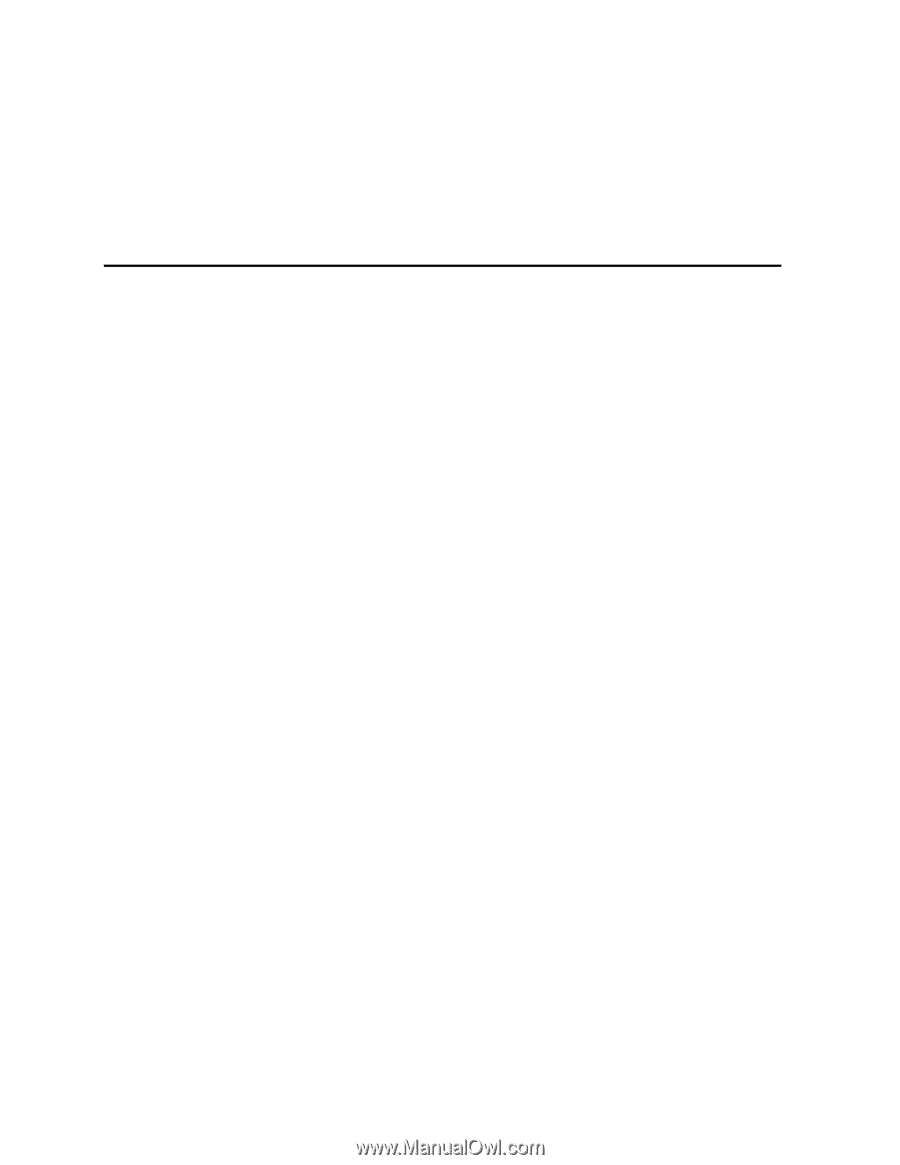
Order Number:
C72987-002
Intel® Entry Server Board SE7221BK1-E
User Guide