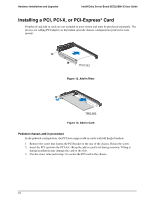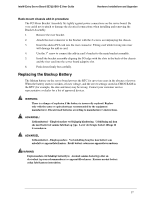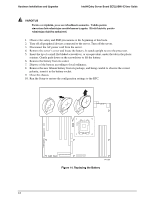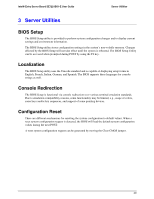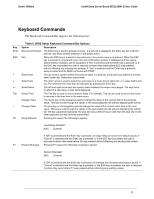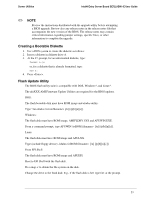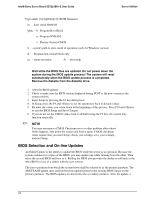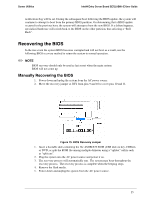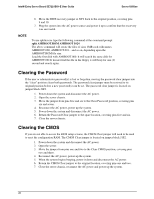Intel SE7221BK1-E User Guide - Page 35
Keyboard Commands
 |
UPC - 735858168656
View all Intel SE7221BK1-E manuals
Add to My Manuals
Save this manual to your list of manuals |
Page 35 highlights
Server Utilities Intel® Entry Server Board SE7221BK1-E User Guide Keyboard Commands The Keyboard Command Bar supports the following keys: Key Enter ESC ↑ ↓ ↔ Tab + F9 Table 6. BIOS Setup Keyboard Command Bar Options Option Description Execute Command The Enter key is used to activate choices. If a pick list is displayed, the Enter key will undo the pick list, and allow another selection in the parent menu. Exit When the ESC key is pressed in any sub-menu, the parent menu is re-entered. When the ESC key is pressed in any parent menu, the exit confirmation window is displayed and the user is asked whether changes can be discarded. If "No" is selected and the Enter key is pressed, or if the ESC key is pressed, the user is returned to where they were before ESC was pressed without affecting any existing any settings. If "Yes" is selected and the Enter key is pressed, setup is exited and the BIOS continues with POST. Select Item The up arrow is used to select the previous value in a pick list, or the previous options in a menu item's option list. Select then press enter. Select Item The down arrow is used to select the next value in a menu item's option list, or a value field's pick list. The selected item must then be activated by pressing the Enter key. Select Menu The left and right arrow keys are used to move between the major menu pages. The keys have no affect if a sub-menu or pick list is displayed. Select Field The Tab key is used to move between fields. For example, Tab can be used to move from hours to minutes in the time item in the main menu. Change Value The minus key on the keypad is used to change the value of the current item to the previous value. This key scrolls through the values in the associated pick list without displaying the full list. Change Value The plus key on the keypad is used to change the value of the current menu item to the next value. This key scrolls through the values in the associated pick list without displaying the full list. On 106-key Japanese keyboards, the plus key has a different scan code than the plus key on the other keyboard, but will have the same effect. Setup Defaults Pressing F9 causes the following to appear: Load Setup Defaults? [OK] [Cancel] If "OK" is selected and the Enter key is pressed, all setup fields are set to their default values. If "Cancel" is selected and the Enter key is pressed, or if the ESC key is pressed, the user is returned to where they were before F9 was pressed without affecting any existing field values. F7 Discard Changes Pressing F7 causes the following message to appear: Discard Changes? [OK] [Cancel] If "OK" is selected and the Enter key is pressed, all changes are not saved and setup is exited. If "Cancel" is selected and the Enter key is pressed, or the ESC key is pressed, the user is returned to where they were before F7 was pressed without affecting any existing values. 21