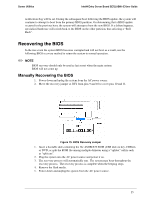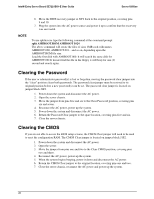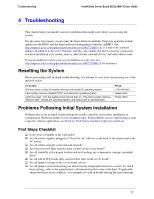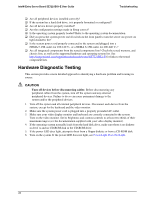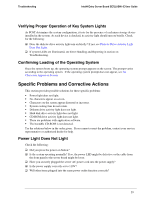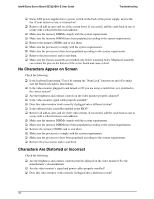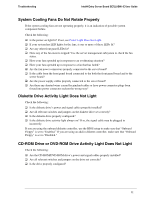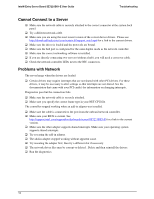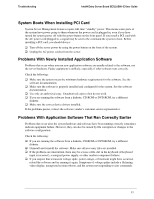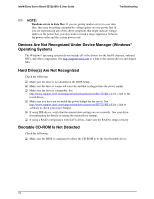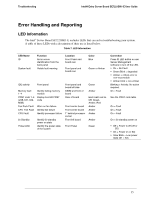Intel SE7221BK1-E User Guide - Page 44
No Characters Appear on Screen, Characters Are Distorted or Incorrect - e troubleshooting
 |
UPC - 735858168656
View all Intel SE7221BK1-E manuals
Add to My Manuals
Save this manual to your list of manuals |
Page 44 highlights
Intel® Entry Server Board SE7221BK1-E User Guide Troubleshooting ‰ Some ATX power supplies have a power switch on the back of the power supply, next to the fan. If your system as one, is it turned on? ‰ Remove all add-in cares and see if the system boots. If successful, add the cards back in one at a time with a reboot between each addition. ‰ Make sure the memory DIMMs comply with the system requirements. ‰ Make sure the memory DIMMs have been populated according to the system requirements. ‰ Remove the memory DIMMs and re-seat them. ‰ Make sure the processor(s) comply with the system requirements. ‰ Make sure the processor(s) have been populated according to the system requirements. ‰ Remove the processor(s) and re-seat them. ‰ Make sure the chassis standoffs are installed only below mounting holes. Misplaced standoffs can contact the pins on the bottom of the server board and cause a short. No Characters Appear on Screen Check the following: ‰ Is the keyboard functioning? Test it by turning the "Num Lock" function on and off to make sure the Num Lock light is functioning. ‰ Is the video monitor plugged in and turned on? If you are using a switch box, is it switched to the correct system? ‰ Are the brightness and contrast controls on the video monitor properly adjusted? ‰ Is the video monitor signal cable properly installed? ‰ Does this video monitor work correctly if plugged into a different system? ‰ Is the onboard video controller enabled in the BIOS? ‰ Remove all add-in cares and see if the video returns. If successful, add the cards back in one at a time with a reboot between each addition. ‰ Make sure the memory DIMMs comply with the system requirements. ‰ Make sure the memory DIMMs have been populated according to the system requirements. ‰ Remove the memory DIMMs and re-seat them. ‰ Make sure the processor(s) comply with the system requirements. ‰ Make sure the processor(s) have been populated according to the system requirements. ‰ Remove the processor(s) and re-seat them. Characters Are Distorted or Incorrect Check the following: ‰ Are the brightness and contrast controls properly adjusted on the video monitor? See the manufacturer's documentation. ‰ Are the video monitor's signal and power cables properly installed? ‰ Does this video monitor work correctly if plugged into a different system? 30