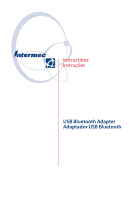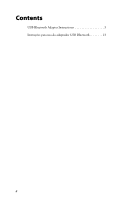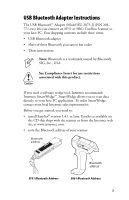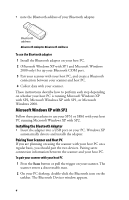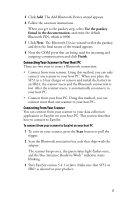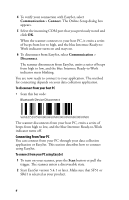Intermec SR61 USB Bluetooth Adapter Instructions
Intermec SR61 Manual
 |
View all Intermec SR61 manuals
Add to My Manuals
Save this manual to your list of manuals |
Intermec SR61 manual content summary:
- Intermec SR61 | USB Bluetooth Adapter Instructions - Page 1
Instructions Instruções USB Bluetooth Adapter Adaptador USB Bluetooth - Intermec SR61 | USB Bluetooth Adapter Instructions - Page 2
Contents USB Bluetooth Adapter Instructions 3 Instruções para uso do adaptador USB Bluetooth 13 ii - Intermec SR61 | USB Bluetooth Adapter Instructions - Page 3
-xxx) lets you connect an SF51 or SR61 Cordless Scanner to your host PC. Your shipping contents include these items: • USB Bluetooth adapter • Sheet of three Bluetooth association bar codes • These instructions Note: Bluetooth is a trademark owned by Bluetooth SIG, Inc., USA. See Compliance Insert - Intermec SR61 | USB Bluetooth Adapter Instructions - Page 4
your host PC. 2 (Microsoft Windows XP with SP1 and Microsoft Windows 2000 only) Set up your Bluetooth COM port. 3 Pair your scanner with your host PC, and create a Bluetooth connection between your scanner and host PC. 4 Collect data with your scanner. These instructions describe how to perform each - Intermec SR61 | USB Bluetooth Adapter Instructions - Page 5
or pull the trigger. 2 Scan the Bluetooth association bar code that ships with the adapter. The scanner beeps once, the green status light flashes once, and the blue Intermec Ready-to-Work™ indicator starts blinking. 3 Start EasySet version 5.4.1 or later. Make sure that SF51 or SR61 is selected as - Intermec SR61 | USB Bluetooth Adapter Instructions - Page 6
. To disconnect from your host PC • Scan this bar code: Bluetooth Device Disconnect \60\02\52\05\00\00\06\00\00\00\00\00\00\00\00\00 The scanner disconnects from your host PC, emits a series of beeps from high to low, and the blue Intermec Ready-to-Work indicator turns off. Connecting - Intermec SR61 | USB Bluetooth Adapter Instructions - Page 7
SR61 with your host PC running Microsoft Windows XP with SP1 or Microsoft Windows 2000. Installing the Bluetooth Adapter Note: Do not insert the adapter until you are prompted to by the software. 1 Go to the Intermec web site at www.intermec.com. 2 From the Service & Support menu, select Downloads - Intermec SR61 | USB Bluetooth Adapter Instructions - Page 8
4 Click the link to download the Windows Driver for USB Bluetooth Adapter (P/N 203-771-xxx), and save the software to your PC. 5 Install the Windows Driver software on your PC, and follow the onscreen instructions. When prompted, insert the Bluetooth adapter into a USB port on your PC and click OK. - Intermec SR61 | USB Bluetooth Adapter Instructions - Page 9
. 3 To turn on your scanner, press the Scan button or pull the trigger. 4 Scan the Bluetooth association bar code that ships with the adapter. The first time you connect, the scanner beeps once and the green status light flashes once. When the Bluetooth Manager window appears, in the BT Security - Intermec SR61 | USB Bluetooth Adapter Instructions - Page 10
To disconnect • Scan this bar code: Bluetooth Device Disconnect \60\02\52\05\00\00\06\00\00\00\00\00\00\00\00\00 The scanner disconnects from your host PC, emits a series of beeps from high to low, and the blue Intermec Ready-to-Work indicator turns off. To determine the Bluetooth COM port 1 Double - Intermec SR61 | USB Bluetooth Adapter Instructions - Page 11
to low, and the blue Intermec Ready-toWork indicator turns off. Collecting Data With Your Scanner 1 Start your data collection application. 2 If necessary, configure your data collection application to receive data from the Bluetooth COM port. 3 Scan a bar code with your scanner. The data is entered - Intermec SR61 | USB Bluetooth Adapter Instructions - Page 12
12 - Intermec SR61 | USB Bluetooth Adapter Instructions - Page 13
de propriedade da Bluetooth SIG, Inc., dos EUA. Cuidado: Consulte as informações sobre as restrições de uso associadas a este produto no encarte sobre conformidade. Caso seja necessário uma caixa de interface externa de software, a Intermec recomenda a Intermec SmartWedge™. A SmartWedge permite - Intermec SR61 | USB Bluetooth Adapter Instructions - Page 14
.J-0J CUESB0A6da8p1tor Endereço Bluetooth Endereço Bluetooth do adaptador Bluetooth Para usar o adaptador Bluetooth 1 Instale o adaptador Bluetooth no PC host. 2 (apenas Microsoft Windows XP com SP1 e Microsoft Windows 2000) Configure a porta de comunicação Bluetooth. 3 Emparelhe o leitor com - Intermec SR61 | USB Bluetooth Adapter Instructions - Page 15
XP com SP2 Siga estes procedimentos para usar o SF51 ou SR61 se o sistema operacional do PC host for Microsoft Windows XP com SP2. Instalação do adaptador Bluetooth • Insira o adaptador na porta USB do PC. O Windows XP detectará e instalará automaticamente o adaptador. Emparelhamento do leitor e do - Intermec SR61 | USB Bluetooth Adapter Instructions - Page 16
, pressione o botão Scan ou pressione o gatilho. 2 Leia o código de barras de associação Bluetooth que acompanha o adaptador. O leitor emitirá um bipe, a luz verde indicadora de status piscará uma vez e o indicador azul Ready-to-Work™ da Intermec começará a piscar. 3 Inicie o EasySet versão 5.4.1 ou - Intermec SR61 | USB Bluetooth Adapter Instructions - Page 17
o botão Scan ou pressione o gatilho do leitor. O leitor entrará em um estado detectável. 2 Inicie o EasySet versão 5.4.1 ou posterior. O SF51 ou o SR61 deve ser o produto selecionado. 3 Selecione Communication > Connect (Comunicação > Conectar). A caixa de diálogo Online Setup (Configuração on - Intermec SR61 | USB Bluetooth Adapter Instructions - Page 18
de ser solicitado pelo software. 1 Visite o web site da Intermec em www.intermec.com. 2 No menu Service & Support, selecione Downloads. 3 Na lista Select A Product, escolha o leitor SF51 ou SR61. 4 Clique no link para baixar o driver para Windows do adaptador USB Bluetooth (N/P 203-771-xxx) e salve - Intermec SR61 | USB Bluetooth Adapter Instructions - Page 19
Siga as instruções exibidas na tela para criar a porta COM. 9 Anote as portas COM para LocalCOM-Server e LocalCOM-Client. 10 Para fechar a janela Bluetooth Local COM, clique em OK. 11 Feche o painel de controle. Conexão e emparelhamento do leitor e do PC host O emparelhamento salva informações sobre - Intermec SR61 | USB Bluetooth Adapter Instructions - Page 20
em um SR61, o leitor é reinicializado e a conexão Bluetooth é perdida Scan ou pressione o gatilho. 4 Leia o código de barras de associação Bluetooth Intermec se acenderá e permanecerá aceso. Para desconectar • Leia este código de barras: Bluetooth Device Disconnect (Desconexão de dispositivo Bluetooth - Intermec SR61 | USB Bluetooth Adapter Instructions - Page 21
- Bluetooth Security (Gerenciador Bluetooth - Segurança Bluetooth) aparecerá. 5 No campo Bluetooth Passkey (PIN) (Senha Bluetooth (NIP)), digite a senha padrão do Bluetooth, que é 0000, e clique em OK. 6 Na lista Service Selection (Seleção de serviço), certifique-se de que Serial Port (Porta serial - Intermec SR61 | USB Bluetooth Adapter Instructions - Page 22
, de alto a baixo, e o indicador azul Ready-to-Work da Intermec apagará. Coleta de dados com o leitor 1 Inicie o aplicativo de coleta de dados. 2 Se necessário, configure o aplicativo de coleta de dados para receber dados da porta COM Bluetooth. 3 Leia um código de barras com o leitor. Os dados ser - Intermec SR61 | USB Bluetooth Adapter Instructions - Page 23
23 - Intermec SR61 | USB Bluetooth Adapter Instructions - Page 24
Worldwide Headquarters 6001 36th Avenue West Everett, Washington 98203 U.S.A. tel 425.348.2600 fax 425.355.9551 www.intermec.com © 2007 Intermec Technologies Corporation. All rights reserved. USB Bluetooth Adapter Instructions *074479-007* P/N 074479-007
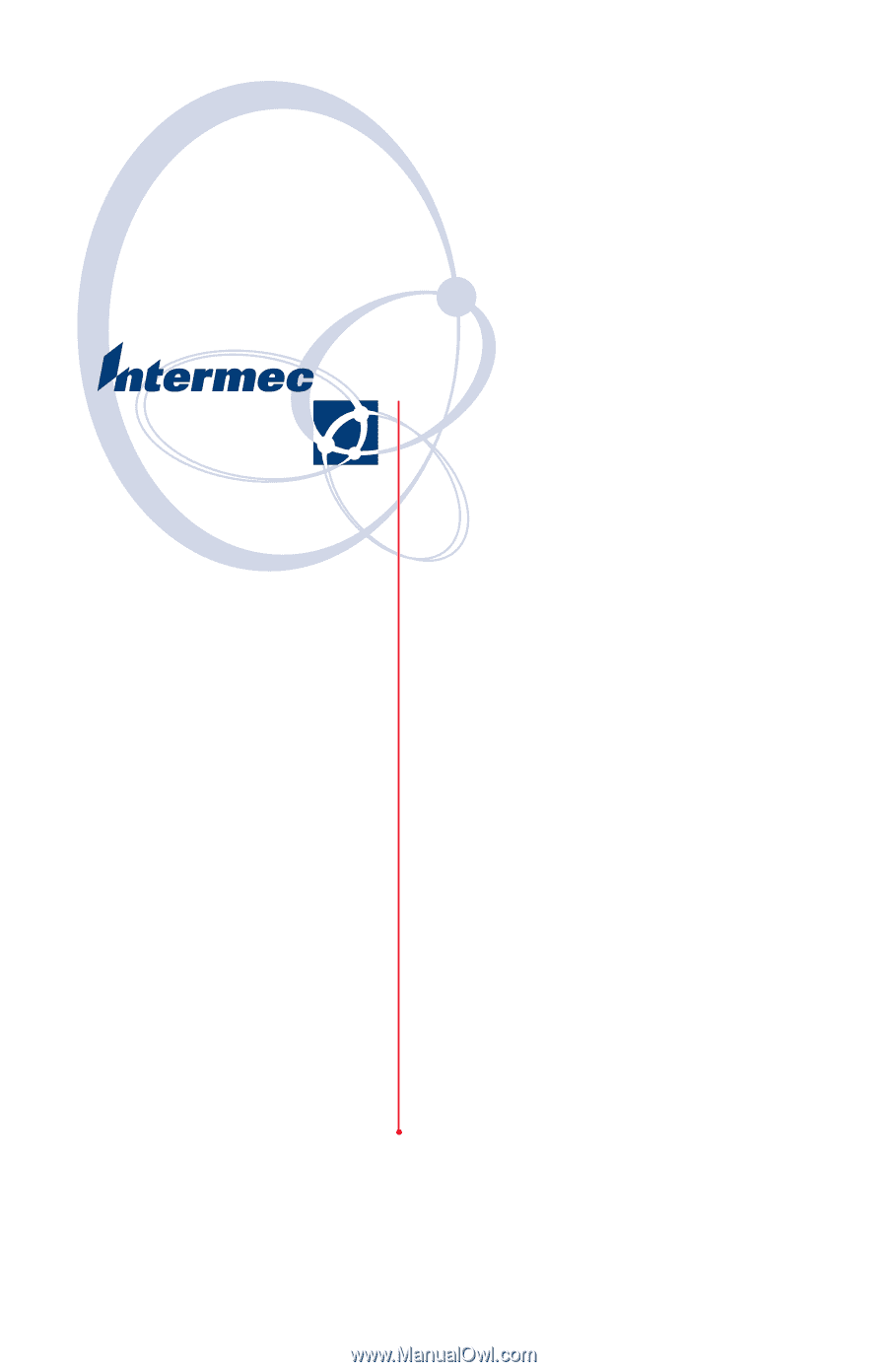
USB Bluetooth Adapter
Adaptador USB Bluetooth
Instructions
Instruções