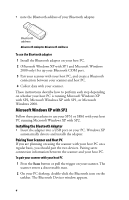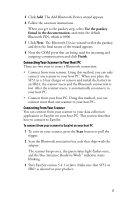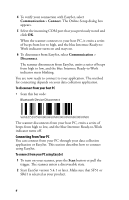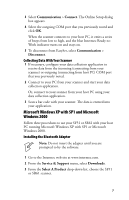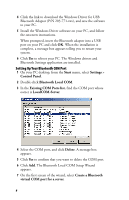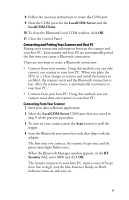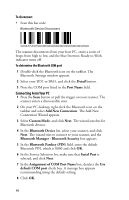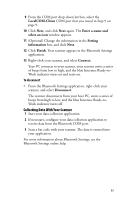Intermec SR61 USB Bluetooth Adapter Instructions - Page 9
Connecting and Pairing Your Scanner and Host PC, LocalCOM-Server, LocalCOM-Client, Security - scanners
 |
View all Intermec SR61 manuals
Add to My Manuals
Save this manual to your list of manuals |
Page 9 highlights
8 Follow the onscreen instructions to create the COM port. 9 Note the COM ports for the LocalCOM-Server and the LocalCOM-Client. 10 To close the Bluetooth Local COM window, click OK. 11 Close the Control Panel. Connecting and Pairing Your Scanner and Host PC Pairing saves connection information between the scanner and your host PC. Your scanner and host PC are automatically paired the first time you create a Bluetooth connection. There are two ways to create a Bluetooth connection: • Connect from your scanner. Using this method, you can only connect one scanner to your host PC. When you place the SF51 in a 1-bay charger or remove and install the battery in an SR61, the scanner resets and the Bluetooth connection is lost. After the scanner resets, it automatically reconnects to your host PC. • Connect from your host PC. Using this method, you can connect more than one scanner to your host PC. Connecting From Your Scanner 1 Start your data collection application. 2 Select the LocalCOM-Server COM port that you noted in Step 9 of the previous procedure. 3 To turn on your scanner, press the Scan button or pull the trigger. 4 Scan the Bluetooth association bar code that ships with the adapter. The first time you connect, the scanner beeps once and the green status light flashes once. When the Bluetooth Manager window appears, in the BT Security field, enter 0000 and click OK. The scanner connects to your host PC, emits a series of beeps from low to high, and the blue Intermec Ready-to-Work indicator turns on and stays on. 9