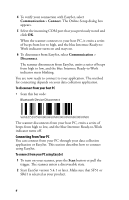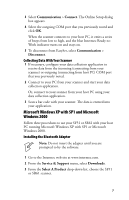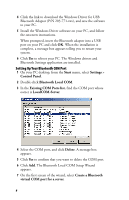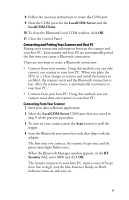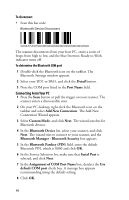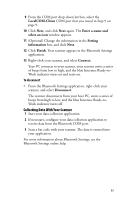Intermec SR61 USB Bluetooth Adapter Instructions - Page 11
Collecting Data With Your Scanner, To disconnect - configuration
 |
View all Intermec SR61 manuals
Add to My Manuals
Save this manual to your list of manuals |
Page 11 highlights
9 From the COM port drop-down list box, select the LocalCOM-Client COM port that you noted in Step 9 on page 9. 10 Click Next, and click Next again. The Enter a name and select an icon window appears. 11 (Optional) Change the information in the Setting information box, and click Next. 12 Click Finish. Your scanner appears in the Bluetooth Settings application. 13 Right-click your scanner, and select Connect. Your PC connects to your scanner, your scanner emits a series of beeps from low to high, and the blue Intermec Ready-toWork indicator turns on and stays on. To disconnect • From the Bluetooth Settings application, right-click your scanner, and select Disconnect. The scanner disconnects from your host PC, emits a series of beeps from high to low, and the blue Intermec Ready-toWork indicator turns off. Collecting Data With Your Scanner 1 Start your data collection application. 2 If necessary, configure your data collection application to receive data from the Bluetooth COM port. 3 Scan a bar code with your scanner. The data is entered into your application. For more information about Bluetooth Settings, see the Bluetooth Settings online help. 11