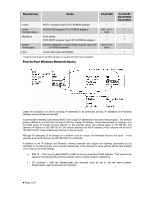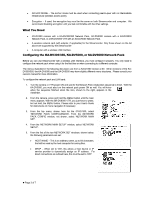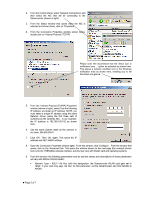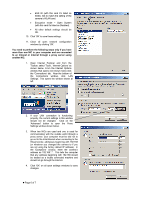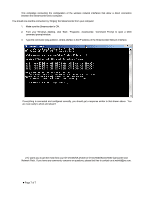JVC GY-DV5000U Wireless Peer-to-Peer Connections from Streamcorder to Computer - Page 6
Encryption mode = Open System
 |
View all JVC GY-DV5000U manuals
Add to My Manuals
Save this manual to your list of manuals |
Page 6 highlights
• ESS ID (with this card it's listed as SSID). Set to match the setting of the camera's WLAN card. • Encryption mode = Open System (with this card it's listed as Disabled). • All other default settings should be OK. 10. Click 'OK' to save these settings. 11. Close all open network configuration windows by clicking 'OK'. You need to perform the following steps only if you have more than one NIC in your computer and are connected to an Intranet or Internet through a proxy server using another NIC. 1. Open Internet Explorer and from the Toolbar, select 'Tools', 'Internet Options' as shown below. From the Internet Options window that opens (not shown here) click the 'Connections' tab. Near the bottom of the Connections window, click 'LAN Settings'. This opens the window shown at left. 2. If your LAN connection is functioning properly, the current settings in this window should not be changed. Click on the 'Advanced' button to open the Proxy Settings window shown below. 3. When two NICs are used and one is used for communicating with the outside world through a proxy server, your computer must be told not to go out to the Intra/Internet when connecting to the Streamcorder, addresses beginning with 192.168 (or whatever you changed the camera to if you are not using the factory default IP address). In the 'Exceptions' window, enter the camera's address as 192.168.*.*. This tells the computer that any address beginning with 192.168 should be treated as a locally connected machine and should not go through the Internet. 4. Click 'OK' on all open settings windows to save changes. z Page 6 of 7