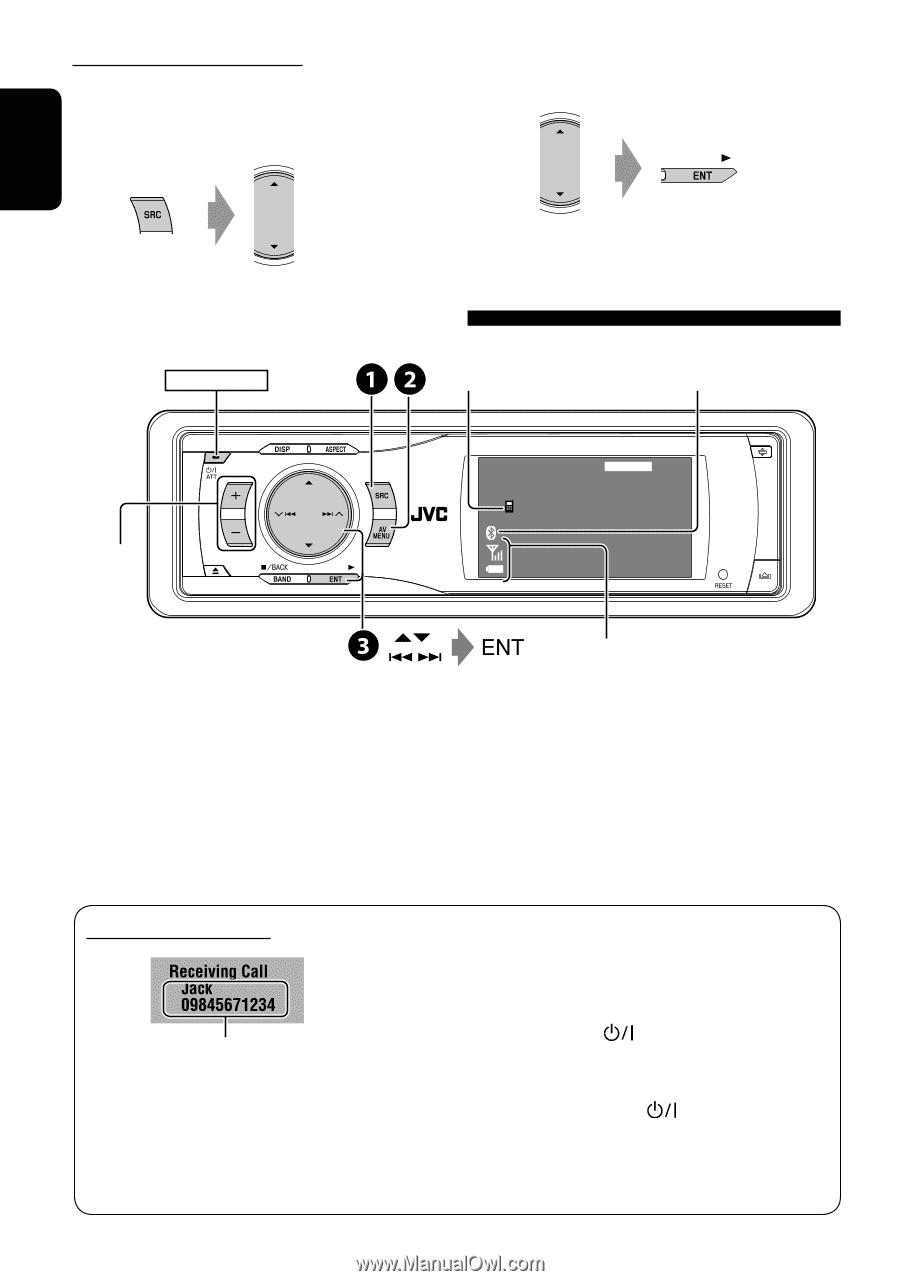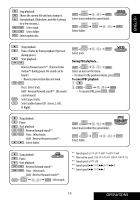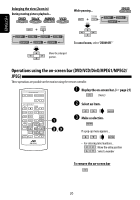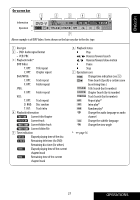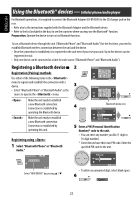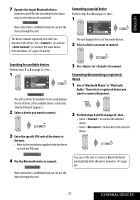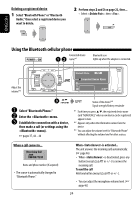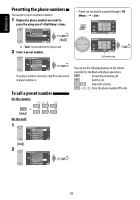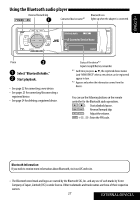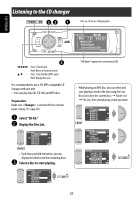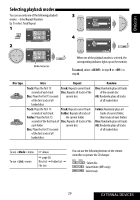JVC KD AVX1 Instructions - Page 24
Using the Bluetooth cellular phone
 |
UPC - 046838017261
View all JVC KD AVX1 manuals
Add to My Manuals
Save this manual to your list of manuals |
Page 24 highlights
ENGLISH Deleting a registered device 1 Select "Bluetooth Phone" or "Bluetooth Audio," then select a registered device you want to delete. 2 Perform steps 2 and 3 on page 22, then... • Select , then . Using the Bluetooth cellular phone POWER]ON Connected device name*1 Bluetooth icon lights up when the adapter is connected. Adjust the volume*3 Bluetooth Phone FLAT Connected Device Name 3:45PM ~ Select "Bluetooth Phone." Ÿ Enter the menu. ! Establish the connection with a device, then make a call (or settings using the menu). ☞ pages 37, 44 - 46 Status of the device*2 Signal strength/Battery remainder *1 Each time you press 5 ∞, the registered device name (and "NEW DEVICE" when a new device can be registered) appear in turn. *2 Appears only when the information comes from the device. *3 You can adjust the volume level for "Bluetooth Phone" without affecting the volume level for other sources. When a call comes in... Name and phone number (if acquired) • The source is automatically changed to "Bluetooth Phone." When is activated... The unit answers the incoming calls automatically. (☞ page 46) • When is deactivated, press any button (except ATT or +/-) to answer the incoming call. To end the call Hold any button (except ATT or +/-). • You can adjust the microphone volume level. (☞ page 46) 24