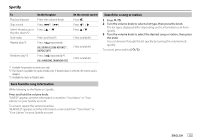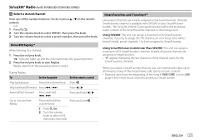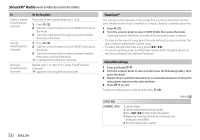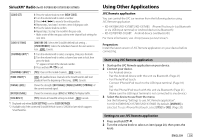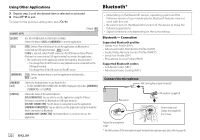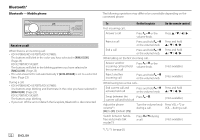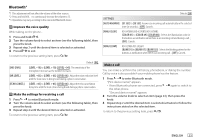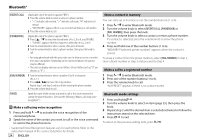JVC KD-X270BT Instruction Manual America - Page 26
Bluetooth®
 |
View all JVC KD-X270BT manuals
Add to My Manuals
Save this manual to your list of manuals |
Page 26 highlights
Using Other Applications Bluetooth® 3 Repeat step 2 until the desired item is selected or activated. 4 Press to exit. To return to the previous setting item, press . Default: [XX] [REMOTE APP] [SELECT] (For KD-X470BHS/KD-X370BTS/KD-X37MBS) Selects the device ([IOS] or [ANDROID]) to use the application. [IOS] [YES]: Selects iPhone/iPod touch to use the application via Bluetooth or connected via USB input terminal. ; [NO]: Cancels. If [IOS] is selected, select iPod BT source (or iPod USB source if your iPhone/ iPod touch is connected via USB input terminal) to activate the application. • The connectivity of the application will be interrupted or disconnected if: - You change from iPod BT source to any playback source connected via the USB input terminal. - You change from iPod USB source to iPod BT source. [ANDROID] [YES]: Selects Android device to use the application via Bluetooth. ; [NO]: Cancels. [ANDROID LIST] Selects the Android device to use from the list. • For KD-X470BHS/KD-X370BTS/KD-X37MBS: Displayed only when [ANDROID] of [SELECT] is set to [YES]. [STATUS] Shows the status of the selected device. [IOS CONNECTED]: You are able to use the application using the iPhone/ iPod touch connected via Bluetooth or USB input terminal. [IOS NOT CONNECTED]: No iOS device is connected to use the application. [ANDROID CONNECTED]: You are able to use the application using the Android device connected via Bluetooth. [ANDROID NOT CONNECTED]: No Android device is connected to use the application. 20 ENGLISH • Depending on the Bluetooth version, operating system and the firmware version of your mobile phone, Bluetooth features may not work with this unit. • Be sure to turn on the Bluetooth function of the device to make the following operations. • Signal conditions vary depending on the surroundings. Bluetooth - Connection Supported Bluetooth profiles - Hands-Free Profile (HFP) - Advanced Audio Distribution Profile (A2DP) - Audio/Video Remote Control Profile (AVRCP) - Serial Port Profile (SPP) - Phonebook Access Profile (PBAP) Supported Bluetooth codecs - Sub Band Codec (SBC) - Advanced Audio Coding (AAC) Connect the microphone MIC (microphone input terminal)* Rear panel Microphone (supplied) Secure using cord clamps (not supplied) if necessary. Adjust the microphone angle * For the location of the microphone input terminal/microphone input jack, refer to page 46.