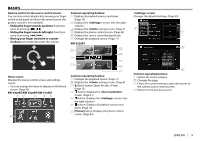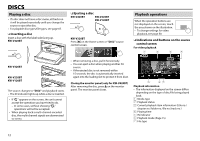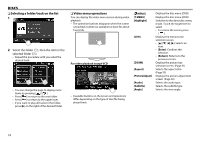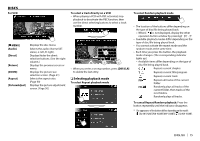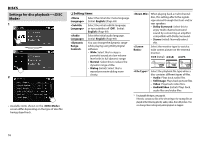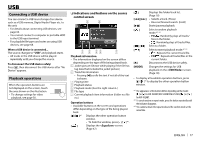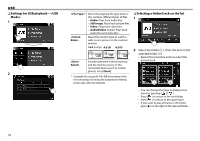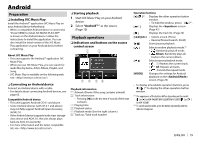JVC KW-V120BT Instruction Manual - Page 14
Selecting a folder/track on the list, Video menu operations
 |
View all JVC KW-V120BT manuals
Add to My Manuals
Save this manual to your list of manuals |
Page 14 highlights
DISCS ❏ Selecting a folder/track on the list 1 2 Select the folder (1), then the item in the selected folder (2). • Repeat the procedure until you select the desired track. • You can change the page to display more items by pressing [ ]/[ ]. • Press [ ] to return to the root folder. • Press [ ] to return to the upper layer. • If you want to play all tracks in the folder, press [I] on the right of the desired folder. ❏ Video menu operations You can display the video menu screen during video playback. • The operation buttons disappear when the screen is touched or when no operation is done for about 5 seconds. For video playback except VCD [ MENU] [T MENU] [Highlight] [CUR] [ZOOM] [Aspect] [PictureAdjust] [Audio] [Subtitle] [Angle] Displays the disc menu (DVD). Displays the disc menu (DVD). Switches to the direct disc menu mode. Touch the target item to select. • To restore the screen, press [ ]. Displays the menu/scene selection screen. • [J] [K] [H] [I]: Selects an item. • [Enter]: Confirms the selection. • [Return]: Returns to the previous screen. Displays the picture size selection screen. (Page 51) Selects the aspect ratio. (Page 50) Displays the picture adjustment screen. (Page 50) Selects the audio type. Selects the subtitle type. Selects the view angle. • Available buttons on the screen and operations differ depending on the type of disc/file being played back. 14