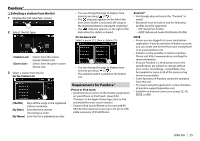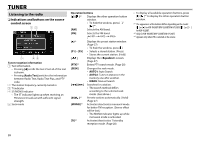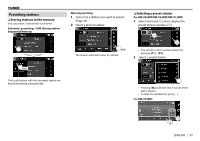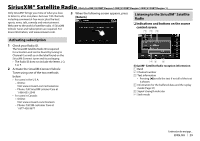JVC KW-V120BT Instruction Manual - Page 30
Presetting channels
 |
View all JVC KW-V120BT manuals
Add to My Manuals
Save this manual to your list of manuals |
Page 30 highlights
SiriusXM® Satellite Radio Operation buttons [SXM1] - Selects the band. [SXM4] [ ]/[ ]*1 [Song Title]/ [Info]/ [Category] [ ]*2 [ ] [ ] [IW] [CHK]/[CHJ] [SEEK] [SCAN] [S]/[T]/ [Live] [MODE] Displays the other operation button window. • To hide the window, press [ ]/ [ ]*1. Changes the displayed information each time this button is pressed. Displays the preset channel window. (See the far right column.) • To hide the window, press [ ]. Displays the screen. (Page 47) Displays the screen. (Page 31) Starts/pauses the content replay. (Page 31) Selects the channel. Changes the seek mode. • SEEK1: Skip to another available channel. • SEEK2: Skip to another preset channel. Starts TuneScan™. (Page 32) Used while replaying content. (Page 31) Changes the settings for SiriusXM Satellite Radio reception on the screen. (Pages 32-34) • To display all available operation buttons, press [ ]/[ ]*1 to display the other operation button window. *1 The appearance of the buttons differs depending on the model: [ ] or [ ] for KW-V420BT/KW-V220BT/[ ] or [ ] for KW-V320BT. *2 Only for KW-V420BT/KW-V220BT. Presetting channels ❏ Storing channels in the memory You can preset 5 channels for each band. 1 Tune in to a channel you want to preset. (See the left column.) 2 Select a preset number. (Hold) The channel selected in step 1 is stored. ❏ Selecting a preset channel For KW-V420BT/KW-V220BT: 1 Select the band (1), then display the preset channel window (2). 2 Select a preset channel. • Pressing [H] scrolls the text if not all of the text is shown. • To hide the window list, press [ ]. 3 Select a preset channel in SEEK2. For KW-V320BT: • You can also select a preset channel by pressing [P1] - [P5]. 30