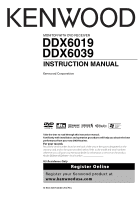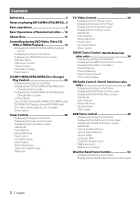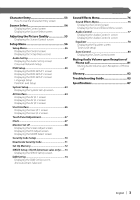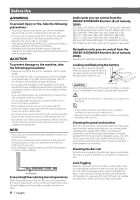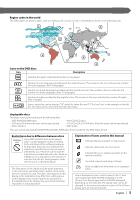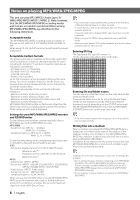Kenwood DDX6019 Instruction Manual
Kenwood DDX6019 - DVD Player With LCD Monitor Manual
 |
UPC - 019048166913
View all Kenwood DDX6019 manuals
Add to My Manuals
Save this manual to your list of manuals |
Kenwood DDX6019 manual content summary:
- Kenwood DDX6019 | Instruction Manual - Page 1
DVD RECEIVER DDX6019 DDX6039 INSTRUCTION MANUAL Take the time to read through this instruction manual. Familiarity with installation and operation procedures will help you obtain the best performance from your new DVD Receiver. For your records Record the serial number, found on the back of the unit - Kenwood DDX6019 | Instruction Manual - Page 2
6 Basic operations 8 Basic Operations of Remote Controller ... 10 About discs 13 Controlling during DVD Video, Video CD, JPEG or MPEG Playback 14 Displaying the DVD/VCD/JPEG/MPEG Playback screen Displaying the Easy Control Panel Displaying the DVD/VCD Control screen DVD Disc Menu VCD Zoom Control - Kenwood DDX6019 | Instruction Manual - Page 3
Code Setup 70 Deactivate Security Code 71 Set Up Memory 72 SIRIUS Setup - Kenwood DDX6019 | Instruction Manual - Page 4
problems during installation, consult your Kenwood dealer. • When you purchase optional accessories, check with your Kenwood dealer to make sure that they work with your model and in your area. • If the unit fails to operate properly, press the Reset button to restore factory settings. Reset - Kenwood DDX6019 | Instruction Manual - Page 5
This player cannot play back any of the following discs. • DVD-ROM/DVD-RAM discs • CDV discs (Only the audio part can be reproduced) • Photo CD discs • HQ-VCD/SVCD discs • CD-G/CD-EG/CD-EXTRA discs (Only the audio can be reproduced) • DVD-Audio Also, you cannot play back the DVD-R/RW and DVD+R/RW - Kenwood DDX6019 | Instruction Manual - Page 6
recording media acceptable to this unit are CD-ROM, CD-R, CD-RW,DVD-R/RW and DVD+R/ RW. When using CD-RW, do full format not may not be possible when portions of the functions of Windows Media Player 9 or higher are used. • *1 A part of picture will not be displayed if the size of a picture exceeds - Kenwood DDX6019 | Instruction Manual - Page 7
for play, Folder Search, File Search, or for Folder Select, files and folders are accessed in the order in which they were written by the CD/DVD writer. Because of this, the order in which they are expected to be played may not match the order in which they are actually played - Kenwood DDX6019 | Instruction Manual - Page 8
Basic operations SRC 8 | English - Kenwood DDX6019 | Instruction Manual - Page 9
display comes back on. AUX EXT * Navigation * * Optional accessory You can Navigation Source" of to "On" to add Navigation as an audio source that can be selected the with [SRC] key. (page 65) • It is necessary to engage the shift knob of car to "Reverse" to switch to rear view camera - Kenwood DDX6019 | Instruction Manual - Page 10
Basic Operations of Remote Controller 11 12 13 10 2 9 14 8 15 7 16 17 1 18 20 19 3 21 24 22 4 23 25 5 26 6 27 DVD : An operation during DVD playback VCD : An operation during VCD playback DISC : An operation during DVD, VCD, CD, MP3/WMA/JPEG/MPEG or MD playback TV : An - Kenwood DDX6019 | Instruction Manual - Page 11
you press the key. TV */Video R-CAM * Navigation * * Optional accessory • It is necessary to engage the shift knob of car to "Reverse" to switch to rear view camera (R-CAM) video display. 9 [TOP MENU] key DVD (When 1 is set to "DVD") Calls the Top menu of DVD Disc Menu. DISC TV TUNER (When 1 is - Kenwood DDX6019 | Instruction Manual - Page 12
file) d [ ] / [ ] key DVD (When 1 is set to "DVD") : Slow Backward. : Slow Forward. Basic Operations of Remote Controller f [ ] key Not used. g Search>) j [CLEAR] key DVD (When 1 is set to "DVD") Clears a numeric value you have entered in the built-in disc player during direct search. TV (When - Kenwood DDX6019 | Instruction Manual - Page 13
. Discs without the label may not be played on the unit. • A CD-R or CD-RW that hasn't been finalized can not be played. (For the finalization process refer to your CD-R/CDRW writing software, and your CD-R/CD-RW recorder instruction manual.) Disc storage • Do not leave discs place them in direct - Kenwood DDX6019 | Instruction Manual - Page 14
back a DVD Video (DVD), a Video CD (VCD) disc, a JPEG or a MPEG files. Displaying the DVD/VCD/JPEG/MPEG Playback screen You can use the following operations when displaying DVD/VCD/JPEG/MPEG images. Plays back the DVD/ VCD or JPEG/MPEG files. DVD playback screen DVD For DVD/VCD playback, DVD/VCD - Kenwood DDX6019 | Instruction Manual - Page 15
Button Area (page 19) JPEG playback only. u Information Display Button Area (page 19) i Play Time Display • The Easy control panel functions are seeing page 20. Displaying the Easy Control Panel The Control Panel is displayed in a floating position of the DVD/VCD screen. Displaying the Easy - Kenwood DDX6019 | Instruction Manual - Page 16
screen DVD VIDEO 33 26 27 31 33 32 13:50 30 31 28 29 34 35 Next PBC REP 38 T i t l e 1 C h a p KENWOOD 43 29 41 IN 36 SCRL TIME 37 3 39 40 T 0 : 0 5 : 2 0 25 T-REP 42 g Ejects the disc from the built-in disc player. h Calls the Sound Effects Menu. (page 76) j Calls the Setup - Kenwood DDX6019 | Instruction Manual - Page 17
Controlling during DVD Video, Video CD, JPEG or MPEG Playback English | 17 - Kenwood DDX6019 | Instruction Manual - Page 18
Control You can select a chapter and title for the DVD Menu screen. When you touch the screen, you can select the DVD menu. Highlight Highlight On DVD Menu 1. KENWOOD 2. KENWOOD 3. KENWOOD 4. KENWOOD 5. KENWOOD 6. KENWOOD • To cancel Highlight Control, press [V.SEL] key. (page 8) 2 Select - Kenwood DDX6019 | Instruction Manual - Page 19
each time it is pressed. DVD: Title, Chapter, Time, Direct number VCD (when PBC is On): Scene, Direct number VCD (when PBC is Off ): Track, Time However, the direct search may not be supported for some discs. 2 Enter a number or time - PictureCtrl 3 1 When playing back a VCD, enter a PBC scene - Kenwood DDX6019 | Instruction Manual - Page 20
WMA/JPEG/ MPEG is played back on the built-in disc player) 7 Selects a disc. (only when a disc is played back on the disc changer) 8 Displays the Screen Control screen. (page 55 for the ) • For CD/MP3/WMA/JPEG/MPEG/Disc Changer playback and receiver key operations, see - Kenwood DDX6019 | Instruction Manual - Page 21
/MPEG/Disc changer using various functions. CD Control screen DVD CD 9 10 M e n u 14 12 11 15 17 18 SCN REP 23 Tr a c k 4 KENWOOD 16 19 RDM 13:5206 14 15 25 IN 20 DISP 21 SCRL 22 TIME P 2 : 0 9 24 13 REP 27 During CD playback 9 Calls the CD/MP3/WMA/JPEG/MPEG/Disc Changer Menu - Kenwood DDX6019 | Instruction Manual - Page 22
REP RDM 41 3 1 KENWOOD REP 44 29 43 IN 37 38 DISP SCRL P 0:00:38 42 28 40 FREP During MP3/WMA/JPEG/MPEG play k Ejects a disc. l Fast Forwards or Fast Backwards. ( Disabled when a JPEG is being played.) / Stops to play. When pressed twice, the disc is played back from its beginning - Kenwood DDX6019 | Instruction Manual - Page 23
REP Disc - 50 54 RDM DISP T 7 58 46 55 56 SCRL TIME P 3 : 2 5 59 REP 60 51 DREP 52 MRDM During play by the disc changer/CD player T Selects a track. Starts Fast Forward or Fast Backward when it is held down. Y Selects a disc. (Function of Disc Changer) U Plays or pauses. I Starts or - Kenwood DDX6019 | Instruction Manual - Page 24
/WMA/JPEG/ MPEG/Disc Changer Menu screen You can select menu options using various functions. CD Menu screen DVD CD Name Set 61 62 Selects option from various function menus. Returns to the CD/MP3/WMA/JPEG/MPEG/Disc Changer Control screen. • The available functions vary depending on the source - Kenwood DDX6019 | Instruction Manual - Page 25
stored in memory Built-in disc player: 10 External CD changer/ player: Varies depending on the CD changer/ player. Refer to the CD changer/ player manual. DVD MEDIA 7 1 Root 7 2 MPEG files. When you touch a file, its file is played back. 6 Plays the selected directory. 7 Scrolls the list. 3 Select - Kenwood DDX6019 | Instruction Manual - Page 26
quick disc selection. 1 Call the Disc Changer Menu 2 Display the ID3/WMA TAG Information DVD MEDIA 1 1 TAi tLlBe :U M : Artist: Album: 1 Scrolls the list. 2 Call the Disc Select Menu Disc Select CD CH 1. Disc Name 1 2 DISP 3 3 2. Disc Name 3. Disc Name 4. Disc Name 5. Disc Name P 2:35 - Kenwood DDX6019 | Instruction Manual - Page 27
for a disc or a track when its number is entered. During play on the built-in disc player 1 Select the Direct Search mode The following items can be searched directly each time it is pressed. CD: Track number, Total play time MP3/WMA/JPEG/MPEG: Folder, File 2 Enter a track number - 3 Search When - Kenwood DDX6019 | Instruction Manual - Page 28
Panel MODE:FULL AV-OUT:DVD 5 SCRN 1 SRC TUNER receiver key operations, see (page 8). • The Easy Control Panel is hidden when you touch a central part screen. (page 54) 9 Calls the Setup Menu. (page 56) p Turns the On or Off. (Only when receiving the FM broadcast) y Selects the - Kenwood DDX6019 | Instruction Manual - Page 29
recall the stations on memory. For memory of broadcasting stations, see (page 30) or (page 30). a Indicates current Seek mode s Memory Number Display d Selects option from various (the tuner specifications and the broadcasting system that can be received). English | 29 - Kenwood DDX6019 | Instruction Manual - Page 30
in a station with good reception automatically. Tunes in stations in memory one after another. Switches to the next frequency manually. Manual Memory Stores the current receiving station in memory. 1 Select a station you wish to store in memory FM AM 2 Store in memory 2sec. 2sec. 1 - 6 If - Kenwood DDX6019 | Instruction Manual - Page 31
band of the displayed station list. 3 Shows the band and frequency. 4 Returns to the Tuner Menu. 5 Switches the Station List display between the Program Service Name and SNPS (Frequency). 3 Select the Set Name mode Name Set 4 Enter a name For character entry details, see (page 53 - Kenwood DDX6019 | Instruction Manual - Page 32
1 2 13:50 3 TI - When you enter frequency, signal reception starts. Example: When you receive FM 92.1 MHz Example: When you receive AM 810 kHz Traffic Information 1 Calls the Sound Effects Menu. (page 76) 2 Calls the Setup Menu. (page 56) 3 Turns the Traffic Information function on or off. • The - Kenwood DDX6019 | Instruction Manual - Page 33
list. 3 Searches for the program type. It is displayed when the Program Type is selected. 4 Continue to touch more than 2 seconds, the currently receiving station is registered to have the selected program type. 5 Returns to the Tuner Menu. 3 Select a program type 2 Display the Radio Text Radio - Kenwood DDX6019 | Instruction Manual - Page 34
only operate TV with the optional accessory TV Tuner connected.) Displaying the TV For TV picture selection and receiver key operations, see - Kenwood DDX6019 | Instruction Manual - Page 35
Sound Effects Menu. (page 76) y Displays the Source Select screen. (page 54) u Calls the Setup Menu. (page 56) i Switches to VIDEO. o Switches to TV1 or TV2. ; Select a of broadcasting stations, see (page 36) or (page 36). g Indicates current Seek mode. h Memory Number - Kenwood DDX6019 | Instruction Manual - Page 36
in a station with good reception automatically. Tunes in stations in memory one after another. Switches to the next channel manually. Manual Memory Stores the current receiving channel in memory. 1 Select a channel you wish to store in memory TV 2 Store in memory 2sec. 2sec. 1 - 6 If 1 to - Kenwood DDX6019 | Instruction Manual - Page 37
Character Entry> (page 53). 5 Exit the Set Name mode 2 Enter a channel number - When you enter a channel number, signal reception starts. Example: When you receive Channel 06 • Direct Search ends automatically if you do not operate within 10 seconds. Ok • You can store up to 20 stations in memory - Kenwood DDX6019 | Instruction Manual - Page 38
American sales only> Various control screens appear in the SIRIUS Tuner source mode. (with the optional accessory SIRIUS Sound Effects Menu. (page 76) 8 Displays the Source Select screen. (page 54) 9 Calls the Setup Menu. (page 56) p Tunes in a station. q Switches the band. w Switches between 1 - Kenwood DDX6019 | Instruction Manual - Page 39
40) . i Indicates current Seek mode o Selects option from various function menus. ; Returns to the SIRIUS Tuner Control screen. • For SIRIUS Tuner function details, see the Instruction Manual of SIRIUS Satellite Radio Tuner (optional - Kenwood DDX6019 | Instruction Manual - Page 40
screen. 4 Returns to the SIRIUS Tuner Menu. 4 Select a channel CH. Pop etc. The selected channel is tuned. Channel Memory Stores the current receiving channel in memory. 1 Select a channel you wish to store in memory Band 2 Store in memory 2sec. 2sec. 1 - 6 If 1 to 6 are not shown - Kenwood DDX6019 | Instruction Manual - Page 41
SIRIUS Tuner Control Direct Channel Search A channel is tuned when you enter its number. 1 Call the SIRIUS Tuner Menu Information Display The tuned program information is displayed. 1 - Kenwood DDX6019 | Instruction Manual - Page 42
sales only> Various control screens appear in the HD Radio Source mode. (with the optional accessory the picture quality>) • For receiver key operations, see - Kenwood DDX6019 | Instruction Manual - Page 43
stations, see (page 44) or (page 44). o Indicates current Seek mode ; M/S Indicator a Selects option from various function menus. s Returns to the HD Radio Control screen. • For HD Radio function details, see the Instruction Manual of HD Radio tuner (optional - Kenwood DDX6019 | Instruction Manual - Page 44
a station with good reception automatically. Tunes in stations in memory one after another. Switches to the next frequency or channel manually. Manual Memory Stores the current receiving station in memory. 1 Select a station you wish to store in memory HD FM HD AM 2 Store in memory 2sec. 2sec - Kenwood DDX6019 | Instruction Manual - Page 45
HD Radio Control Title Display An information about the received song is displayed. 1 Call the HD Radio Menu 2 Call the Receive mode Menu Receive Mode H D R3 A D I O 2 Receive1 Mode 2 Auto 1 Receive mode Display. 2 Switches the Receive mode. 3 Returns to the HD - Kenwood DDX6019 | Instruction Manual - Page 46
in the DAB Tuner source mode. (with the optional accessory DAB tuner connected only) Displaying the Easy Control Panel the Source Select screen. (page 54) p Calls the Setup Menu. (page 56) q Switches the band (to DAB1/2/3). w Selects a service. e Selects the Ensemble. r Switches between 1 to 6 - Kenwood DDX6019 | Instruction Manual - Page 47
. DAB Tuner Menu screen DAB 1292 Service Select Language Filter PTY Search DAB Information 21 a Selects option from various function menus. s Returns to the DAB Tuner Control screen. • For DAB Tuner function details, see the Instruction Manual of DAB Tuner (optional accessory). English | 47 - Kenwood DDX6019 | Instruction Manual - Page 48
in memory one after another. Switches to the next channel manually. Service Preset Memory The current receiving service is stored in memory. 1 Select a service you wish to store in memory Band Service + Service - 2 Store in memory 2sec. 2sec. 1 - 6 If 1 to 6 are not shown, touch Next - Kenwood DDX6019 | Instruction Manual - Page 49
currently receiving ensemble is displayed for your selection. 1 Call the DAB Tuner Menu DAB Tuner control Language Filter The languages are list for your selection. 1 Call the DAB Tuner Menu 2 Call the Service Select Menu Service Select D A B3 Service Name Service Name Service Name 2 Service - Kenwood DDX6019 | Instruction Manual - Page 50
Search for Program Type The services are received when you set its program type. 1 Call the DAB Tuner Menu 3 Select a program type Select a Language Display the Language select screen 2 Call the PTY Search - Kenwood DDX6019 | Instruction Manual - Page 51
screen DAB Information T U N3E R 1 Service Label: 2 Ensemble Label: 2 Component Label: 220.094 MHz 1 Displays the DAB information (such as Service label, Ensemble label, Component label, Audio News 1 Calls the Sound Effects Menu. (page 76) 2 Calls the Setup Menu. (page 54) English | 51 - Kenwood DDX6019 | Instruction Manual - Page 52
control screens appear in the Weather Band Tuner source mode. (with the optional accessory Weather Band Tuner connected only) Displaying the Easy Control Panel The Weather Band 76) 5 Displays the Source Select screen. (page 54) 6 Calls the Setup Menu. (page 56) 7 Tunes in a station. 52 | English - Kenwood DDX6019 | Instruction Manual - Page 53
screen appears for character entry. Character Entry screen 1 1 KENWOOD 3a b c d e f g h i j k l m n 4o p q r s t u 4 v w x y z Space 2 5 Ok 1 Shifts the cursor. 2 Enters a space. If you erase a character, locate the cursor on it and touch this button. 3 Enters - Kenwood DDX6019 | Instruction Manual - Page 54
key several times unit the Control screen appears. Control screen DVD VIDEO 13:50 KENWOOD T-REP IN SCRL TIME T0:05:20 Displaying the Source Select screen 1 Select the source. 2 Returns to the Control screen previously displayed. Source Select screen STANDBY 1 TUNER 2 DVD VIDEO CD CH AUX - Kenwood DDX6019 | Instruction Manual - Page 55
5 5 7 1 Brightness Control 2 Tint Control Displayed for an NTSC system image on DVD/TV or Video. 3 Color Control Displayed on the DVD/TV/Video screen only. 4 Contrast Control 5 Black Level Adjustment 6 Dimmer Mode Setup "SYNC": Turning the Dimmer function On or Off when the vehicle light control - Kenwood DDX6019 | Instruction Manual - Page 56
can set up various receiver parameters. Displaying the Control screen Press this key several times until the Control screen appears. Control screen DVD VIDEO 13:50 • You can call the same Setup Menu for the Control screen of each source. Next PBC REP Title 1 Chap 3 KENWOOD T-REP IN SCRL - Kenwood DDX6019 | Instruction Manual - Page 57
Sets up the front speaker type to fine-tune for the optimal equalizer curves. Standard: Setup for general diameter speakers Narrow: Setup for small diameter speakers Middle: Setup for middle diameter speakers Wide: Setup for large diameter speakers 6 Set the use or no use of Subwoofer. English | 57 - Kenwood DDX6019 | Instruction Manual - Page 58
You can set a crossover frequency of speakers. (Page 57 4) X'Over setup screen X'Over HPF Front FREQ 1 220Hz HPF Rear FREQ 2 180Hz 180 degrees when set to "Reverse". 5 Returns to the Speaker setup screen. • The SUB Phase button is not displayed when the Subwoofer Low Pass Filter is set - Kenwood DDX6019 | Instruction Manual - Page 59
Before Use DVD Setup You can set up the DVD play. Displaying the DVD SETUP 1 screen DVD SETUP 1 screen 3 2 Menu LANG en Set 4 Sub t i t l e LANG 1 en Set 5 Aud i o LANG en Set 6 Dynam i c R ange Con t r o l 7 Normal 7 DVD SETUP 1 8 Setup Menu 1 Returns to the Control screen of - Kenwood DDX6019 | Instruction Manual - Page 60
Parental Lock screen.*1 ( Off) (See , page 62) w Keep "Auto" to use. e Displays the DVD SETUP 1 screen. r Displays the DVD SETUP 3 screen. • *1 Disabled when a DVD is being played. Displaying the DVD SETUP 3 screen DVD SETUP 3 screen Picture Display Time Middle 15 Picture - Kenwood DDX6019 | Instruction Manual - Page 61
. 4 Sets the original audio language. (It appears during audio language setup.) 5 Sets the language and returns to the DVD SETUP 1 screen. (It appears after you have entered a language code.) 2 Enter a language code See the Language Code Table shown at right to select the desired language. 3 Set the - Kenwood DDX6019 | Instruction Manual - Page 62
to the DVD SETUP 2 screen. 4 Select a parental level 5 Complete the parental level setup Return 0 -9 • The number you enter first is set as your code number. • You can clear the code number by pressing the Reset button. • If a disc has a higher parental lock level, the audience needs to enter - Kenwood DDX6019 | Instruction Manual - Page 63
to scroll the screen manually. 6 Selects a remote control signal. ( On) When turned "Off", the remote control of TV reception is rejected. 7 Sets a music CD playback. ( 1) "1": Automatically recognizes and plays back an MP3/WMA disc, a DVD or a music CD. "2": Forcibly plays back a disc as a music - Kenwood DDX6019 | Instruction Manual - Page 64
Effects Menu. (page 76) 3 Calls the Setup Menu. (page 56) 4 Selects a navigation system connection. ( RGB) "RGB": Allows the Kenwood's Navigation System to connect via its interface cable. "AV-IN": Allows a third-party navigation system to connect via the AV INPUT port. "Off": Must be used if no - Kenwood DDX6019 | Instruction Manual - Page 65
Before Use Setup Menu Displaying the AV I/F 2 screen AV I/F 2 screen 10 11 Off DVD 8 9 10 12 8 Sets a method to switch to the rear view camera video display. ( Off) "On": Switches to the rear view camera video display when engaging the shift knob of car to "Reverse". "Off": Switches to the the - Kenwood DDX6019 | Instruction Manual - Page 66
Sets an on-screen display of the DVD playback screen. ( MANU) "Auto": Information is displayed for 5 seconds when updated. "MANU": Information is displayed when you touch on the screen. 9 Sets an on-screen display of the TV screen. ( Auto) (with the optional accessory TV tuner connected only) "Auto - Kenwood DDX6019 | Instruction Manual - Page 67
the previous source. 2 Calls the Sound Effects Menu. (page 76) 3 Calls the Setup Menu. 4 Allows you to start touch panel adjustment. 2 Start to adjust the touch panel be adjusted manually. 2 Adjust the clock time 1 Cancels the adjustment and returns to the Touch Panel Adjust screen. 2 Resets to the - Kenwood DDX6019 | Instruction Manual - Page 68
Effects Menu. (page 76) 3 Calls the Setup Menu. (page 56) 4 Brightness Control 5 Contrast Control 6 Black Level Adjustment 7 Dimmer Mode Setup "SYNC": Turning the Dimmer function On or Off panel will close. However, if you turn the power back on, it will return to the adjusted tilt. 68 | English - Kenwood DDX6019 | Instruction Manual - Page 69
V 17 Mode Select JUST FULL FULL FULL e Selects a screen mode of the DVD playback screen. You can select any of the following screen mode. "FULL", "JUST", "ZOOM", "NORMAL" r Selects a screen mode of the rear view camera (RCAM) screen. You can select any of the following screen mode. "FULL", "JUST - Kenwood DDX6019 | Instruction Manual - Page 70
to Step 3 (for the first code entry). 6 Register the security code again Enter Now, your security code is registered. If you press the Reset button or if you disconnect your receiver from the battery after the code registration, you need to enter the registered security code. See below for details - Kenwood DDX6019 | Instruction Manual - Page 71
Use If you have pressed the Reset button or if you have disconnected the Receiver from battery... 1 Enter the correct security code 0 -9 You must enter the same security code as that you have entered in Step 3 above. 2 Enter the security code Enter Setup Menu 2 Start to cancel a registration of - Kenwood DDX6019 | Instruction Manual - Page 72
Up and AV Interface settings. 5 Memorizes or recalls the settings. To cancel the function, touch . To cancel memorization, touch . The Setup Menu screen appears again. 2 Display the Memory screen If settings have already been memorized, a confirmation message appears. Touch . To cancel - Kenwood DDX6019 | Instruction Manual - Page 73
Before Use SIRIUS Setup You can display the SIRIUS ID. (with the optional accessory SIRIUS Tuner connected only) Setup Menu Displaying the SIRIUS Set Up screen SIRIUS Set Up SIRIUS Set Up screen 3 Me nu 2 SIRIUS ID 123456789012 4 1 1 Returns to the Control screen - Kenwood DDX6019 | Instruction Manual - Page 74
(only with the optional accessory DAB Tuner connected) Displaying the Control screen of the previous source. 3 Calls the Setup Menu. (page 56) 4 Turns the DAB Priority On or a program type to be selected automatically when the receiving ensemble starts. 8 Displays the Announcement Selection screen. - Kenwood DDX6019 | Instruction Manual - Page 75
Traffic News": Traffic information "Transport News": Time table information of public transportation services "Warning": Lower priority items than alarms (power failure, cutoff of water "Sports News": Sports news "Financial News": Financial news 3 Terminate the setup Setup Menu English | 75 - Kenwood DDX6019 | Instruction Manual - Page 76
Menu Sound Effects Menu You can set up the receiver sound effects. Displaying the Control screen Control screen DVD VIDEO 13:50 • You can display the same Sound Effects Menu on the Control screen of any source. Next PBC REP Title 1 Chap 3 KENWOOD T-REP IN SCRL TIME T0:05:20 Displaying the - Kenwood DDX6019 | Instruction Manual - Page 77
68 9 1 Returns to the Control screen of the previous source. 2 Calls the Setup Menu. (page 56) 3 Calls the Sound Effects Menu. (page 76) 4 power amplifier (optional accessory). • You may not set some models of power amp boost to "+18". See the catalog or instruction manual of power amplifier. - Kenwood DDX6019 | Instruction Manual - Page 78
Control during DVD Video or Video CD Playback Equalizer You can set up the equalizer. Displaying the Equalizer screen Equalizer screen 3 Me nu 2 System Q 4 1 Natural 6 To n e 4 5 System Q-EX On Equalizer 1 Returns to the Control screen of the previous source. 2 Calls the Setup Menu. ( - Kenwood DDX6019 | Instruction Manual - Page 79
Level Sound Effects Menu 5 Set a Q factor Q Factor You can set it up only when Bass or Middle is adjusted. 6 Close the Tone setup screen 1 Bass adjustment items are displayed. 2 Middle adjustment items are displayed. 3 Treble adjustment items are displayed. 4 Bass DC Extend settings If turned - Kenwood DDX6019 | Instruction Manual - Page 80
Effects Menu Displaying the Zone Control screen Zone Control screen 3 6 2 1 5 4 7 5 1 Returns to the Control screen of the previous source. 2 Calls the Setup Menu. (page 56) 3 Calls the Sound Effects Menu. (page 76) 4 Turns the Zone Function (that sets different source sounds for front and rear - Kenwood DDX6019 | Instruction Manual - Page 81
resumes audio play during the phone call. When the call ends... Hang up the phone. The system resumes playing automatically. • To use the TEL Mute feature, you need to hook up the MUTE wire to your telephone using a commercial telephone accessory. Refer to . English | 81 - Kenwood DDX6019 | Instruction Manual - Page 82
as well as normal stereo (2-channel) audio and DVD) The title is the largest unit of video and audio recorded in a DVD DVD) Some DVD discs contains the recording of more than one subtitle language. This player allow you to select one of the recorded subtitle languages during playback. Track number (CD - Kenwood DDX6019 | Instruction Manual - Page 83
. ✔ The fader or balance settings are set all the way to one side. Reset the fader and/or balance settings. ✔ The input/output wires or wiring harness are connected incorrectly. Reconnect the input/output wires or the wiring harness correctly. See the section on . English | 83 - Kenwood DDX6019 | Instruction Manual - Page 84
connected. Connect the wire correctly, referring to the section on . ? The sound/picture skips on a DVD/VCD/CD. ✔ The disc is scratched or dirty. Clean the disc, referring to the section on (page 13). ? Does not switch to the rear view camera video display when - Kenwood DDX6019 | Instruction Manual - Page 85
Troubleshooting Guide Disc source ? The disc control mode cannot be selected. ✔ No wire has been connected to the disc changer input terminal on the unit. Connect the wire to the disc changer input terminal on the unit. ? The specified disc does not play, but another one plays instead. ✔ The - Kenwood DDX6019 | Instruction Manual - Page 86
for other region code. Parental level Error The parental level is set to high levels. Error 07 - 67 The unit is malfunctioning for some reason. ] Press the reset button on the unit. If the "Error ##" code does not disappear, consult your nearest service center. 86 | English Troubleshooting Guide - Kenwood DDX6019 | Instruction Manual - Page 87
Back lighting : Cold Cathode Fluorescent Tube DVD DVD 96kHz) Dynamic range : 98dB (DVD 96kHz) DISC Format : DVD-Video/VIDEO-CD/CD Stereo input : NTSC External video input level (RCA jacks) : 1Vp-p/75Ω External audio max input level (RCA jacks) : 2V/25kΩ Analog RGB input : 15A Dimensions (W×H×D) : - Kenwood DDX6019 | Instruction Manual - Page 88
to Part 15 of the FCC Rules. These limits are designed to provide reasonable protection against harmful interference in a residential installation. This equipment may cause harmful interference to radio communications, if it is not installed and used in accordance with the instructions. However
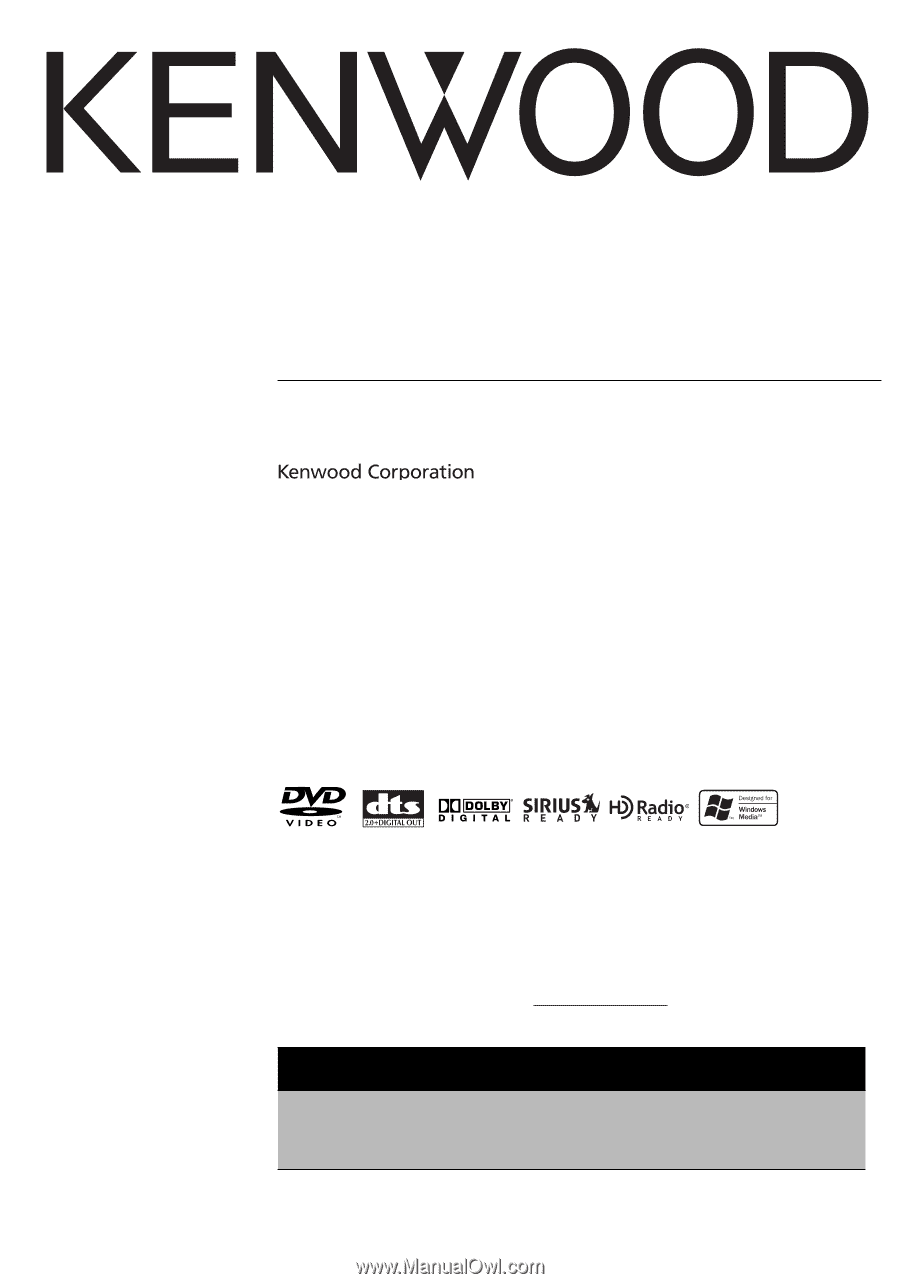
MONITOR WITH DVD RECEIVER
DDX6019
DDX6039
INSTRUCTION MANUAL
©
B64-3367-00/00 (KV/RV)
Take the time to read through this instruction manual.
Familiarity with installation and operation procedures will help you obtain the best
performance from your new DVD Receiver.
For your records
Record the serial number, found on the back of the unit, in the spaces designated on the
warranty card, and in the space provided
below. Refer to the model and serial numbers
whenever you call upon your Kenwood dealer for information or service on the product.
Model DDX6019/DDX6039
Serial number
US Residence Only
Register Online
Register your Kenwood product at
www.kenwoodusa.com