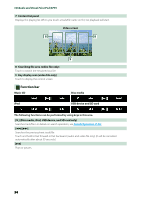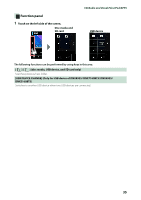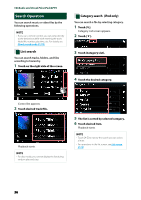Kenwood DNX573S Instruction manual - Page 34
Disc media, USB device, SD card, and iPod, Category search P.36, Function bar, Function panel P.35
 |
View all Kenwood DNX573S manuals
Add to My Manuals
Save this manual to your list of manuals |
Page 34 highlights
CD/Audio and Visual Files/iPod/APPS Disc media, USB device, SD card, and iPod To enter USB/ SD/ iPod source, touch [USB], [SD] or [iPod] icon in the HOME screen. NOTE • SD card is for DNX893S, DNX773S, DNX693S, and DNX573S only. • The screen shot below is for USB device. It may be different from the one for iPod. Control screen 2 Content list panel 1 4 7 3 5 6 1 Repeats the current track/folder. Each time you touch the key, repeat mode switches in the following sequence; Disc media, USB device, SD card: File repeat ( ), Folder repeat ( ), Repeat all ( ) iPod: Song repeat ( ), All songs repeat ( ) • [ ] : Randomly plays all tracks in current folder/disc. Each time you touch the key, random mode switches in the following sequence; Disc media, USB device, SD card: File random ( ), Random off ( ) iPod: Song random ( ), Album random ( ), Random off ( ) 2 Track information • Displays the information of the current file. Only a file name and a folder name are displayed if there is no tag information. • iPod: Touch to display the category list screen. See Category search (P.36). 3 Function bar Various functions can be performed by using keys in this area. For details on the keys, see Function bar (P.34 Displays the Graphic Equalizer screen. (P.94) 4 Function panel Touch on the left side of the screen to display the function panel. Touch again to close the panel. For details on the keys, see Function panel (P.35). 5 Content list Touching on the screen or flicking the screen to left will display the Content list. Touching again or flicking to right will close the list. 6 Artwork/ Play mode indicator The jacket of the currently playing file is displayed. • D, B, etc.: Current play mode indicatory The meanings of each icon are as follows; D (play), B (fast forward), A (fast backward), H (pause). Continued 33