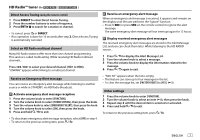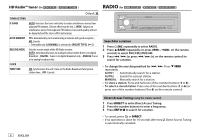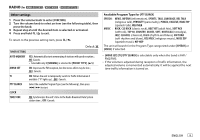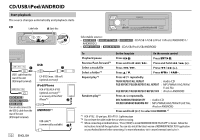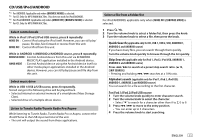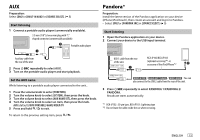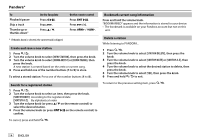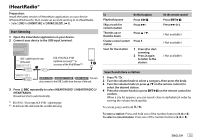Kenwood KMR-D772BT Instruction manual - Page 16
Direct Music Search, Settings to use KENWOOD Remote application, Other settings - cd receiver with bluetooth
 |
View all Kenwood KMR-D772BT manuals
Add to My Manuals
Save this manual to your list of manuals |
Page 16 highlights
CD/USB/iPod/ANDROID For ANDROID 1/ANDROID 2/ANDROID source 1 Press J / K to enter character search. 2 Turn the volume knob to select the character. ^A^: Upper case letters (A to Z) _A_: Lower case letters (a to z) -0-: Numbers (0 to 9) ***: Character other than A to Z, 0 to 9 3 Press the volume knob to start searching. • To return to the root folder/first file/top menu, press 5. (Not applicable for BT AUDIO source.) • To return to the previous setting item, press . • To cancel, press and hold . Direct Music Search (using the remote control) 1 Press DIRECT. 2 Press the number buttons to enter a track/file number. 3 Press to search for music. • To cancel, press or DIRECT. • Not available if Random Play is selected. • Not applicable for iPod 1, iPod 2, iPod USB, ANDROID 1, ANDROID 2 and ANDROID source. Other settings 1 Press the volume knob to enter [FUNCTION]. 2 Turn the volume knob to select an item (see the following table), then press the knob. 3 Repeat step 2 until the desired item is selected or activated. 4 Press and hold to exit. To return to the previous setting item, press . USB MUSIC DRIVE SKIP SEARCH Default: XX DRIVE CHANGE: The next drive ([DRIVE 1] to [DRIVE 4]) is selected automatically and playback starts. Repeat steps 1 to 3 to select the following drives. 0.5%/1%/5%/10%: While listening to iPod 1, iPod 2, iPod USB, ANDROID 1, ANDROID 2 or ANDROID source, selects the skip search ratio over the total files. Settings to use KENWOOD Remote application KENWOOD Remote application is designed to control the KENWOOD car receiver's operations from the iPhone/iPod (via USB input terminal). Preparation: Install the latest version of KENWOOD Remote application on your device before connecting. For more information, visit . You can make the settings in the same way as connection via Bluetooth. ( 27) 12 ENGLISH