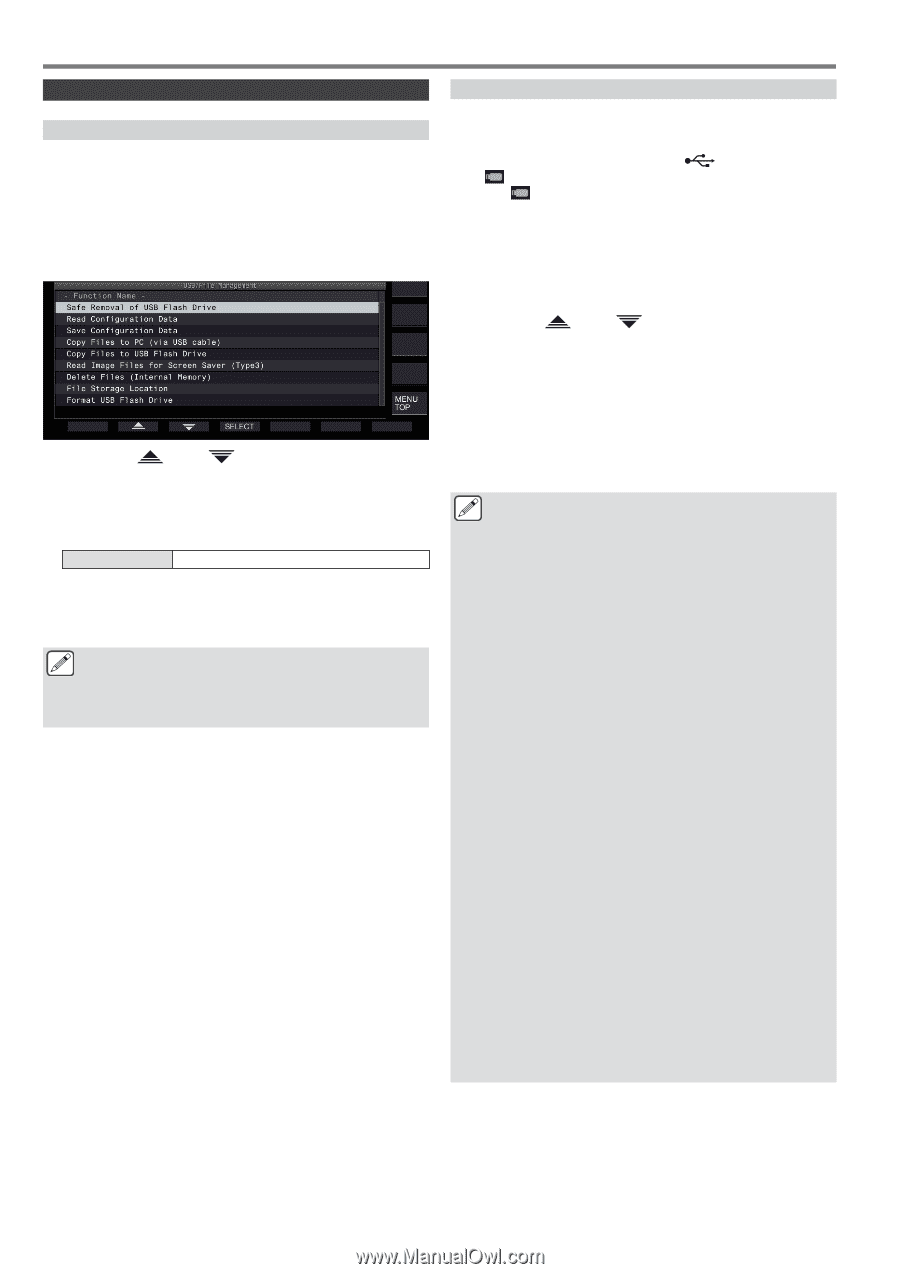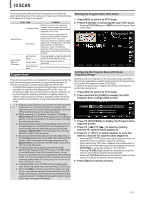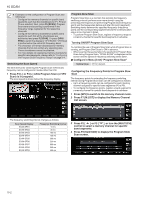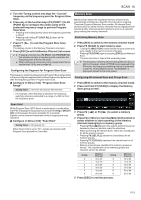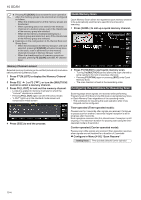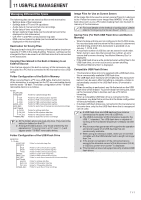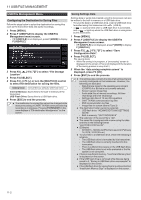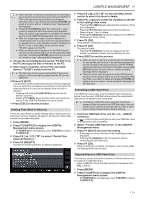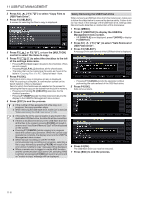Kenwood TS-890S Operation Manual - Page 124
USB/File Management Menu
 |
View all Kenwood TS-890S manuals
Add to My Manuals
Save this manual to your list of manuals |
Page 124 highlights
11 USB/FILE MANAGEMENT USB/File Management Menu Configuring the Destination for Saving Files Follow the steps below to select the destination for saving files such as the transceiver data and audio recordings. 1 Press [MENU]. 2 Press F [USB/FILE] to display the USB/File Management menu screen. • If F [USB/FILE] is not displayed, press F [MORE] to display F [USB/FILE]. . 3 Press F2 [ Location". ]/ F3 [ ] to select "File Storage 4 Press F4 [SELECT]. 5 Press F4 [-]/ F5 [+] or turn the [MULTI/CH] control to select the destination for saving the files. Setting Value Internal Memory (default)/ USB Flash Drive Internal Memory: Saves files to the built-in memory of the transceiver. USB Flash Drive: Saves files to a USB flash drive. 6 Press [ESC] to end the process. ● The destination for saving files cannot be changed while manual recording or CW/RTTY/PSK communication log recording is in progress. Pressing F4 [SELECT] in this case displays a "File destination change error" on the screen. Saving Settings Data Settings data or audio data created using this transceiver can also be written to the built-in memory or a USB flash drive. • To save the data to a USB flash drive, insert a USB flash drive formatted using this transceiver into (USB-A). • > starts to blink when a USB flash drive is connected, and > lights up when the USB flash drive is recognized by this transceiver. 1 Press [MENU]. 2 Press F [USB/FILE] to display the USB/File Management menu screen. • If F [USB/FILE] is not displayed, press F [MORE] to display F [USB/FILE]. 3 Press F2 [ ]/ F3 [ ] to select "Save Configuration Data". 4 Press F4 [SELECT]. File saving starts. • While file saving is in progress, a "processing" screen is displayed on the screen. (This is not displayed if the duration of the saving process is very short.) 5 When the "data saving complete screen" is displayed, press F4 [OK]. 6 Press [ESC] to end the process. ● The settings data contains the data of all settings that are currently configured on this transceiver. However, the following are excluded. • Data that are stored in the operating environment (CONFIG A or B) that is not currently selected. • Screen capture image files • Audio data files of manual recordings, full-time recordings and timer recordings • Settings data files of TX and RX equalizers • CW/TTY/PSK communication log files • KNS communication log files • Image files for screen savers (Type 3) ● The destination folder cannot be selected. • USB flash drive: "\KENWOOD\TS-890\SETTINGS \DATA" • Built-in memory: "\SETTINGS\DATA" ● The extension of the saved file is "dat". ● The saved file is assigned with a name using the date and time in the following format: "yyyymmdd_hhmmss.dat". ● (Example) • 20180215_102030.dat (File that is saved on February 15, 2018, 10:20:30 a.m.) ● To save files to a USB flash drive, check the following in advance. • The USB flash drive is formatted by this transceiver. • The USB flash drive is correctly inserted into this transceiver. • There is sufficient free space on the USB flash drive. • The USB flash drive is not write-protected or the file system is not corrupted. ● If there is insufficient memory, "Insufficient Memory Size" is displayed on the screen. ● If the USB flash drive is removed while files are being saved to it, "Saving to USB flash drive unsuccessful" is displayed on the screen. ● If the USB flash drive for saving files to is write-protected, "Insufficient Memory Size" is displayed on the screen. 11-2