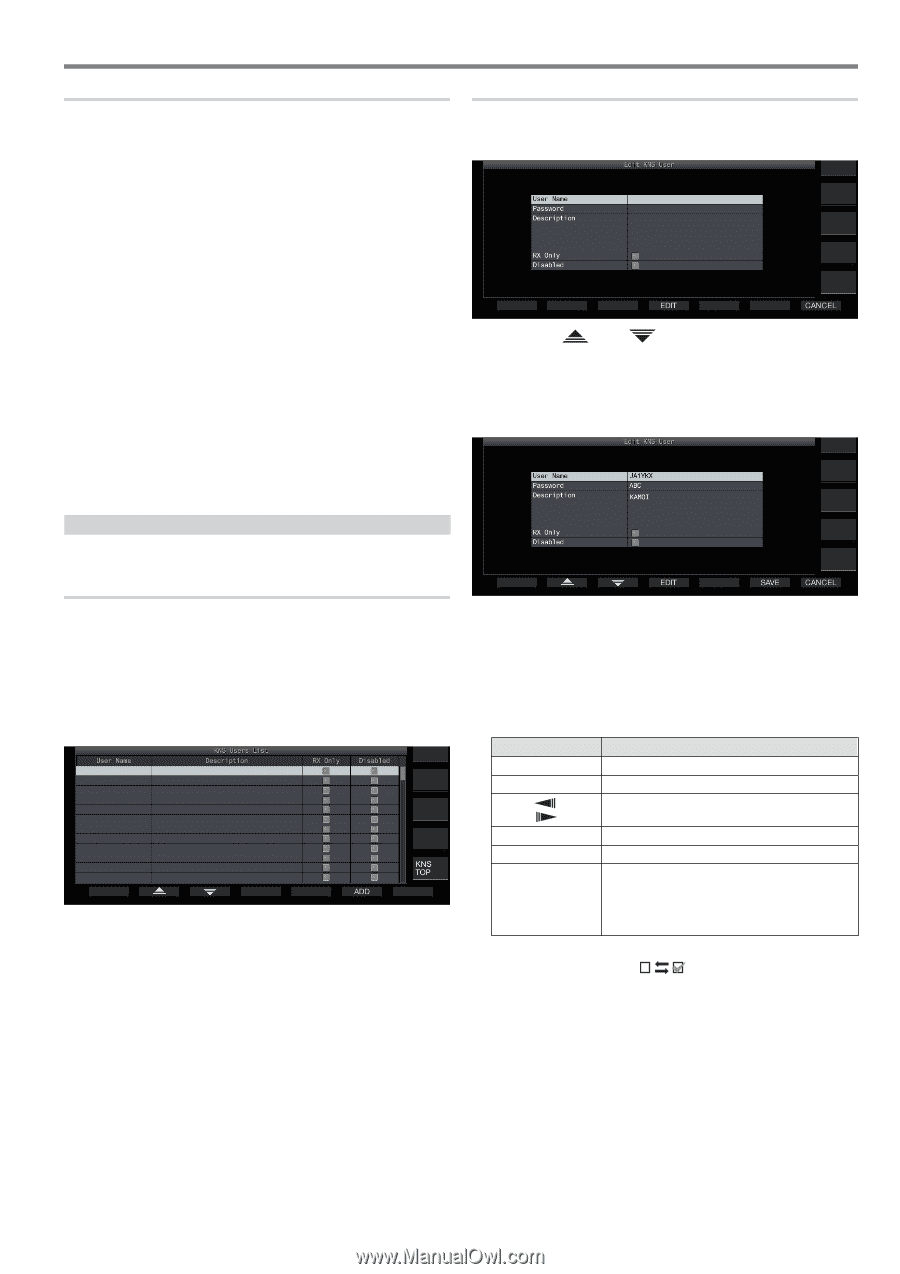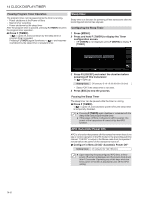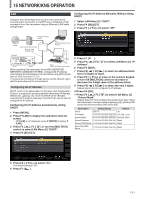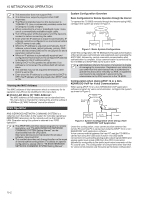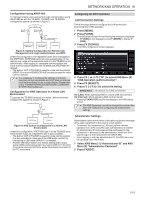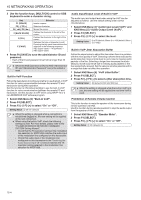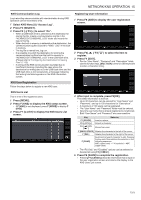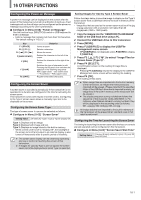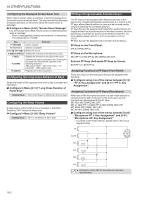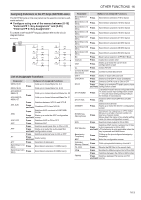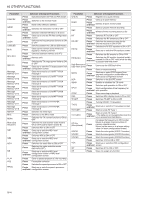Kenwood TS-890S Operation Manual - Page 157
Press F7 [U.LIST] to display the KNS Users List
 |
View all Kenwood TS-890S manuals
Add to My Manuals
Save this manual to your list of manuals |
Page 157 highlights
NETWORK/KNS OPERATION 15 KNS Communication Log Logs recording communication with remote station during KNS operation can be recorded to a file. 1 Select KNS Menu [8] "Access Log". 2 Press F4 [SELECT]. 3 Press F2 [-]/ F3 [+] to select "On". • When a USB flash drive is selected as the destination for storing the file, create a communication log file in the "\KENWOOD\TS-890\KNS_LOG" folder and record the logs to this file. • When the built-in memory is selected as the destination, the communication log file is saved to "\KNS_LOG" in the builtin memory. • The log file is named kns_log.csv. • It is possible to switch the destination for storing the communication log files from the built-in memory to "\KENWOOD\TS-890\KNS_LOG" in the USB flash drive. (Please refer to "Configuring the Destination for Saving Files" (11-2)) • If writing of the KNS communication log failed due to insufficient memory (including the case where the destination for writing data to is the USB flash drive and the USB flash drive is not recognized), a message indicating that writing has failed appears on the KNS information screen. Registering User Information 1 Press F6 [ADD] to display the user registration screen. 2 Press F2[ register. ]/ F3[ ] to select the item to 3 Press F4 [EDIT]. • For the "User Name", "Password" and "Description" fields, use the function keys, [MULTI/CH] control or USB keyboard to enter a character string. .. . KNS User Registration Follow the steps below to register a new KNS user. KNS Users List This is a list of the registered users. 1 Press [MENU]. 2 Press F [KNS] to display the KNS status screen. • If F [KNS] is not displayed, press F [MORE] to display F [KNS]. 3 Press F7 [U.LIST] to display the KNS Users List screen. 4 After input is complete, press F6[OK]. The edited information is now set. • Up to 32 characters can be entered for "User Name" and "Password", and up to 128 characters for "Description". • A maximum of 100 users can be registered. • The "User Name" and "Password" fields must be entered. • Input of a user name that is already registered is not allowed. • Both "User Name" and "Password" are case-sensitive. Key Behavior F1 [SPACE] Inserts a space. F2 [-]/ F3 [+] Selects a character. F4 [ [ ]/ F5 ] Moves the cursor. F [BACK SPACE] Deletes the character to the left of the cursor. F [DEL] Deletes the character to the right of the cursor. F [CHAR] Switches the type of character to edit. Pressing the key each time switches the selection in the following sequence: ABC (upper case) → !"# (symbols) → ABC (upper case) • The "RX Only" and "Disabled" options can be selected or deselected using F4 [ ]. 5 Press F6 [SAVE] to complete the registration. • Pressing F7 [CANCEL] discards information that is input on the user registration screen and returns the display to the KNS Users List screen. 15-5