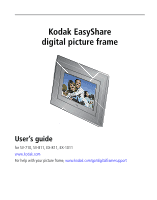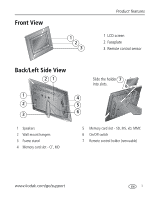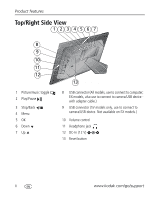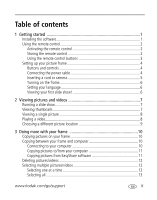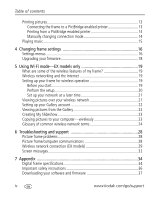Kodak 1886845 User Manual
Kodak 1886845 Manual
 |
View all Kodak 1886845 manuals
Add to My Manuals
Save this manual to your list of manuals |
Kodak 1886845 manual content summary:
- Kodak 1886845 | User Manual - Page 1
Kodak EasyShare digital picture frame User's guide for SV-710, SV-811, EX-811, EX-1011 www.kodak.com For help with your picture frame, www.kodak.com/go/digitalframesupport - Kodak 1886845 | User Manual - Page 2
Eastman Kodak Company Rochester, New York 14650 © Eastman Kodak Company, 2007 All screen images are simulated. Kodak and EasyShare are trademarks of Eastman Kodak Company. Eastman Kodak Company is an authorized licensee of the CompactFlash trademark. P/N 4J6125_en - Kodak 1886845 | User Manual - Page 3
1 2 3 1 LCD screen 2 Faceplate 3 Remote control sensor Back/Left Side View 21 1 4 2 5 3 6 Slide the holder 7 into slots. 1 Speakers 2 Wall mount hangers 3 Frame stand 4 Memory card slot - CF, MD 5 Memory card slot - SD, MS, xD, MMC 6 On/Off switch 7 Remote control holder (removable) www - Kodak 1886845 | User Manual - Page 4
connect to camera/USB device. Not available on EX models.) 10 Volume control 11 Headphone jack 12 DC-In (12 V) 13 Reset button ii www.kodak.com/go/support - Kodak 1886845 | User Manual - Page 5
between your frame and computer 10 Connecting to your computer 10 Copying pictures to/from your computer 11 Copying pictures from EasyShare software 11 Deleting pictures/videos 12 Selecting multiple pictures/videos 12 Selecting one at a time 12 Selecting all 13 www.kodak.com/go/support iii - Kodak 1886845 | User Manual - Page 6
wireless network terms 24 6 Troubleshooting and support 28 Picture frame problems 28 Picture frame/computer communications 28 Wireless network connection (EX models 29 Screen messages 32 7 Appendix 34 Digital frame specifications 34 Important safety instructions 36 Downloading your software - Kodak 1886845 | User Manual - Page 7
Industry Canada 40 CE ...41 Canadian DOC statement 41 Waste Electrical and Electronic Equipment labeling 41 Australian C-Tick 41 MPEG-4 41 MP3 Licensing 42 www.kodak.com/go/support v - Kodak 1886845 | User Manual - Page 8
1 Getting started Welcome to your Kodak EasyShare digital picture frame. Viewing your pictures and videos couldn't be simpler! Installing the software Install the software from the CD included with your frame. The software, which includes the latest version of Kodak EasyShare software, ensures the - Kodak 1886845 | User Manual - Page 9
no need to open the battery compartment or remove the battery. Storing the remote control 1 Install the remote control holder on the back of the frame (page i). 2 Slide the remote into the holder for convenient, out-of-the-way storage. www.kodak.com/go/support 2 - Kodak 1886845 | User Manual - Page 10
of the frame (page ii). They operate identically. back menu OK 3 Button Press to: power* turn on/off the picture frame. home . fast forward fast forward a video. stop stop a video, display the first frame. stop a slide show, display thumbnails. volume decrease (-) or increase (+) the - Kodak 1886845 | User Manual - Page 11
guide (for example: press ) are on the remote control unless otherwise noted. Connecting the power cable 1 Plug in the power cable. Your power cable (included with the frame and extend the stand on the frame back and place the frame on a flat, stable surface. NOTE: Your frame is set up to display in - Kodak 1886845 | User Manual - Page 12
card. CompactFlash MicroDrive ■ Connect a digital camera or other USB device. SV models Secure Digital Memory Stick xD MultiMedia Card EX models b) a) a) a) USB cable included with your USB device. b) USB adapter cable included with your EX model picture frame. 5 www.kodak.com/go/support - Kodak 1886845 | User Manual - Page 13
the remote control to turn the frame off and on. Setting your language The language screen appears the first time you turn on your frame. ■ Press to select your show starts automatically when you turn on the frame. ■ The pictures/videos are displayed in the order they appear on the card or - Kodak 1886845 | User Manual - Page 14
thumbnails, single picture). ■ A slide show plays continuously until you stop it or turn off the frame. ■ To start a slide show from any selected picture (in thumbnail or single view), press . . ■ To navigate through the thumbnails, press . ■ Videos are marked with . 7 www.kodak.com/go/support - Kodak 1886845 | User Manual - Page 15
remote control: Press or To play, pause, and resume the video. rewind / fast forward. adjust the volume. stop the video and return to thumbnails. www.kodak.com/go/support 8 - Kodak 1886845 | User Manual - Page 16
Frame from a memory card or other device (page 10). Memory card-appears when you insert a card (page 5). The label and icon indicate the type of card. Camera-appears when you connect a digital -customize and configure your frame. See Changing frame settings, page 16. 9 www.kodak.com/go/support - Kodak 1886845 | User Manual - Page 17
location. For example, copy pictures from a memory card to the frame's internal memory (My Frame). 1 Press to find a picture/video, then press . . To copy multiple pictures/videos, see page 12. Copying between your frame and computer Copy pictures/videos via the included USB cable. For wireless copying - Kodak 1886845 | User Manual - Page 18
Select the frame location to which you are copying. 6 Select Best For Digital Picture Frame to reduce the resolution of the pictures you are copying. Full resolution is unnecessary and quickly fills up the frame's memory. 7 Click Copy. Pictures are copied to your frame. 11 www.kodak.com/go/support - Kodak 1886845 | User Manual - Page 19
Doing more with your frame Deleting pictures/videos 1 Press to find a picture/video, then press . 2 Press to highlight Delete, then press OK. 3 Highlight Delete again to remove a check mark. You can now view a slide show, copy, print, delete, etc. all selected pictures. www.kodak.com/go/support 12 - Kodak 1886845 | User Manual - Page 20
is compatible with PictBridge technology, so you can print directly to PictBridge enabled printers. Connecting the frame to a PictBridge enabled printer 1 Turn off the frame and printer. 2 Connect the USB cable (included with your frame) from the frame to the printer. 13 www.kodak.com/go/support - Kodak 1886845 | User Manual - Page 21
your connection mode back to Connect to computer. See Manually changing connection mode, page 14. Manually changing connection mode When your frame is connected to a computer, the connection mode must be directions in Printing from a PictBridge enabled printer, page 14. www.kodak.com/go/support 14 - Kodak 1886845 | User Manual - Page 22
Doing more with your frame Playing music 1 Press . Your picture or slide show is paused. 2 Press to pictures. Notes on playing music: ■ A headphone jack is available on the side of the frame (page ii). ■ Adjust the volume with the buttons. ■ Press to mute the music. 15 www.kodak.com/go/support - Kodak 1886845 | User Manual - Page 23
Upgrade firmware Upgrade firmware-load the latest version of firmware on This option is only displayed if your frame (page 18). the upgrade file (.img) is Exit-return to the Home screen. available on the frame (memory card, flash drive, internal memory, etc.). www.kodak.com/go/support 16 - Kodak 1886845 | User Manual - Page 24
your time zone and press OK. The frame's internal clock is automatically set to the correct time. Set time-manually set the clock to the current time. Set up your Kodak Gallery account on the frame (see page 22). Set up your frame for wireless operation (see page 19). 17 www.kodak.com/go/support - Kodak 1886845 | User Manual - Page 25
and press OK. 5 Select Firmware Upgrade and press OK to begin the upgrade. IMPORTANT: Do not turn off the frame during the upgrade! 6 When the upgrade is complete, turn off the frame and unplug the power cable. Plug the power cable back in and turn on the frame. www.kodak.com/go/support 18 - Kodak 1886845 | User Manual - Page 26
EasyShare EX-811 and EX-1011 digital picture frames. For more information on wireless operation and networks, visit www.kodak.com/go/wifisupport or www.wi-fi.org. What are some of the wireless features of my frame? ■ Display pictures on your frame directly from your computer hard drive (see page - Kodak 1886845 | User Manual - Page 27
4 Select your network from the list of available networks, then press OK. The frame connects to your network and then scans for available computers or other devices. NOTE: the troubleshooting help on page 29 of this guide or visit www.kodak.com/go/digitalframesupport. www.kodak.com/go/support 20 - Kodak 1886845 | User Manual - Page 28
connect your frame to a wireless network. You can answer No and perform the setup at a more convenient time. 1 Press , then go to Settings → Manual → Enable/ , go to the troubleshooting help on page 29 of this guide or visit www.kodak.com/go/digitalframesupport. 21 www.kodak.com/go/support - Kodak 1886845 | User Manual - Page 29
. Viewing pictures from the Gallery View pictures you have uploaded to Kodak EasyShare Gallery. 1 Turn on your computer and your picture frame, and make sure your Internet connection is live. 2 Press Home , then press to highlight Kodak gallery , then press OK. 3 Follow the prompts to choose the - Kodak 1886845 | User Manual - Page 30
directions to allow your frame to have access to your computer. 3 On the frame, display a picture in single view, then press . 4 Press to highlight Copy, then press OK. 5 Press to highlight Network Computer , then press OK. To copy multiple pictures/videos, see page 12. 23 www.kodak.com/go/support - Kodak 1886845 | User Manual - Page 31
addresses of all the clients on the network would have to be manually entered. With DHCP, whenever a client connects to the network, it automatically an IP address assigned to it. DNS-Domain Name System (or Service, or Server): a program that translates domain names to IP addresses kodak.com/go/support 24 - Kodak 1886845 | User Manual - Page 32
the domain name portion of the URL http://www.kodak.com is kodak.com. All domain names have a suffix that indicates Russian Federation uk: United Kingdom DSL-Digital Subscriber Lines: various technology protocols for pair copper POTS (Plain Old Telephone Service) telephone wires. Dynamic IP address- - Kodak 1886845 | User Manual - Page 33
using the most efficient route based on traffic load, line costs, speed, bad connections, etc. SSID-Service Set Identifier: also referred to as a network name, since it is essentially a name that identifies will not be permitted to join the network unless it can provide www.kodak.com/go/support 26 - Kodak 1886845 | User Manual - Page 34
a file or resource on the Web. For example, the URL for the Eastman Kodak Company Web site is http://www.kodak.com. WEP-Wired Equivalent Privacy: basic wireless security provided by Wi-Fi. In . For more information, visit www.kodak.com/go/wifisupport or www.wi-fi.org. 27 www.kodak.com/go/support - Kodak 1886845 | User Manual - Page 35
For step-by-step product support, visit www.kodak.com/go/digitalframesupport and select Interactive Troubleshooting & Repairs. Picture frame problems If... Frame does not turn on. Remote control does not function. Frame does not recognize memory card. Frame freezes up. Try one or more of the - Kodak 1886845 | User Manual - Page 36
Troubleshooting and support If... Cannot copy pictures from Kodak EasyShare software. Try one or more of the following ■ Make sure your frame EX models) Problem Possible causes and/or solutions Frame cannot connect SSID manually. "Wireless network not found" appears. ■ Make sure your frame and - Kodak 1886845 | User Manual - Page 37
Troubleshooting and support Problem Possible causes and/or solutions (Continued from previous ■ Make sure the network profile settings on your frame match table) Frame cannot connect to the wireless network security settings for the network profile on the camera. www.kodak.com/go/support 30 - Kodak 1886845 | User Manual - Page 38
Troubleshooting and support Problem Possible causes and/or solutions (Continued ) The wireless router did not assign a valid network IP address to the frame. Check and change the router settings, as indicated below. You can usually view the network settings with the software program included - Kodak 1886845 | User Manual - Page 39
Troubleshooting and support Screen messages Screen message Try one or more of the following Error duplicate file name. ■ Turn off the frame, then turn it back on. If the problem persists, contact customer support help, at www.kodak.com/go/digitalframesupport. Error occurred while closing a - Kodak 1886845 | User Manual - Page 40
Troubleshooting and support printer supplies. Print again. Unable to create file. Device write The frame was unable to copy the picture. protected or full. ■ Insert up your wireless network. Write failed. Select another location. The frame was unable to copy the picture. ■ Insert a different card - Kodak 1886845 | User Manual - Page 41
kodak.com/go/digitalframesupport. Kodak EasyShare digital picture frame area SV-811, EX-811 20.3 cm (8 in.) diag. digital LCD, 800 x 480 pixels, 4:3 or 16:9 aspect ratio, 17.6 x 10 cm in.) viewable area EX-1011 25.4 cm (10 in.) diag. digital LCD, 800 x 480 pixels, 16:9 aspect ratio, 23.5 x - Kodak 1886845 | User Manual - Page 42
Appendix Kodak EasyShare digital picture frame Power 100-120V AC 60Hz (US), 100-240V 50-60Hz (WW), 12V DC adapter Communication with computer USB 2.0 (PIMA 15740 protocol), via USB cable model U-8 Other features PictBridge Yes support Picture formats JPEG, EXIF 2.2 Video formats MOV, AVI, - Kodak 1886845 | User Manual - Page 43
instructions CAUTION: Do not disassemble this product; there are no user-serviceable parts inside. Refer servicing to qualified service In the unlikely event that battery fluid leaks inside the product, contact Kodak customer support. ■ In the unlikely event that battery fluid leaks onto your skin - Kodak 1886845 | User Manual - Page 44
. Do not allow chemicals, such as suntan lotion, to contact painted surfaces. ■ Service agreements are available in some countries. Contact a dealer of Kodak products for more information. ■ For digital frame disposal or recycling information, contact your local authorities. In the US, visit the - Kodak 1886845 | User Manual - Page 45
Warranty service is Kodak 's operation, maintenance or repacking instructions, failure to use items supplied by Kodak (such as adapters and cables), or claims made after the duration of this warranty. Kodak makes no other express or implied warranty for this product, and www.kodak.com/go/support - Kodak 1886845 | User Manual - Page 46
repair, replacement, or refund is Kodak's only obligation. Kodak will not be responsible for any the equipment, cost of substitute equipment, facilities or services, or claims of your customers for such damages a specific Kodak warranty is communicated to the purchaser in writing by a Kodak company, - Kodak 1886845 | User Manual - Page 47
Kodak EasyShare digital picture frame This equipment has been tested and found to comply with the limits for a Class B digital , if not installed or used in accordance with the instructions, may cause harmful interference to radio communications. However, operation. www.kodak.com/go/support 40 - Kodak 1886845 | User Manual - Page 48
Kodak Company declares that this Kodak product is in compliance with the essential requirements and other relevant provisions of Directive 1999/5/EC. This digital picture frame or go to www.kodak.com/go/recycle for recycling org. Find additional information at www.kodak.com/go/hse or 1-800-242-2424 - Kodak 1886845 | User Manual - Page 49
networks), other content distribution systems (pay-audio or audio-on-demand applications and the like) or on physical media (compact discs, digital versatile discs, semiconductor chips, hard drives, memory cards and the like). An independent license for such use is required. For details, please - Kodak 1886845 | User Manual - Page 50
brightness, screen, 17 buttons on back of frame, ii on remote control, 3 C cables , setting, 17 computer connecting to frame, 10 copying to/from, 10 43 connectors on frame, ii copying from EasyShare software, 11 on frame, 10 to more with your frame, 10 E EasyShare gallery problem connecting, 31 set - Kodak 1886845 | User Manual - Page 51
31 frame, 28 troubleshooting problems, 28 holder, remote control, i home button on remote, 3 changing picture locations, 9 screen, 9 I installing software, 1 internal memory capacity, 34 internet requirements for wireless, 19 L landscape, set orientation, 17 www.kodak.com/go/support Index language - Kodak 1886845 | User Manual - Page 52
software, 11 copying on frame, 10 copying wireless, 23 activating, 2 battery type, 34 holder, i sensor on frame, i storing, 2 using, 3 reset button, recessed, ii settings, changing, 16 setup EasyShare gallery account, 22 picture frame, 4 wireless network, 17, 19 slide duration, setting, 17 - Kodak 1886845 | User Manual - Page 53
/videos, 7 thumbnails, 7 volume, adjust, ii, 3, 8 W wall mount hangers, i warranty, 38 wireless copying, 23 features on frame, overview, 19 glossary of terms, 24 internet requirements, 19 network, troubleshooting, 29 setup, 17, 19 viewing pictures, 21 Z zoom picture, 3 www.kodak.com/go/support 46
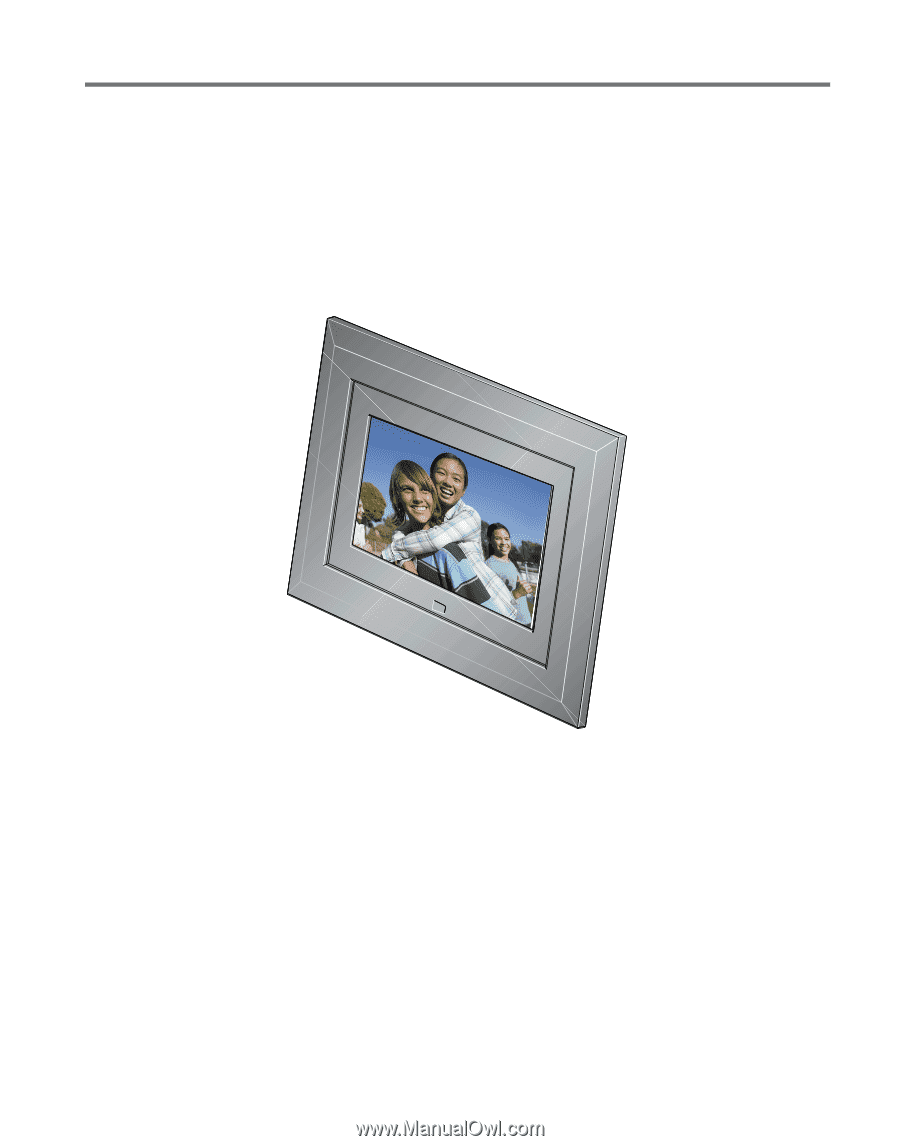
Kodak EasyShare
digital picture frame
User’s guide
for SV-710, SV-811, EX-811, EX-1011
www.kodak.com
For help with your picture frame,
www.kodak.com/go/digitalframesupport