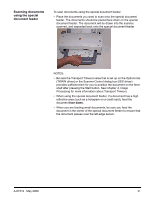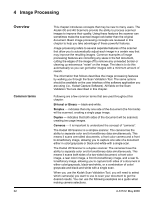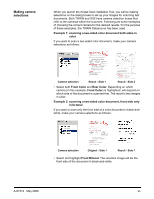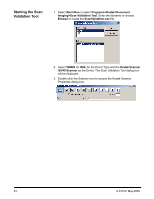Kodak 861 2459 User Guide - Page 32
Assigning function numbers, Con Select a Scanner Event, Select an application for, the event
 |
UPC - 041778612453
View all Kodak 861 2459 manuals
Add to My Manuals
Save this manual to your list of manuals |
Page 32 highlights
Assigning function numbers 1. Click the Scanner icon on the system tray to display the Kodak Button Manager and select Configure. The Configuration dialog box will be displayed. 2. Select the function number from the Select a Scanner Event dropdown box you want to associate with a particular application. 3. Select the desired application from the Select an application for the event list box. 4. Assign as many function numbers (up to 9) by repeating Steps 2 and 3. 5. When finished, click OK. IMPORTANT: • Readiris Pro 9 Corporate Edition is included with the scanner. If this software is installed on the host PC, Readiris: Create PDF will be displayed in the application list box. If you want Readiris: Create PDF to be your primary scanning application, you must install and configure the Readiris application. See the section entitled, "Installing and configuring Readiris" for more information. • You can assign any scanning application using the Kodak Button Manager by selecting the Other... option and browse to that application. A-61512 May 2006 29