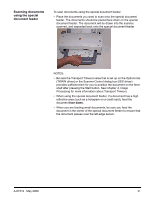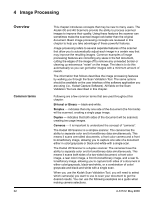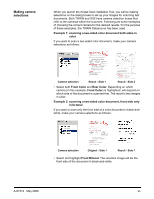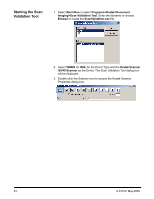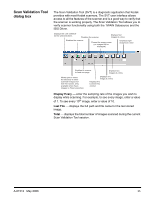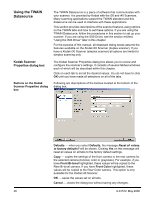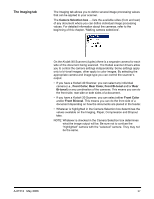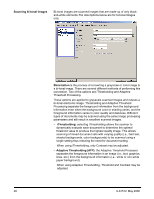Kodak 861 2459 User Guide - Page 36
Making camera selections, Front Color
 |
UPC - 041778612453
View all Kodak 861 2459 manuals
Add to My Manuals
Save this manual to your list of manuals |
Page 36 highlights
Making camera selections When you launch the Kodak Scan Validation Tool, you will be making selections on the dialog boxes to set up your images for scanning test documents. Both TWAIN and ISIS have camera selection boxes that refer to the cameras within the scanners. Following are some examples of choosing the correct camera for the desired results. For the purpose of these examples, the TWAIN Datasource has been used. Example 1: scanning a two-sided color document both sides in color If you want to scan a two-sided color document, make your camera selections as follows: Camera selection Result - Side 1 Result - Side 2 • Select both Front Color and Rear Color. Depending on which camera (in this example, Front Color) is highlighted, will depend on which side of the document is scanned first. The result is two images in color. Example 2: scanning a two-sided color document, front side only in bi-tonal If you want to scan only the front side of a color document in black-andwhite, make your camera selections as follows: Camera selection Original - Side 1 Result - Side 1 • Select and highlight Front Bitonal. The resultant image will be the front side of the document in black-and-white. A-61512 May 2006 33