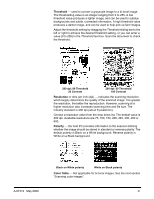Kodak 861 2459 User Guide - Page 49
Additional paper selections, Top, Left, Right
 |
UPC - 041778612453
View all Kodak 861 2459 manuals
Add to My Manuals
Save this manual to your list of manuals |
Page 49 highlights
Automatic Deskew select this option to automatically deskew a document within ±0.3 degrees of the leading edge of the document. This option is only available if you have Automatic cropping selected. NOTE: If the skew angle is too great, some of the image may be cut off. Image Edge Fill - fills the edges of a scanned image, after all other image processing options have been applied, by covering the area in Black or White (as selected). Select a value in the Top, Left, Right and/or Bottom area(s) from each side of the scanned image to be filled. NOTE: When using this option, be careful not to enter a value too large as it could fill in image data that you want to keep. Additional paper selections In addition to cropping values that can be applied using the Paper tab, the following options are available: Preset Front/Rear Size the default paper size is set when a scanner is first selected. You can choose a different paper size using the dropdown list box. Units defines the primary measurement system. Inches, Centimeters, Picas, Points, 20th of Points, and Pixels are available. 46 A-61512 May 2006