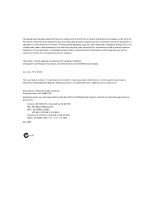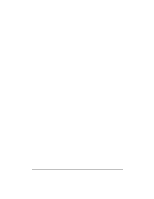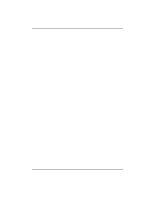Kodak DP2000 User's Guide
Kodak DP2000 - Digital Projector Manual
 |
View all Kodak DP2000 manuals
Add to My Manuals
Save this manual to your list of manuals |
Kodak DP2000 manual content summary:
- Kodak DP2000 | User's Guide - Page 1
User's Guide KODAK DP2000 Digital Projector with KODAK Image Manager Software - Kodak DP2000 | User's Guide - Page 2
- Kodak DP2000 | User's Guide - Page 3
equipment generates, uses, and can radiate radio frequency energy and, if not installed and used in accordance with the instruction manual, Manufacturer: Eastman Kodak Company Rochester, New York 14650 USA We declare under our sole responsibility that the KODAK DP2000 Digital Projector conforms to - Kodak DP2000 | User's Guide - Page 4
- Kodak DP2000 | User's Guide - Page 5
18 Using the Projector 19 Basic Image Adjustment 19 Adjusting the Projector 20 The Remote Control 21 Using the Keypad and Remote Control 23 Using the On-Screen Menus 25 Kodak Menu 35 Maintenance & Troubleshooting 37 Cleaning the Lens 37 Replacing the Projection Lamp 38 Replacing the - Kodak DP2000 | User's Guide - Page 6
User's Guide KODAK DP2000 Digital Projector Appendix A 47 Specifications 47 Appendix B 49 Portable and Laptop Activation Chart 49 Appendix C 59 Using Video Mirroring with a PowerBook Computer . . . . 59 Appendix D 61 Projected Image Size 61 Index 63 vi - Kodak DP2000 | User's Guide - Page 7
conditions or practices that could result in damage to your equipment. Safety Symbols Attention: For information about use of a feature, please refer to this User's Guide. Warning: Hot surface. Do not touch. An arrow pointing to the lamp door on the projector. 1 - Kodak DP2000 | User's Guide - Page 8
User's Guide KODAK DP2000 Digital Projector Safety Terms • Warning: Don't look directly into the lens when the projector is turned on. •Warning: To replace the lamp, turn the power off and unplug the power cord. To avoid burns, wait 30 minutes before opening the lamp door. Follow all instructions - Kodak DP2000 | User's Guide - Page 9
Battery Use Read and follow all warnings and instructions supplied by the battery manufacturer. Keep batteries away from children. Store event of contact with battery electrolyte, customers in the U.S. can contact the Kodak Information Center (KIC) at 1-800-242-2424. U.S. customers can also contact - Kodak DP2000 | User's Guide - Page 10
- Kodak DP2000 | User's Guide - Page 11
Introduction The KODAK DP2000 Digital Projector is specifically designed for the mobile presenter. It packs XGA 1024 x 768 graphics with 16.7 million colors into a small, 4.8 pound package. It generates crisp, clear images using Digital Light Processing™ (DLP) technology. The DP2000 is easy to - Kodak DP2000 | User's Guide - Page 12
User's Guide KODAK DP2000 Digital Projector Unpacking the Projector The projector comes with the items shown here. Check to make sure that all are included. Contact your dealer of KODAK products immediately if anything is missing. 1 2 3 4 8 6 7 9 10 5 11 1. Digital projector and lens cap 6. - Kodak DP2000 | User's Guide - Page 13
when the lamp is turned on. The bright light may harm your eyes. • Do not block the grills on the projector. Restricting the projector in direct sunlight or extreme cold for extended periods of time. If this happens, allow it to reach room temperature before use. • Transport the projector in a Kodak - Kodak DP2000 | User's Guide - Page 14
KODAK DP2000 Digital Projector If You Need Assistance The first place to look for help is in "Maintenance & Troubleshooting" on page 37. But you can also get help online, by fax, or by phone. Online Services Contact Kodak via: World Wide Web http://www.kodak.com (click on Service and Support - Kodak DP2000 | User's Guide - Page 15
If you have questions concerning the operation of your KODAK projector, you can speak directly to a customer support representative. Have the projector serial number ready, and be at your computer with your projector when you call. In the U.S. and Canada call toll free, 1-888-375-6325, between - Kodak DP2000 | User's Guide - Page 16
User's Guide KODAK DP2000 Digital Projector Warranty This product is backed by a limited two-year warranty. The details of the warranty are printed at the back of this manual. A longer term warranty can be purchased from your dealer of KODAK products. 10 - Kodak DP2000 | User's Guide - Page 17
the KODAK DP2000 Digital Projector. Otherwise, follow the procedures described here. Positioning the Projector Note: If you want to project from behind a translucent screen, set up the projector behind your screen. See "Rear Projection" on page 31 to reverse the image. 1. Make sure your projector is - Kodak DP2000 | User's Guide - Page 18
User's Guide KODAK DP2000 Digital Projector Connecting the Projector power connection DLP A TEXAS INSTRUMENTS TECHNOLOGY Includes Image Manager S-video composite video audio in mouse VESA computer input KENSINGTON lock Connecting to a Computer When you connect the projector to a computer, make - Kodak DP2000 | User's Guide - Page 19
connector on your computer. 2. Plug the other end of the VESA computer cable in the connector on the projector audio cable VESA cable Do you want to play your computer's audio on the projector? 1. Plug either end of the audio cable into the audio connector on your computer. 2. Plug the other end - Kodak DP2000 | User's Guide - Page 20
User's Guide KODAK DP2000 Digital Projector Do you want to control the computer's mouse from the projector's remote control or keypad? If your computer. 2. Plug the end of the USB mouse cable into the connector on the projector. Note: A USB mouse is hot-pluggable, meaning that you do not need to - Kodak DP2000 | User's Guide - Page 21
uses a round, one-prong composite video connector, you'll only need the audio cable, audio adapter, and composite video cable that shipped with the projector. If your video player uses a round, four-prong S-video connector, you'll need an S-video cable in addition to the audio cable and audio - Kodak DP2000 | User's Guide - Page 22
User's Guide KODAK DP2000 Digital Projector Connecting with S-video cable audio adapter S-video cable the audio cable. 5. Plug the audio cable into the "audio in" connector on the projector. The projector is compatible with these major broadcast video standards: NTSC, NTSC 4.43, PAL, PAL-M, PAL - Kodak DP2000 | User's Guide - Page 23
has initialized. Then the LED lights green. 3. Turn on the lamp by pressing the button on the keypad. The KODAK startup screen appears. 4. If you connected the projector to a video player, turn on the video player. • The video image should appear on the projection screen. If a computer source is - Kodak DP2000 | User's Guide - Page 24
User's Guide KODAK DP2000 Digital Projector Turning Off the Projector To completely turn off the projector, unplug it. If you want to turn the projector back on immediately, you must allow about a minute for the lamp to cool. The lamp won't light if it's too hot. Note: Lamp life will be extended - Kodak DP2000 | User's Guide - Page 25
the automatic sync and tracking. If that doesn't clear up the image, turn Auto Image off and adjust the sync (page 29) and/or the tracking (page 29) manually. 5. If the colors don't look right, check the KODAK Image Manager settings. See "Kodak Menu" on page 35 Or Adjust the brightness (page 26) and - Kodak DP2000 | User's Guide - Page 26
User's Guide KODAK DP2000 Digital Projector Adjusting the Projector To focus the image, rotate the focus ring until the image is clear. To zoom the image, rotate the zoom ring. This adjusts the image size without affecting focus. zoom ring focus ring The projector is equipped with a self-locking, - Kodak DP2000 | User's Guide - Page 27
top of the remote and one on the bottom. Point the remote control at the projection screen or at the front or rear of the projector. The range for optimum operation is about 25 feet (7.6 m). If you point the remote at the projection screen, the distance to the screen and back - Kodak DP2000 | User's Guide - Page 28
User's Guide KODAK DP2000 Digital Projector Press anywhere on the edge of the disk mouse to move the cursor on the screen. You can move the cursor at any angle by - Kodak DP2000 | User's Guide - Page 29
Keypad Buttons. lamp LED lamp on/off source button - toggles back and forth between video and computer sources volume decreases volume The Remote Control Buttons menu button displays a menu of projector options on the screen volume increases volume standby - turns off the image without turning - Kodak DP2000 | User's Guide - Page 30
User's Guide KODAK DP2000 Digital Projector Lamp on/off (keypad only) Press the button to turn the lamp on or off. The Lamp LED indicates the state of the lamp. A green Lamp LED indicates that you can turn the lamp on, or the lamp is currently on. An orange LED indicates the software is - Kodak DP2000 | User's Guide - Page 31
the On-Screen Menus The projector has seven drop-down menus that allow you to make image adjustments and change a variety of item is not enabled until another selection is made (for example, Manual Tracking is not available until Auto Image is turned off). To open the on-screen menus, press the - Kodak DP2000 | User's Guide - Page 32
User's Guide KODAK DP2000 Digital Projector Some submenus, such as Brightness, consist of a slider bar you use parts of the picture. Adjusting the contrast changes the amount of black and white in the image. • Press the left navigation button on the keypad to decrease the contrast. • Press the - Kodak DP2000 | User's Guide - Page 33
. • Press the right mouse button to increase the amount of color in the image. Blank Screen Blank Screen determines what color is displayed when there is no active source and when the projector is in standby. Click the left or right navigation button to toggle between blue and black. Reset All Click - Kodak DP2000 | User's Guide - Page 34
User's Guide KODAK DP2000 Digital Projector Image Menu Auto Image Note: Some screen savers interfere with the operation of Auto Image. If you're experiencing problems, try turning your screen saver off, then turning Auto Image off and back on. The projector automatically adjusts tracking, signal - Kodak DP2000 | User's Guide - Page 35
is too wide or too narrow for the screen, try turning Auto Image off then back on again. If the image is still bad, try adjusting the tracking manually: Note: Manual Tracking option is available only for computer sources. The projector sets this option automatically for a video source. 1. Turn Auto - Kodak DP2000 | User's Guide - Page 36
User's Guide KODAK DP2000 Digital Projector Vertical position Note: The Vert. Position option is available only for computer sources. The projector sets this option automatically for a video source. Follow these steps to manually adjust the vertical position. 1. Turn Auto Image off. 2. Highlight - Kodak DP2000 | User's Guide - Page 37
long the lamp stays on and how long the blank screen is displayed in standby mode before the projector turns turn Rear Projection on, the projector reverses the image so you can project from the projector defaults to the source selected in Default Source. To display another source, you must manually - Kodak DP2000 | User's Guide - Page 38
Guide KODAK DP2000 Digital Projector Plug and Play This setting toggles between On and Off. When it is On, most new computers will automatically recognize the projector, then set the monitor resolution and refresh rate accordingly. You need to set the Plug and Play setting to Off for the projector - Kodak DP2000 | User's Guide - Page 39
Language Menu Using the Projector You can display the on-screen menus in English, French, German, and Spanish. Move the cursor to the language you want, then click the left - Kodak DP2000 | User's Guide - Page 40
User's Guide KODAK DP2000 Digital Projector Lamp hours used Indicates how many hours the current lamp has been in use. The counter starts at zero hours and counts each hour the lamp is in use. Change the bulb when the brightness is no longer acceptable. See "Replacing the Projection Lamp" on page 38 - Kodak DP2000 | User's Guide - Page 41
matches the higher contrast found on a standard PC monitor. This option is best for: • images created on a PC • images from a KODAK digital camera • a starting point for composite or S-video inputs. Photo-Mac Setting matches the lower contrast found on a standard MACINTOSH monitor. It is generally - Kodak DP2000 | User's Guide - Page 42
User's Guide KODAK DP2000 Digital Projector Using the Image Manager 1. Click the Kodak menu. 2. Select the setting best suited for your presentation material and environment. The new contrast setting is immediately applied to the image. 3. Click OK to save the setting as your default Image Manager - Kodak DP2000 | User's Guide - Page 43
This section describes how to: • clean the lens • replace the projection lamp • replace the batteries in the remote • use the Kensington lock feature • troubleshoot the projector Cleaning the Lens Follow these steps to clean the projection lens: 1. Apply a non-abrasive camera lens cleaner - Kodak DP2000 | User's Guide - Page 44
User's Guide KODAK DP2000 Digital Projector Replacing the Projection Lamp The lamp hour counter in the Status menu counts the number of hours the lamp has been in use. Replace the lamp when the brightness is no longer acceptable. You can order new lamp modules from your dealer of KODAK products. - Kodak DP2000 | User's Guide - Page 45
Maintenance & Troubleshooting 5. Loosen the two non-removable screws on the outside of the module. 6. Grasp the pull tab and lift out the lamp module. Be careful when removing the lamp module so that it does not break. 7. Install the new lamp module, being sure to align the connectors properly. 39 - Kodak DP2000 | User's Guide - Page 46
User's Guide KODAK DP2000 Digital Projector 8. Gently push the module in until it is flush with the bottom case of the projector. 9. Tighten the screws on the outside of the module. 40 - Kodak DP2000 | User's Guide - Page 47
Troubleshooting projector has a Kensington Security Standard connector for use with a Kensington MicroSaver Security System. Refer to the information that came with the Kensington System for instructions on how to use it to secure the projector. D L P ATEXASINSTRUMENTSTECHNOLOGY Includes Image - Kodak DP2000 | User's Guide - Page 48
User's Guide KODAK DP2000 Digital Projector Troubleshooting Problem: Nothing on projection screen • Make sure that the power cord is properly connected to a fully functional AC electrical outlet. Make sure that the power cord is also properly connected to the projector. • If the projector is plugged - Kodak DP2000 | User's Guide - Page 49
Troubleshooting Problem Chart" on page 49 in this guide or your computer's manual for details. • Make sure your Problem: Image is too wide or narrow for screen • Adjust the zoom or projector placement. • Adjust the resolution of your video card if it's greater than 1024 x 768. Problem: Image - Kodak DP2000 | User's Guide - Page 50
's Guide KODAK DP2000 Digital Projector Problem: Image and menus are reversed left to right • Rear projection mode is probably turned on. Turn Rear Projection off in the Controls menu. The image should immediately return to forward projection. See "Rear Projection" on page 31. Problem: the projector - Kodak DP2000 | User's Guide - Page 51
as described in "Replacing the Projection Lamp" on page 38. Problem: Lamp shuts off • A minor power surge may cause the lamp to shut off. Unplug the projector, wait at least a minute, then plug it back in. • Make sure the vents are not blocked. To contact KODAK support see "If You Need Assistance - Kodak DP2000 | User's Guide - Page 52
- Kodak DP2000 | User's Guide - Page 53
Appendix A Specifications The projectors must be operated and stored within the temperature and % relative humidity, non-condensing Dimensions 8.9 x 10 x 2.8 inches (22.6 x 25.4 x 7.1 cm) Weight 4.8 lbs (2.2 kg) unpacked Altitude Operating Non-operating 0 to 10,000 feet (3,048 meters) 0 to 40 - Kodak DP2000 | User's Guide - Page 54
User's Guide KODAK DP2000 Digital Projector Optics Focus Range 4.9 - 16 feet (1.5 - 5 m) Lamp Type 120-watt VIP lamp Input Power Requirements 100-120VAC 6A; 50/60Hz 200 - 240VAC 3A; 50Hz Audio Input Input Impedance Maximum Input Voltage Sensitivity Connector Type 10K ohm nominal, - Kodak DP2000 | User's Guide - Page 55
and Laptop Activation Chart Many laptop computers do not automatically turn on their external video port when a secondary display device such as a projector is connected. Activation commands for some laptop computers are listed in the following table. (If your computer is not listed or the given - Kodak DP2000 | User's Guide - Page 56
User's Guide KODAK DP2000 Digital Projector Computer Key command to activate port Key command to de-activate port AMS FN-F2 FN-F2 AMT setup screen setup screen AT&T FN-F3 - Kodak DP2000 | User's Guide - Page 57
Appendix B Computer Key command to activate port Key command to de-activate port BCC* automatic reboot computer Bondwell LCD or CRT options after bootup reboot for LCD or CRT options to appear Chaplet** setup screen setup screen FN-F6 FN-F6 FN-F4 FN-F4 Chembook FN-F6 FN-F6 Commax - Kodak DP2000 | User's Guide - Page 58
User's Guide KODAK DP2000 Digital Projector Computer Key command to activate port Key command to de-activate port -Alt-F10 Ctrl-Alt-F10 FN-F8 (CRT/LCD) FN-F8 FN-D FN-D FN-F12 FN-F12 Digital* automatic reboot FN-F2 FN-F2 Dolch dip switch to CRT dip switch to LCD Epson dip switch to - Kodak DP2000 | User's Guide - Page 59
Appendix B Computer Key command to activate port Key command to de-activate port Gateway FN-F3 FN-F1/FN-F1 again simultaneous FN-F3 FN-F1 Grid* ** FN-F2, choose auto FN-F2 or simultaneous Ctrl-Alt-Tab Ctrl-Alt-Tab Hitachi FN-F7 FN-F7 Honeywell FN-F10 FN-F10 Hyundai setup screen - Kodak DP2000 | User's Guide - Page 60
User's Guide KODAK DP2000 Digital Projector Computer Key command to activate port Key command to de-activate port PS/2 SC select choice (CRT, LCD, etc.) Infotel FN-F12 FN-F12 Kaypro - Kodak DP2000 | User's Guide - Page 61
Appendix B Computer Key command to activate port Key command to de-activate port Magitronic FN-F4 FN-F4 Mastersport FN-F2 FN-F1 Micro Express* automatic warm reboot Micron FN-F2 FN-F2 Microslate* automatic warm reboot Mitsubishi SW2 On-Off-OffOff SW2 Off-On-OnOn NCR setup - Kodak DP2000 | User's Guide - Page 62
User's Guide KODAK DP2000 Digital Projector Computer Key command to activate port Key command to de-activate port Panasonic FN-F2 FN-F2 Prostar Ctrl-Alt-S at bootup Ctrl-Alt-S at - Kodak DP2000 | User's Guide - Page 63
Appendix B Computer Key command to activate port Key command to de-activate port setup screen option setup screen option Twinhead* FN-F7 FN-F7 FN-F5 FN-F5 Automatic Automatic WinBook Ctrl-Alt-F10 Ctrl-Alt-F10 Wyse software driven software driven Zenith** FN-F10 FN-F10 FN-F2 FN- - Kodak DP2000 | User's Guide - Page 64
- Kodak DP2000 | User's Guide - Page 65
your PowerBook's built-in screen. When video mirroring is off, the projector acts like a separate display. To turn on video mirroring for the video mirroring and high color graphics such as slide shows, the projected image occasionally might turn black and white. If this happens, perform the - Kodak DP2000 | User's Guide - Page 66
User's Guide KODAK DP2000 Digital Projector Using SimulScan Some newer PowerBooks display images on an external monitor or projector differently than previous ones. When using SimulScan, the projector displays the same information that appears on your PowerBook. To select SimulScan: 1. Open the - Kodak DP2000 | User's Guide - Page 67
Appendix D Projected Image Size Use this chart and tables to help you determine projected image sizes 61 - Kodak DP2000 | User's Guide - Page 68
User's Guide KODAK DP2000 Digital Projector Table 1: Image Size, Width and Height for DP2000-maximum image size Distance to Screen 4.9 ft 1.5 m Diagonal 3.2 ft .9 m Width 2.6 ft .8 m Height 1.9 ft 6 m 8 ft 2.4 m 5.2 ft 1.6 m 4.2 f 1.3 m 3.1 ft .9 m 12 ft 3.7 m 7.8 ft 2.4 m 6.3 ft 1.9 m - Kodak DP2000 | User's Guide - Page 69
activation commands for laptops 49 adjusting brightness 26 color 27 contrast 26 height 20 tint 27 volume 24, 27 altitude limits 47 assistance. See Technical Support Audio menu 27 Volume 27 Auto Source Select 31 B Blank Screen 27 brightness, adjusting 26 buttons on keypad Menu 24 Standby 24 Volume 24 - Kodak DP2000 | User's Guide - Page 70
User's Guide KODAK DP2000 Digital Projector displaying messages 32 on-screen menus 24 startup screen 32 F focus range 48 fuzzy lines 29 H help customer support numbers 9 fax 8 humidity 47 I IBM-compatible computers compatibility 5 image adjusting 19 centering 29 colors don't match 45 fuzzy lines 29 - Kodak DP2000 | User's Guide - Page 71
limits 47 test pattern 43 text not visible 42 tint, adjusting 27 turning off the projector 18 turning on the projector 17 U USB mouse 14 V vertical lines displayed 29, 44 video 27 mirroring PowerBook 59 video standards 30 volume adjusting 24 W warranty 10, 67 weight 47 Z zooming the image 20 65 - Kodak DP2000 | User's Guide - Page 72
- Kodak DP2000 | User's Guide - Page 73
AND VOID IF YOU FAIL TO PACK YOUR DIGITAL PROJECTOR IN A MANNER CONSISTENT WITH THE ORIGINAL PRODUCT PACKAGING AND DAMAGE OCCURS DURING PRODUCT SHIPMENT. THIS WARRANTY DOES NOT COVER: CIRCUMSTANCES BEYOND KODAK'S CONTROL; SERVICES OR PARTS TO CORRECT PROBLEMS RESULTING FROM THE USE OF ATTACHMENTS - Kodak DP2000 | User's Guide - Page 74
HOW TO OBTAIN SERVICE Please refer to the Service and Support section of your User's Guide for the support hotline designated to your location. When returning a digital projector for repair, the unit shall be packed in its original packing materials. A problem report should also be enclosed with the - Kodak DP2000 | User's Guide - Page 75
- Kodak DP2000 | User's Guide - Page 76
Eastman Kodak Company 343 State Street Rochester, New York 14650 Kodak is a trademark of Eastman Kodak Company. PN 3H7969 9/99 PN 010-0219-00 ©Eastman Kodak Company Printed in the U.S.A.
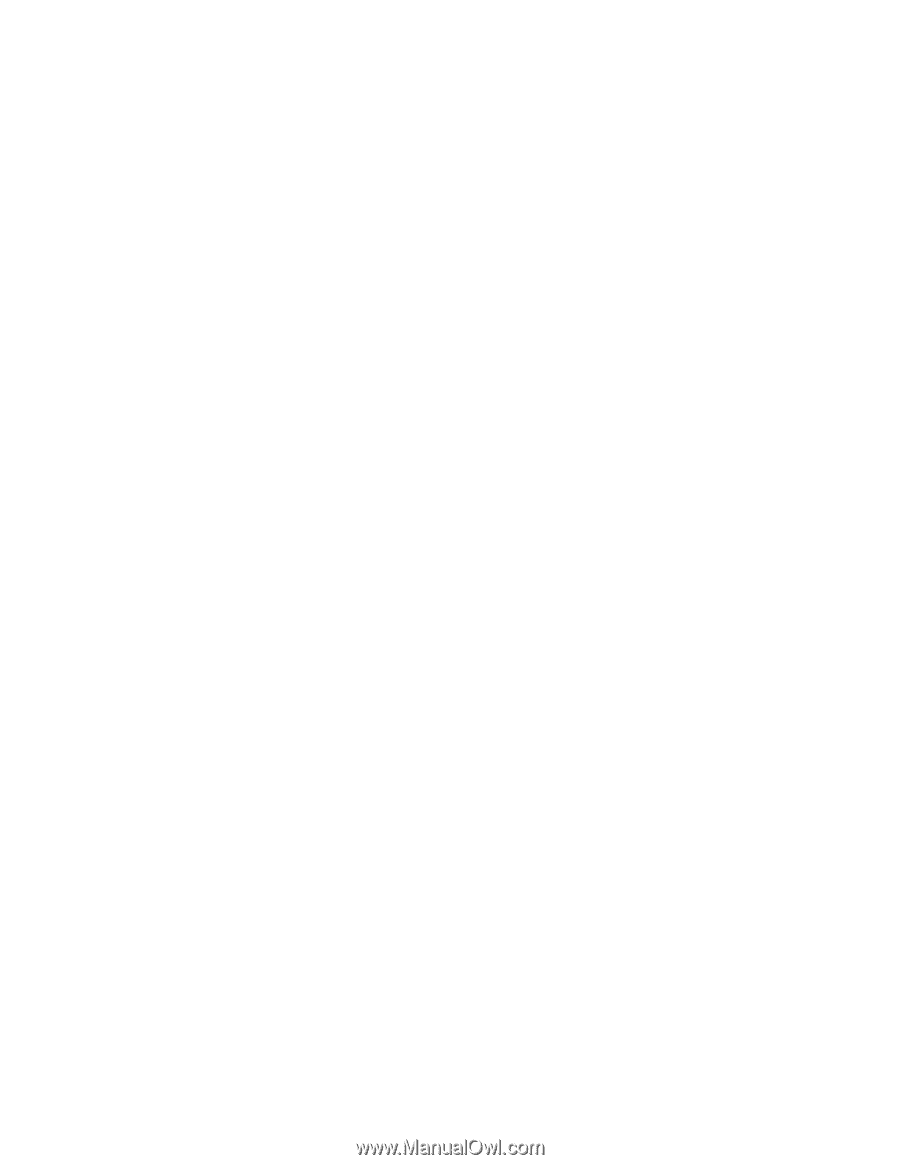
KODAK DP2000
User’s Guide
Digital Projector
with KODAK Image
Manager Software